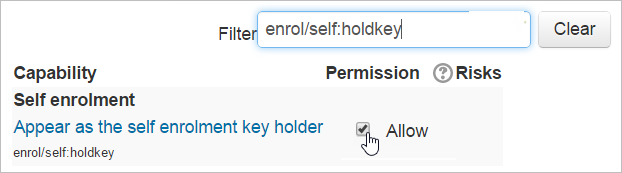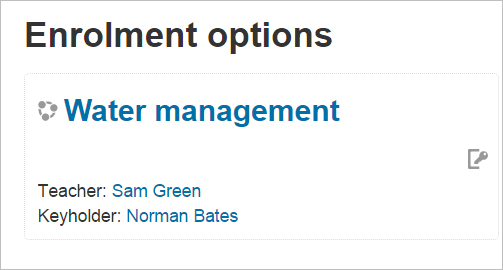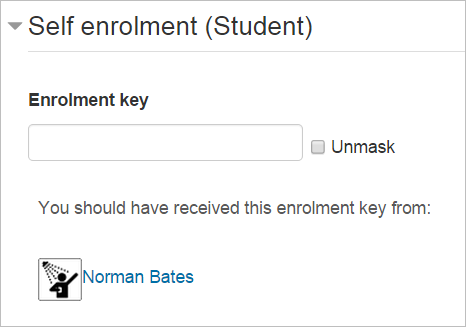Diferencia entre revisiones de «Rol de porta-clave»
(aded page) |
(tidy up) |
||
| Línea 2: | Línea 2: | ||
{{Nuevas características de Moodle 2.9}} | {{Nuevas características de Moodle 2.9}} | ||
{{EnTraduccion}} | {{EnTraduccion}} | ||
El [[Rol|rol]] de porta-clave (''keyholder'') puede dársele a un miembro de la organzación para que pueda proporcionales la clave para inscripción al curso a los estudiantes cuando se necesite. El porta-clave no necesita ser el profesor del curso. | |||
== | ==Crear el rol de Porta-clave== | ||
# As an administrator, go to ''Site administration > Users > Permissions > Define roles'' and click the 'Add a new role' button at the bottom of the screen. | # As an administrator, go to ''Site administration > Users > Permissions > Define roles'' and click the 'Add a new role' button at the bottom of the screen. | ||
# On the next screen, select 'No role' for 'Use role or archetype' and click to continue. | # On the next screen, select 'No role' for 'Use role or archetype' and click to continue. | ||
| Línea 13: | Línea 13: | ||
[[File:enrolselfholdkey.png]] | [[File:enrolselfholdkey.png]] | ||
== | ==Asignarle a un usuario el rol de Porta-clave== | ||
To assign the role in a course, enrol the relevant user from ''Course administration > Users > Enrolled users''. | To assign the role in a course, enrol the relevant user from ''Course administration > Users > Enrolled users''. | ||
| Línea 22: | Línea 22: | ||
# In the Category administration block click Assign roles and assign the required users. | # In the Category administration block click Assign roles and assign the required users. | ||
== | ==Hacer que el Porta-clave aparezca en la página para [[Inscripción|inscripción]]== | ||
* | * Vaya a '' Administración del sitio > Apariencia > Cursos'' y active el rol de Porta-clave en 'Contactos del curso'. | ||
Los porta-claves ahora aparecerán junto con los profesores cuando el alumno trate de auto-inscribirse, y sus nombres estarán enlazados, para que los estudiantes puedan contactarlos si necesitan la clave para inscripción: | |||
[[File:keyholder1.png]] | [[File:keyholder1.png]] | ||
Sin importar si el porta-clave haya sido añadido como un contacto del curso, su nombre aparecerá también como la persona de la que el estudiante debería de haber recibido la clave: | |||
[[File:keyholder2.png]] | [[File:keyholder2.png]] | ||
[[en:Keyholder]] | [[en:Keyholder]] | ||
Revisión del 16:10 18 may 2015
¡Nueva característica
en Moodle 2.9!
El rol de porta-clave (keyholder) puede dársele a un miembro de la organzación para que pueda proporcionales la clave para inscripción al curso a los estudiantes cuando se necesite. El porta-clave no necesita ser el profesor del curso.
Crear el rol de Porta-clave
- As an administrator, go to Site administration > Users > Permissions > Define roles and click the 'Add a new role' button at the bottom of the screen.
- On the next screen, select 'No role' for 'Use role or archetype' and click to continue.
- Give the role a name, and if desired a description, and tick the "Course" context if you want your keyholder to be able to mange keys in a course, or the "Category" context if you want them only to manage keys in a category.
- In the filter, type 'enrol/self:holdkey' to display this capability and set it to 'Allow'.
- Click 'Create this role'.
Asignarle a un usuario el rol de Porta-clave
To assign the role in a course, enrol the relevant user from Course administration > Users > Enrolled users.
To assign the role in a category:
- As an administrator, go to the category index page where you wish to assign this role - for example YOURMOODLESITE/course/index.php?categoryid=1
- In the Category administration block click Assign roles and assign the required users.
Hacer que el Porta-clave aparezca en la página para inscripción
- Vaya a Administración del sitio > Apariencia > Cursos y active el rol de Porta-clave en 'Contactos del curso'.
Los porta-claves ahora aparecerán junto con los profesores cuando el alumno trate de auto-inscribirse, y sus nombres estarán enlazados, para que los estudiantes puedan contactarlos si necesitan la clave para inscripción:
Sin importar si el porta-clave haya sido añadido como un contacto del curso, su nombre aparecerá también como la persona de la que el estudiante debería de haber recibido la clave: