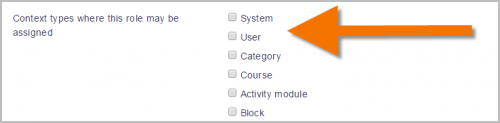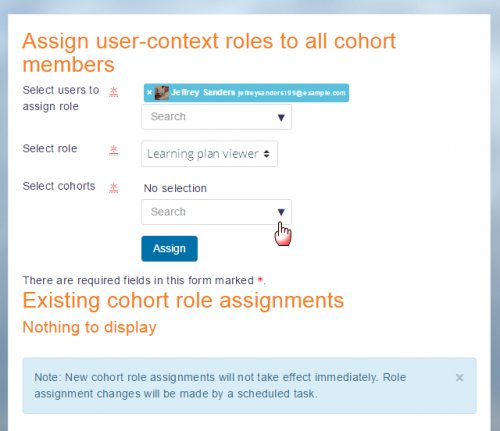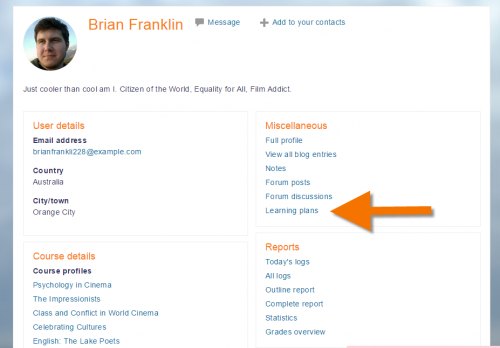Diferencia entre revisiones de «Observador de plan de aprendizaje»
De MoodleDocs
(added page) |
(tidy up) |
||
| Línea 1: | Línea 1: | ||
{{Roles}}{{EnTraduccion}} | {{Roles}}{{EnTraduccion}} | ||
* | *Los profesores de curso no pueden por defecto ver [[Planes de aprendizaje]]. | ||
* | *Esto es debido a que las [[Competencias|competencias]] y lo s[[Planes de aprendizaje|planes de aprendizaje]] existen afuera del [[Contexto|contexto]] de un curso, mientras que el rol del profesor está adentro del [[Contexto|contexto]] del curso. | ||
* | *Para permitirles a los profesores el que vean los [[Planes de aprendizaje|planes de aprendizaje]] de sus estudiante, siga estos pasos: | ||
==Crear un nuevo rol personalizado== | ==Crear un nuevo rol personalizado== | ||
Revisión del 17:15 22 mar 2017
- Los profesores de curso no pueden por defecto ver Planes de aprendizaje.
- Esto es debido a que las competencias y lo splanes de aprendizaje existen afuera del contexto de un curso, mientras que el rol del profesor está adentro del contexto del curso.
- Para permitirles a los profesores el que vean los planes de aprendizaje de sus estudiante, siga estos pasos:
Crear un nuevo rol personalizado
- From Site administration, access the Define Roles screen and click the button to Add a new role.
- Ignore the defaults screen and click the blue Continue button.
- Give your role a name, for example Learning plan viewer..
- Assign it to the USER context type. (Note: you can assign it to the system context type, but this will then mean the teacher will see all learning plans on the site.Normally a teacher would only review those in their course.)
- Scroll down and set the capability "moodle/competency:planview" to Allow.
- If you need the role to be able to view uploaded student evidence, then also set to Allow "moodle/competency:userevidenceview".
- Save the new role.
Asignarle el profesor a uno o varios estudiantes
- If the teacher only has a few students with competencies to review, this may now be done manually,one at a time. If the teacher's class is very large, see the next section.
- As an administrator, access the student's profile, open Preferences and click the Permissions link
- From Permissions, click the link 'Assign roles relative to this user '(in the Roles section)
- Click on your custom role, for example Learning plan viewer, and add the teacher to this student.
Asignarle el profesor a un gran número de estudiantes
- From Site administration, access the Cohorts screen and create a cohort with the relevant students in it.
- Then from the Users tab, click the link 'Assign user roles to cohort'.
- From the top dropdown, choose your teacher.
- In the middle ('Select role') dropdown, choose your custom role.Only roles which have been assigned in the user context will be visible here.
- From the bottom ('Select cohorts') dropdown, choose the cohort with the teacher's students.
- Click the Assign button (and remember that a scheduled task must run before this takes effect.)
Lo que ve el profesor
When the teacher is in their course and they view students' profiles (for example from the Participants link) they will see a link to their learning plans: