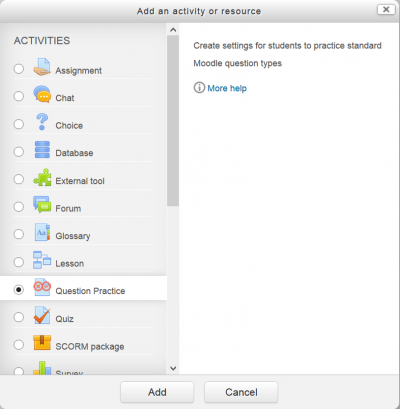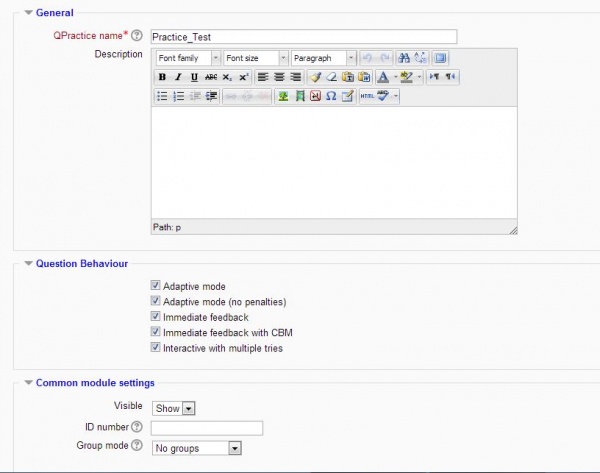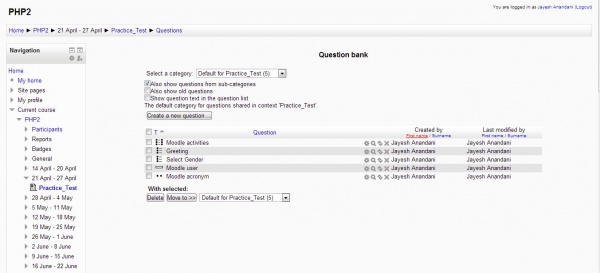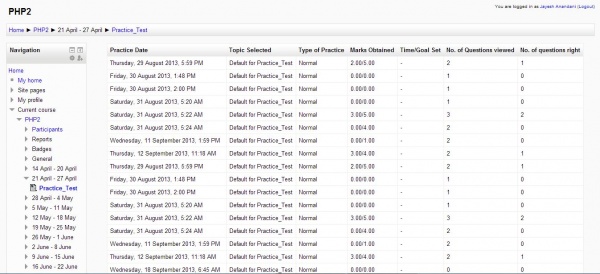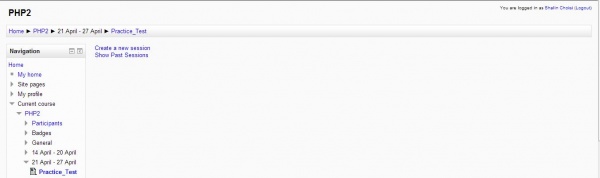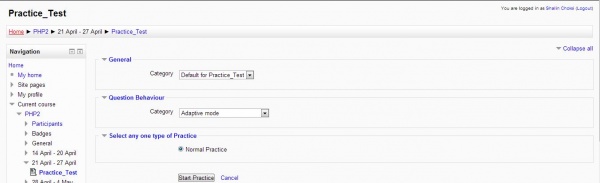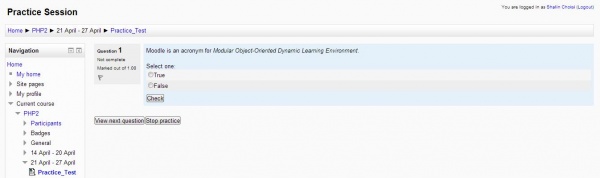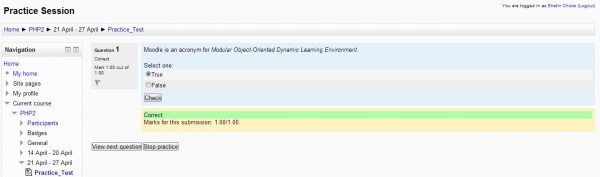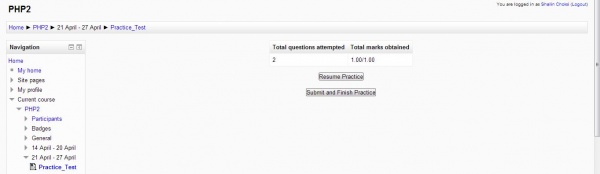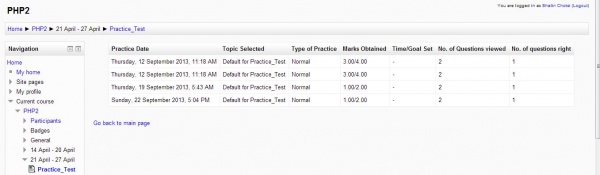Diferencia entre revisiones de «Módulo de práctica de pregunta»
| Módulo de práctica de pregunta | |
|---|---|
| Tipo | Activity |
| Conjunto | N/A |
| Descargas | https://moodle.org/plugins/view.php?plugin=mod_qpractice |
| Problemas | Github |
| Discusión | Quiz Forum |
| Mantenedor(es) | Marcus Green |
(tidy up) |
m (Germanvaleroelizondo trasladó la página Módulo de preguntas de práctica a Módulo de práctica de pregunta sobre una redirección) |
(Sin diferencias)
| |
Revisión del 16:35 3 sep 2016
Concepto del Módulo de Preguntas de Práctica
La idea básica es de que el profesor configure un banco de preguntas organizado en categorías. Entonces el estudiante puede elegir con cuales preguntas quiere precticar. Esto se trata de aprendizaje centrado-en-el-estudiante, basado en las capcidades del Banco de preguntas de Moodle. Para más información acerca de las categorías de preguntas, vea Categorías de pregunta:
Pasos a seguir para configurar el módulo
Debajo están algunos pasos con imágenes de pantalla que el profesor puede seguir para crear una instancia funcional de Preguntas de Práctica.
Del lado del profesor
Paso1
El primer paso para cualquier profesor es crear una instancia del módulo.
Crear una instancia nueva
Paso 2
Nota: Urgente de Traducir. ¡ Anímese a traducir esta muy importante página !. ( y otras páginas muy importantes que urge traducir)
After the instance for Question Practice module has been created, teacher is redirected to setting form for that instance. The setting form contains some general options like name, introduction and behaviour. The behaviour selected by teacher in settings are the only ones that will be visible to student ie: the student will have to select only from those behaviour.
Configuraciones para Preguntas de Práctica
This is an overview of settings available in Question Practice module.
Paso 3
After editing settings for an instance, the next step for teacher is to add questions to question bank. There are certain rules to be followed while adding questions to question bank.
- Questions should be added only in context space of that instance.
- All the parent level categories created by teacher are visible to students: Example: If a teacher has 3 parent level categories ie: Topic 1 , Topic 2, Topic 3. These top level categories will be visible to student. Whenever a student starts practice he will be provided with option to select category from list of available categories. After that students are asked questions randomly from that category without being repetated.
- Teacher can create any number of sub-categories inside parent level category. Only parent level category are visible to student.
Añadiéndole Preguntas al módulo
This is an overview of question bank for Question Practice instance. Teacher can create categories and add or update questions here. Parent level categories created by teacher will be available to students for practice. Questions present in each category will be made available to students.
Paso4
After setting up module , if a teacher wants to view history of all sessions for all students they can simply click on view past sessions as shown in screenshot and the list will appear.
Ver todos los reportes por el Profesor
This is an overview of report.php at teacher's side. Teacher will be able to view all the data of all students.
Del lado del estudiante
Opciones visibles a los estudiantes
This is an overview of view.php. Students on start-up will be provided with 2 options. Either they can start a new session or can view history of all past sessions that they have done uptill now.
Creando una nueva sesión
This page gives students option for selecting how a session should be. Student can select the category they want to practice and also select the behaviour that they want for a particular session.
Intentar página como visible a estudiantes
This page shows how a question is visible to student. He can attempt as many questions as he wishes to or stop the practice when he gets bored.
Revisando la Pregunta actual
This page briefs on how answers are checked once students clicks on check button, therby giving accurate information about marks for same.
Resumen de la Sesión Actual
This page shows summary of current session in progress.
Vewr reporte individual de Todas las Sesiones Anteriores
This page shows the history of all practices of the student logged in.