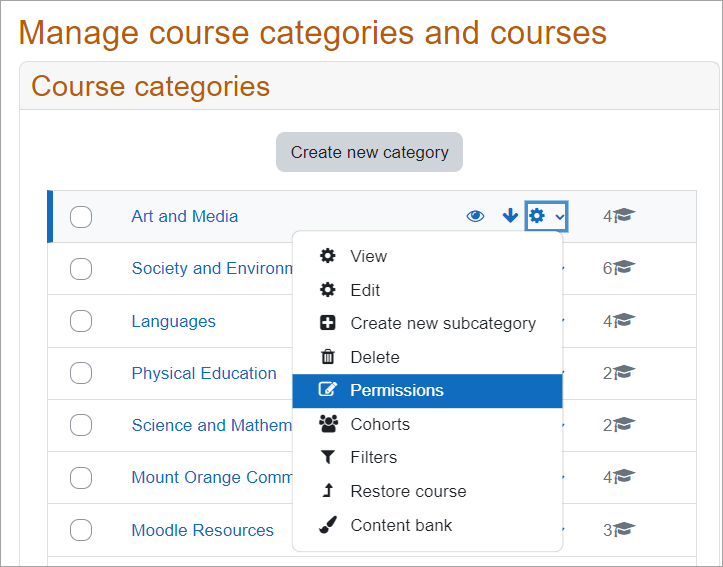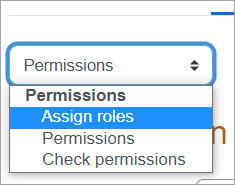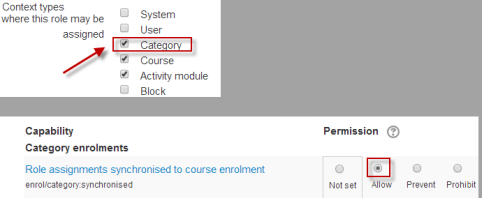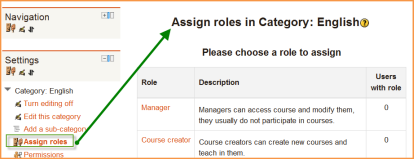Diferencia entre revisiones de «Inscripciones a categoría»
- Plugins de inscripción
- Inscripción manual
- Auto inscripción
- Sincronización de cohortes
- Enlace a meta curso
- Acceso de invitado
- Inscripciones a categoría
- Inscripción por BasedeDatos externa
- Inscripción al pagar (nuevo en 3.10)
- Archivo plano
- IMS Enterprise
- Inscripción por LDAP
- Inscripciones remotas por MNet
- Inscripción por Paypal
- Publicar como herramienta LTI
- Inscripción FAQ
({{EnTraduccion}}) Etiqueta: Redirección eliminada |
(tidy up) |
||
| Línea 3: | Línea 3: | ||
{{Notadeltraductor|La palabra inglesa [https://docs.moodle.org/26/en/Enrolments enrolments] se tradujo al [[Español internacional]] como [[Matriculaciones|matriculaciones]] y en el [[Español de México]] como inscripciones.}} | {{Notadeltraductor|La palabra inglesa [https://docs.moodle.org/26/en/Enrolments enrolments] se tradujo al [[Español internacional]] como [[Matriculaciones|matriculaciones]] y en el [[Español de México]] como inscripciones.}} | ||
== | ==Acerca de inscripciones a categoría== | ||
The category enrolments plugin allows users to be enrolled in all courses within a category. The plugin will synchronise any role assignments at category context with the capability [[Capabilities/enrol/category:synchronised|enrol/category:synchronised]] set to allow. | The category enrolments plugin allows users to be enrolled in all courses within a category. The plugin will synchronise any role assignments at category context with the capability [[Capabilities/enrol/category:synchronised|enrol/category:synchronised]] set to allow. | ||
| Línea 9: | Línea 9: | ||
<p class="alert alert-warning">'''Warning:''' The use of the category enrolments plugin may cause performance problems. If so, it is recommended that you use [[Cohort sync]] instead, though this will require a cohort sync enrolment method to be added to each course in the category.</p> | <p class="alert alert-warning">'''Warning:''' The use of the category enrolments plugin may cause performance problems. If so, it is recommended that you use [[Cohort sync]] instead, though this will require a cohort sync enrolment method to be added to each course in the category.</p> | ||
== | ==Habilitar inscripciones a categoría== | ||
To use category enrolments, it must be enabled by an administrator in 'Manage enrol plugins' in the Site administration. | To use category enrolments, it must be enabled by an administrator in 'Manage enrol plugins' in the Site administration. | ||
== | ==Inscribiendo usuarios a una categoría== | ||
*Make sure 'category' is selected as a context for the role from Site administration > Users > Define roles. | *Make sure 'category' is selected as a context for the role from Site administration > Users > Define roles. | ||
*From Site administration > Courses > Manage courses and categories, find the category into which you wish to enrol users. '''Note:''' You need to have category rights (manager or administrator) | *From Site administration > Courses > Manage courses and categories, find the category into which you wish to enrol users. '''Note:''' You need to have category rights (manager or administrator) | ||
| Línea 26: | Línea 26: | ||
'''NOTE:''' The roles you see here are roles which have been assigned at the category context and which you are able to assign i.e. the role has been checked in 'Define roles > Allow role assignments' in the Site administration. | '''NOTE:''' The roles you see here are roles which have been assigned at the category context and which you are able to assign i.e. the role has been checked in 'Define roles > Allow role assignments' in the Site administration. | ||
=== | ===Asignando profesores o estudiantes a una categoría=== | ||
*By default, only managers and course creators can be assigned category-wide. If you want to add teachers or students then the site administrator needs to tick the "category" box in their role in 'Define roles' in the Site Administration. | *By default, only managers and course creators can be assigned category-wide. If you want to add teachers or students then the site administrator needs to tick the "category" box in their role in 'Define roles' in the Site Administration. | ||
Revisión del 15:27 27 may 2022
| Nota del traductor: La palabra inglesa enrolments se tradujo al Español internacional como matriculaciones y en el Español de México como inscripciones. |
Acerca de inscripciones a categoría
The category enrolments plugin allows users to be enrolled in all courses within a category. The plugin will synchronise any role assignments at category context with the capability enrol/category:synchronised set to allow.
Warning: The use of the category enrolments plugin may cause performance problems. If so, it is recommended that you use Cohort sync instead, though this will require a cohort sync enrolment method to be added to each course in the category.
Habilitar inscripciones a categoría
To use category enrolments, it must be enabled by an administrator in 'Manage enrol plugins' in the Site administration.
Inscribiendo usuarios a una categoría
- Make sure 'category' is selected as a context for the role from Site administration > Users > Define roles.
- From Site administration > Courses > Manage courses and categories, find the category into which you wish to enrol users. Note: You need to have category rights (manager or administrator)
- Click the dropdown arrow next to the chosen category and then click Permissions
- From Permissions click the dropdown arrow and select Assign roles.
NOTE: The roles you see here are roles which have been assigned at the category context and which you are able to assign i.e. the role has been checked in 'Define roles > Allow role assignments' in the Site administration.
Asignando profesores o estudiantes a una categoría
- By default, only managers and course creators can be assigned category-wide. If you want to add teachers or students then the site administrator needs to tick the "category" box in their role in 'Define roles' in the Site Administration.
- To ensure they will be automatically assigned as teachers/students in any new courses you make, the administrator needs to set to "allow" the capability enrol/category:synchronised for the role in question in 'Define roles'.
El complemento de inscripción en categorías permite que los usuarios sean inscriptos en una categoría en lugar de hacerlo en cursos individuales. El complemento debe ser habilitado por el administrador (vea Plugins de inscripción). El complemento de inscripción en categoría sincronizará cualquier asignación de rol en el contexto de categoría con la capacidad enrol/category:synchronised definida por permiso.
Nota: Es recomendable que Sincronización de cohorte sea utilizada preferentemente sobre inscripciones por categorías. Existen problemas de desempeño con las inscripciones por categorias. Vea http://tracker.moodle.org/browse/MDL-23840.
Configuraciones para inscripción a categoría
- Vaya a la categoría en la que desea inscribir a los usuarios. Nota: Necesita disponer de derechos sobre una categoría (gestor o administrador)
- En el bloque "Administración", haga click en "Asignar roles". La lista de roles que tiene la posibilidad de asignar aparecerá:
NOTA: Los roles que ve aquí son los roles que fueron asignados al contexto de categoría y que usted puede asignar, por ejemplo, el rol ha sido marcado (checked) en: Administración del sitio>Cuentas>Usuarios>Permisos>Definir Roles>Permitir asignación de roles.
Configuraciones administrativas para inscripción a categoría
El complemento de inscripción en categoría puede ser habilitado o deshabilitado desde Administración > Administración del Sitio > Complementos > Inscripciones> Administrar complementos de Inscripción.
Asignar profesores o estudiantes a una categoría
- Por defecto, solamente los gestores y creadores de cursos pueden ser asignados a varias categorías. Si desea agregar estudiantes o profesores entonces el administrador del sitio debe marcar la casilla "categoria" en su rol en Administración > Administración del Sitio > Usuarios > Permisos > Definir roles.
- Para asegurar que sean asignados automáticamente como profesores/estudiantes en nuevos cursos que usted cree, el administrador debe habilitar "permitir" la capacidad enrol/category:synchronised para el rol en cuestión en Administración > Administración del Sitio > Usuarios > Permisos > Definir roles.
Permitirles a los profesores que asignen roles en categorías
Si desea que los profesores puedan asignar roles en el contexto de categoría, debe asegurarse que el rol seleccionado esté disponible en el contexto de categoría y que su rol de profesor en la categoría tiene el rol seleccionado en: Administración del Sitio>Cuentas>Usuarios >Permisos >Definir roles>Permitir asignación de roles. Si simplemente asigna un profesor a una categoría sin tomar estos pasos extra, entonces verá el mensaje: "Usted no puede asignar roles" cuando haga click en Administración de Categoría>Asignar roles. Vea también MDL-23839