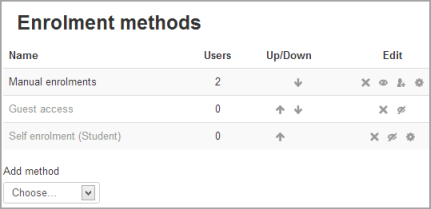Inscripción manual
- Plugins de inscripción
- Inscripción manual
- Auto inscripción
- Sincronización de cohortes
- Enlace a meta curso
- Acceso de invitado
- Inscripciones a categoría
- Inscripción por BasedeDatos externa
- Inscripción al pagar (nuevo en 3.10)
- Archivo plano
- IMS Enterprise
- Inscripción por LDAP
- Inscripciones remotas por MNet
- Inscripción por Paypal
- Publicar como herramienta LTI
- Inscripción FAQ
Nota: Pendiente de Traducir. ¡Anímese a traducir esta página!. ( y otras páginas pendientes)
| Nota del traductor: La palabra inglesa enrolments se tradujo al Español internacional como matriculaciones y en el Español de México como inscripciones. |
El plugin de inscripción manual le permite a los usuarios inscribirse manualmente mediante un enlace en las configuraciones de administración del curso. El plugin tiene que habilitarse por el administrador del sitio (vea Plugins de inscripción y normalmente debería de ser habilitado dado que es requerido por algunos otros plugins de inscripción, tales como auto-inscripción.
Configuraciones del curso
Revisando que Usted tenga inscripción manual en su curso
- In a course, go to 'Enrolment methods' by clicking the gear menu in the nav drawer Participants link (or in Course administration > Users in the Administration block if you are using a theme other than Boost).
- Make sure Manual enrolments has its "eye" opened.
Editando las configuraciones de inscripción manual
Los mánagers (gestores (y cualquier otro usuario con la capacidad enrol/manual:config) puede editar el método de inscripción manual en el curso y configurar el período de inscripción por defecto y el rol por defecto desde el enlace hacia Métodos de inscripción.
It is possible also for students and/or teachers to be notified when enrolments expire by selecting either "Enroller only" or "Enroller and enrolled user" from the dropdown "Notify before enrolment expires" and a time in "Notification threshold".
Inscribir usuarios
Método 1
- Ir a 'Usuarios inscritos' desde el menú del engrane en el enlace hacia Participantes en el cajón de navegación (o en Administración del sitio > Usuarios en el Bloque de Administración si está usando untema diferente de Boost)
- Hacer click en el botón para ' Inscribir usuarios ' en la parte superior derecha o inferior izquierda de la página
- Usar el menú desplegable para 'Asignar roles' si es que desea cambiar el rol
- Seleccionar las opciones de inscripción apropiadas
- Navegar o bscar al usuario (Tome nota de que cuando busca usuarios, las coincidencias exactas se muestran primeramente)
- Haga click en el botón para Inscribir que está junto al usuario. El usuario se indentará en la lista y el botón para inscribir desaparecerá, indicando que el usuario está inscrito.
- Cuando haya terminado, haga click en el botón para 'Terminar de inscribir usuarios' (o simplemente cierre la caja para inscribir usuarios)
El usuario aparecerá entonces en la lista de usuarios inscritos.
Note: The enrolment option 'Recover user's old grades if possible' is not ticked by default and is easy to miss. An admin can make it so that the checkbox is ticked for all courses on the site by enabling the setting 'Recover grades default' in Administration > Site administration > Grades > General settings.
Método 2
- Go to 'Enrolment methods' from the gear menu in the nav drawer Participants link (or in Course administration > Users in the Administration block if you are using a theme other than Boost)
- Click the 'Enrol users' icon in the edit column opposite manual enrolment
- Select users from the not enrolled users list, using Ctrl + click to select multiple users
- Click the add button to add the users to the enrolled users list
Note: When searching for users, by default the user's email address is displayed in addition to their name. If preferred, an admin can set other user identity fields such as ID number to be displayed in 'Show user identity' in Políticas del usuario in the Site administration.
Editando las fechas de inicio y fin de inscripción
Enrolment start and end dates may be edited for individual students as follows:
- Go to 'Enrolled users' from the gear menu in the nav drawer Participants link (or in Course administration > Users in the Administration block if you are using a theme other than Boost)
- Click the edit icon in the enrolment methods column for a particular user.
- Edit dates as required, then click the 'Save changes' button.
Configuraciones para el administrador
The manual enrolment plugin may be enabled or disabled site-wide in 'Manage enrol plugins' in the Site administration.
Site-wide settings, including default settings for manual enrolment in new courses, may be set in 'Manual enrolments' in the Site administration.
- Enrolment expiration action - specifies what happens when user enrolments reach expiration date. Please note that option "Unenrol user from course" purges grades, group memberships, preferences and other user related data from the courses.
- Hour to send enrolment expiry notifications - specify hour for sending expiration notifications.
- Add instance to new courses- if this is enabled, then whenever a new course is created, manual enrolments will automatically added to new courses.
- Enable manual enrolments - this specifies if enrol instances are enabled by default in new courses, it is strongly recommended to keep this setting enabled.
- Default role - this sets the default role, which is normally student and may be altered by a teacher in a course.
- Default enrolment duration - this sets the default length of enrolment in new courses.
- Notify before enrolment expires - specifies if teacher or optionally students should be notified before the expiration.
- Notification threshold - specify how many days should be users notified before the enrolment expiration.
Capacidades de inscripción manual
- Configurar instancias de inscripción manual
- Inscribir usuarios
- Gestionar inscripciones de usuario
- Des-inscribir usuarios del curso
- Des-inscribirse usted mismo del curso
Vea también
- Participantes
- Usuarios inscritos incluyendo la opción para inscribir manualmente un usuario a un curso
- Manually Enrolling Users MoodleBites video on YouTube