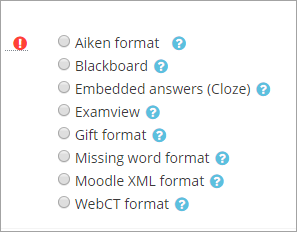Diferencia entre revisiones de «Importar preguntas»
(tidy up) |
(updated as per English 3.4) |
||
| (No se muestran 21 ediciones intermedias de 2 usuarios) | |||
| Línea 1: | Línea 1: | ||
{{Gestionando preguntas}} | {{Gestionando preguntas}} | ||
{{Moodle 2.x}} | {{Moodle 2.x}} | ||
{{Versiones|Esta documentación corresponde a Moodle 2.x y 3.x, pero si Usted desea ver la documentación antigua para Moodle 1.9 vaya a [[19/Importar preguntas]].}} | |||
| Línea 13: | Línea 12: | ||
=== Proceso de importación al [[Banco de preguntas]] === | === Proceso de importación al [[Banco de preguntas]] === | ||
El [[Banco de preguntas]] le permite a | El [[Banco de preguntas]] le permite a Usted gran flexibilidad al importar preguntas. Para importar preguntas al [[Banco de preguntas]] de Moodle, use el enlace hacia Preguntas dentro de la administración del curso y seleccione la opción para importar. En la mayoría de las versiones de Moodle también se puede llegar a esta pantalla (producida por ../question/import.php) cuando se está editando un examen existente. | ||
[[Image: | [[Image:QuizQuestionImport.png|thumb|center|Formatos para importar preguntas de la pestaña para importar]]. | ||
* | *Selecionar la pestaña para Importar | ||
* | *Seleccionar el tipo de pregunta a importar | ||
*General: | *General: seleccione la categoría; determine si la información acerca del [[Contexto|contexto]] y la categoría debería de estar contenida dentro del archivo [[GIFT]] o [[Formato Moodle XML|XML]] que se usará. | ||
* | *Seleccione lo que pasaría si no hubiera calificaciones o si se detectara un error en el proceso de importación. | ||
*Determine | *Determine el archivo a importar | ||
** | **Importe de un archivo a subir. Use la función para explorar/navegar/ojear un archivo de su computadora. Use el botón para "Subir este archivo" para importar las preguntas. | ||
** | **Importar desde un archivo que ya existe entre los archivos del curso. Una ventana emergente lo llevará a la página inicial de los archivos del curso. Use el botón para "Importar de este archivo". | ||
[[Image:Question bank import file gen import 1.png|thumb|center| | [[Image:Question bank import file gen import 1.png|thumb|center|Secciones para parámetros generales y Archivo a Importar]] | ||
=== | ===Proceso para el módulo de Lección=== | ||
Los tipos de pregunta que pueden importarse desde el [[Banco de preguntas|banco de preguntas]] hacia una [[Lección|lección]] son los siguientes: | |||
[[Tipo de pregunta de relacionar columnas|Relacionar columnas]] (emparejamiento), [[Tipo de Pregunta de Opción Múltiple|Opción múltiple]], [[Tipo de Pregunta Numérica|Numérica]], [[Tipo de Pregunta de Respuesta corta|Respuesta corta]], [[Tipo de Pregunta de Verdadero/Falso|Falso/Verdadero]]. | |||
Las preguntas de tipos [[Tipo de Pregunta Descripción|Descripción]] y [[Tipo de Pregunta con respuestas incrustadas (Cloze)|Cloze (respuestas incrustadas]]) '''NO'' pueden importarse desde el [[Banco de preguntas|banco de preguntas]] hacia una [[Lección|lección]] | |||
[[Image: | [[Image:lessonquestionimport.png|thumb|center|Pantalla de Lección que pregunta cual tipo de archivo será importado]] | ||
[[Lección]] | [[Lección]] solamente puede importar desde un archivo que esté localizado en la computadora del Profesor. | ||
* | *En la pantalla para Editar, usando la vista expandidad | ||
* | *Seleccione la posición en la cual deberán de insertarse las pregunytas a la lección | ||
* | *Haga click en el enlace para Importar preguntas entre las páginas. | ||
* | *Seleccione el tipo de archivo | ||
*Use | *Use la función para navegar/ojear/buscar para encontrar el archivo en su computadora | ||
* | *Importe el archivo seleccionado. | ||
==Formatos para importar preguntas== | ==Formatos para importar preguntas== | ||
=== [[GIFT]] === | === [[GIFT]] === | ||
Formato de texto 'propietario' de Moodle. Razonablemente completo. | Formato de texto 'propietario' de Moodle. Razonablemente completo, pero difícil de dominar para los principiantes. | ||
El plugin opcional [https://moodle.org/plugins/qformat_giftmedia Formato GIFT con medios] es un formato de importación similar a [[GIFT]] y usa la misma sintaxis, pero en lugar de un archivo de texto, importa un archivo ZIP que contiene el archivo de texto [[GIFT]] y los archivos de multimedios (imágenes, sonido, ...) Para aprender como incluir los medios dentro de sus preguntas, lea [[Formato GIFT con medios]] | |||
=== [[Formato_Moodle_XML|Moodle XML]] === | === [[Formato_Moodle_XML|Moodle XML]] === | ||
Formato XML 'propietario' de Moodle para importar y exportar. Muy completo. | Formato [[Formato Moodle XML|XML]] 'propietario' de Moodle para importar y exportar. Muy completo. | ||
====¿Cómo creo archivos XML para permitir la importación de imágenes?==== | ====¿Cómo creo archivos [[Formato Moodle XML|XML]] para permitir la importación de imágenes?==== | ||
Discusión: http://moodle.org/mod/forum/discuss.php?d=181211 | Discusión: http://moodle.org/mod/forum/discuss.php?d=181211 | ||
=====OPCIÓN 1===== | =====OPCIÓN 1===== | ||
Revise http://www.slideshare.net/tjuly/adding-images-to-moodle-quiz-and-import-via-xml | |||
Esto describe el uso de un proceso de conversión de texto a [[Formato Moodle XML|XML]] que usa [http://vletools.com/questions/quiz http://vletools.com/questions/quiz ] | |||
Por favor añada aquí sus comentarios si le funcionó o no le funcionó...: | |||
=====OPCIÓN 2===== | =====OPCIÓN 2===== | ||
=== [[Aiken]] === | === [[Aiken]] === | ||
Este formato es una forma fácil de escribir preguntas de opción múltiple para importar. | |||
=== Blackboard === | === Blackboard === | ||
Es posible importar tanto los archivos .dat que contienen solamente el texto de las preguntas o archivos ZIP que contienen tanto el texto de las preguntas como los medios (imágenes, sonidops) asociados,...). | |||
Si sus preguntas contienen imágenes también son importadas. | |||
También son soportados los archivos Blackboard POOL y QTI. | |||
Las preguntas fabricadas con TestGen y Examview son guardadas como archivos de Blackboard para importarlas después a Moodle. | |||
Si los archivos zip contiene archivos de varios recursos se importan todas las preguntas de todos los archivos. "Sin desplegar" cuestionarios de Blackboard también son compatibles. | |||
Siga estos pasos para importar preguntas: | |||
1. | 1. Crear un cuestionario con preguntas en Examview Test Generator v. 6.2.1 u otro generador de preguntas capaz de salvar a archivos de preguntas en formato Blackboard como TestGen. | ||
2. | 2. Exportar el cuestionario a formato blackboard 6,0-7,0. | ||
3. | 3. En la ficha Configuración para su curso elija Banco de preguntas y luego en Importar. Asegúrese de que utiliza el formato Blackboard. | ||
NOTA: Algunos tutoriales en la web explican que usted necesita re-editar las pregunta para volver a vincular las imágenes. Esto no es necesario. Las imágenes se importan sin ningún tipo de edición. | |||
==== Importar preguntas en diferentes categorías ==== | ==== Importar preguntas en diferentes categorías ==== | ||
Si Usted activa la casilla con la opción para "Obtener categoría del archivo" durante la importación, el nombre de la categoría será extraido del archivo del recurso y será creado si fuese necesario. | |||
Si no se activa "Obtener categoría del archivo", todas las prguntas serán importadas dentro de la categoría actual. | |||
==== Otros métodos alternativos para importar archivos de preguntas de Blackboard ==== | ==== Otros métodos alternativos para importar archivos de preguntas de Blackboard ==== | ||
There is an alternative to the Blackboard format to import questions saved as Blackboard files. | There is an alternative to the Blackboard format to import questions saved as Blackboard files. | ||
[https://m.app.box.com/view_shared/a9c6nd920sq0aa2ba2ul MoodleXMLBuilder] discussed below in [https://docs.moodle.org/23/en/Import_questions#See_also See Also] can also be used to convert ExamView exports to Moodle XML. | [https://m.app.box.com/view_shared/a9c6nd920sq0aa2ba2ul MoodleXMLBuilder]. discussed below in [https://docs.moodle.org/23/en/Import_questions#See_also See Also] can also be used to convert ExamView exports to [[Formato Moodle XML|Moodle XML]]. | ||
Images are supported and included within the Moodle XML when using | Images are supported and included within the [[Formato Moodle XML|Moodle XML]] when using [https://m.app.box.com/view_shared/a9c6nd920sq0aa2ba2ul MoodleXMLBuilder]. | ||
If you decide to use MoodleXMLBuilder to convert your Blackboard zip file to a Moodle XML file, rather than use the recommended method to directly import your zip file using the Blackboard format (see above), here is how to do it: | If you decide to use MoodleXMLBuilder to convert your Blackboard zip file to a [[Formato Moodle XML|Moodle XML file]], rather than use the recommended method to directly import your zip file using the Blackboard format (see above), here is how to do it: | ||
1. Create a quiz with questions in Examview Test Generator v. 6.2.1 or another question generator able to save questions as Blackboard files like TestGen. | 1. Create a quiz with questions in Examview Test Generator v. 6.2.1 or another question generator able to save questions as Blackboard files like TestGen. | ||
| Línea 102: | Línea 103: | ||
2. Export the quiz to Blackboard 6.0-7.0 format | 2. Export the quiz to Blackboard 6.0-7.0 format | ||
3. Use the aforementioned [https://m.app.box.com/view_shared/a9c6nd920sq0aa2ba2ul | 3. Use the aforementioned [https://m.app.box.com/view_shared/a9c6nd920sq0aa2ba2ul MoodleXMLBuilder] to convert from '''ExamView Export to Blackboard 6.0-7.0''' into the XML format that Moodle accepts. | ||
4. From the ''Settings'' tab for your course choose ''Question bank'' and then ''Import''. Make sure you use the Moodle XML format. You may also need to set ''Stop on error'' to ''No''. | 4. From the ''Settings'' tab for your course choose ''Question bank'' and then ''Import''. Make sure you use the [[Formato Moodle XML|Moodle XML format]]. You may also need to set ''Stop on error'' to ''No''. | ||
FYI To install MoodleXMLBuilder you may need to be logged into an administrator account or select "Run as administrator" from the right-click menu. You'll also need java and you will need to run the MoodleXMLBuilder.exe application from its install directory (the installer doesn't seem to create a Start menu entry). For Windows 7 it was C:\Program Files (x86)\MoodleXMLBuilder\MoodleXMLBuilder.exe. | FYI To install MoodleXMLBuilder you may need to be logged into an administrator account or select "Run as administrator" from the right-click menu. You'll also need java and you will need to run the MoodleXMLBuilder.exe application from its install directory (the installer doesn't seem to create a Start menu entry). For Windows 7 it was C:\Program Files (x86)\MoodleXMLBuilder\MoodleXMLBuilder.exe. | ||
| Línea 112: | Línea 113: | ||
=== [[Tipo de Pregunta con respuestas incrustadas (Cloze)]] === | === [[Tipo de Pregunta con respuestas incrustadas (Cloze)]] === | ||
Este formato es de una pregunta múltiple, con respuestas múltiples y de respuestas incrustadas. Puede ser un poco truculento para desarrollar, pero es una forma única de hacer preguntas. Vea [[Tipo_de_Pregunta_con_respuestas_incrustadas_(Cloze)#Generador_en_l.C3.ADnea_de_preguntas_tipo_CLOZE|más detalles sobre un programa amistyoso para generar preguntas CLOZE]] | |||
=== Examview === | === Examview === | ||
ExamView 4 supported an XML export format that Moodle can import. | ExamView 4 supported an [[Formato Moodle XML|XML]] export format that Moodle can import. | ||
Follow these steps to import questions from ExamView 4.0.8 | Follow these steps to import questions from ExamView 4.0.8 | ||
| Línea 167: | Línea 168: | ||
===Learnwise=== | ===Learnwise=== | ||
This format can import multiple choice questions saved in Learnwise's XML format. | This format can import multiple choice questions saved in Learnwise's [[Formato Moodle XML|XML]] format. | ||
===[[Formato de pregunta de palabra faltante]]=== | ===[[Formato de pregunta de palabra faltante]]=== | ||
This format is only used for multiple choice questions and short answer questions, similar to GIFT. | This format is only used for multiple choice questions and short answer questions, similar to [[GIFT]]. | ||
=== [[Formato WebCT]] === | === [[Formato WebCT]] === | ||
The WebCT format is able to import a number of WebCT question types: shortanswer, multichoice single answer and multichoice multiple answers, calculated and essays (that WebCT calls "paragraph" questions.) It can also import webCT zip files containing questions and images embedded in questions. | The WebCT format is able to import a number of WebCT question types: shortanswer, multichoice single answer and multichoice multiple answers, calculated and essays (that WebCT calls "paragraph" questions.) It can also import webCT zip files containing questions and images embedded in questions. Vea ejemplos en [[Formato WebCT]] | ||
'''Caution:''' Keep in mind that WebCT allows more than one "blank" per short answer question; whereas, Moodle will only accommodate one blank per question. Questions that used multiple short answers in a question will not convert successfully. | '''Caution:''' Keep in mind that WebCT allows more than one "blank" per short answer question; whereas, Moodle will only accommodate one blank per question. Questions that used multiple short answers in a question will not convert successfully. | ||
| Línea 181: | Línea 182: | ||
Creating, editing and managing large numbers of questions is much easier in an external Word file than maintaining them one at a time inside Moodle. | Creating, editing and managing large numbers of questions is much easier in an external Word file than maintaining them one at a time inside Moodle. | ||
Find out about how this tools work on the [[Formato tabla Word]]. | |||
This is a contributed plugin, so must be installed separately to Moodle and is available in the Moodle Plugins Directory at [http://moodle.org/plugins/view.php?plugin=qformat_wordtable Moodle2Word Word table import/export]. | |||
==Importar de otros programas== | ==Importar de otros programas== | ||
=== Diploma 6 === | === Diploma 6 === | ||
Diploma 6 also supports an XML export format that Moodle can import. If you are using a newer version of Diploma, here are the steps to export from Diploma and import to Moodle. The steps are the same as those for Blackboard(see above). | Diploma 6 also supports an [[Formato Moodle XML|XML]] export format that Moodle can import. If you are using a newer version of Diploma, here are the steps to export from Diploma and import to Moodle. The steps are the same as those for Blackboard(see above). | ||
*Export from Diploma with the Blackboard LS 6.0 – 6.2 format. | *Export from Diploma with the Blackboard LS 6.0 – 6.2 format. | ||
*Import the .zip file using the Blackboard format. The images are imported at the same time. | *Import the .zip file using the Blackboard format. The images are imported at the same time. | ||
| Línea 194: | Línea 197: | ||
== Codificación de caracteres == | == Codificación de caracteres == | ||
Es muy importante que el archivo a importar esté codificado en el estándar '''[http://en.wikipedia.org/wiki/UTF-8 UTF-8]'''. | |||
Si no se hiciera de esta manera, Usted podría tener muchos errores de importación y/o caracteres extraños en los materiales importadso. Si el archivo no fuera [[UTF-8]], deberá de usarse una herramienta externa para cambiar la codificación. Tome nota de que si solamente se usan caracteres 'latinos' (sin usar ñ, á, é,í, ó, ú ¿¡) entonces este asunto de la codificación podría ignorarse (pero no habría vocales acentuadas ni eñe ni signo de interrogación y admiración abiertos). Sea particularmente cuidadoso cuando cree preguntas usando el programa de Microsoft Word. Por razones que solamente ellos entienden, Microsoft usa su propia codificación para algunos caracteres y esta es incompatible con [[UTF-8]] y esto es mucho muy probable que truene el proceso de importación. | |||
'''Sugerencia del traductor. En lugar de usar Microsoft Word, pruebe [https://notepad-plus-plus.org/ Notepad ++]'''. | |||
:''Note:''If you are having problems with the first question (or category modifier) in the file being misinterpreted (this particularly applies to GIFT format) it might be your editor adding a "Byte-Order-Mark" character at the beginning of the file. This is particularly common in Windows programs (e.g. Notepad) and is another good reason to steer clear of Microsoft products for text editing (as apposed to word processing). There are plenty of free or low cost text editors available for download. The BOM is neither recommended or required as UTF8 does not have [http://en.wikipedia.org/wiki/Byte-order_mark byte order issues]. | :''Note:''If you are having problems with the first question (or category modifier) in the file being misinterpreted (this particularly applies to [[GIFT]] format) it might be your editor adding a "Byte-Order-Mark" character at the beginning of the file. This is particularly common in Windows programs (e.g. Notepad) and is another good reason to steer clear of Microsoft products for text editing (as apposed to word processing). There are plenty of free or low cost text editors available for download. The BOM is neither recommended or required as UTF8 does not have [http://en.wikipedia.org/wiki/Byte-order_mark byte order issues]. | ||
==Concordancia de calificaciones== | ==Concordancia de calificaciones== | ||
Las calificaciones importadas deben de coincidir '''exactamente''' con una de las de la lista de calificaciones válidas siguiente: | |||
100, 90, 80, 75, 70, 66.666, 60, 50, 40, 33.333, 30, 25, 20, 16.666, 14.2857, 12.5, 11.111, 10, 5, 0 | 100, 90, 80, 75, 70, 66.666, 60, 50, 40, 33.333, 30, 25, 20, 16.666, 14.2857, 12.5, 11.111, 10, 5, 0 | ||
también se permiten los valores negativos de la lista superior. | |||
There are two settings for this switch. They affect how the import routine treats values that do not exactly match one of the values in the above list | There are two settings for this switch. They affect how the import routine treats values that do not exactly match one of the values in the above list | ||
| Línea 217: | Línea 222: | ||
==Sugerencias y Trucos== | ==Sugerencias y Trucos== | ||
*'' | *''SUGERENCIA:'' Puede ser más fácil y rápido que Usted escriba muchas preguntas en un '''archivo de texto sin formato''', en lugar de crear una serie de páginas de preguntas para [[Examen]] o para [[Lección]]. Algunos profesores dicen que una vez que le han entendido al modo de crear preguntas en uno de los formatos para importación, ellos ya no necesitan esperar a que se refresque su pantalla del sitio Moodle para seleccionar la siguiente pregunta a ser creada. | ||
*'' | *''SUGERENCIA:'' Quiere Usted usar preguntas de su '''[[Examen]]''' dento de una '''[[Lección]]'''? Exporte la categoría de preguntas en- digamos- un formato [[GIFT]] y después use un editor de texto para eliminar preguntas o tal vez una función de 'buscar y remplazar' del procesador de texto para cambiarles nombres o lugares. | ||
== Vea también == | == Vea también == | ||
* [http://vletools.com Moodle XML Converter] Convert your questions online into Moodle XML format. Allows to create questions from existing textfiles that should to be preformatted in a simple way. Supports TeX formulas, HTML and image embedded questions. Also can generate *.txt file from Moodle XML in case you need to export your questions in textfile. | * [http://www.learningseekers.com/products MoXMLE - Free Java based application] Convert TXT based questions into Moodle XML format. This application supports 9 types of Moodle questions including, multichoice, multiselect, essay, shortanswer, truefalse, numerical, description, cloze, and matching. | ||
* [https://m.app.box.com/view_shared/a9c6nd920sq0aa2ba2ul MoodleXMLBuilder] converts commonly-used test generator output into Moodle XML. MoodleXMLBuilder currently supports converting tests and question banks created in Blackboard, ExamView, TestGen, and EZTest. Images are fully supported within all question fields where images are allowed within the Moodle quiz module. | * [http://vletools.com Moodle XML Converter] Convert your questions online into [[Formato Moodle XML|Moodle XML format]]. Allows to create questions from existing textfiles that should to be preformatted in a simple way. Supports TeX formulas, HTML and image embedded questions. Also can generate *.txt file from Moodle XML in case you need to export your questions in textfile. | ||
* [https://m.app.box.com/view_shared/a9c6nd920sq0aa2ba2ul MoodleXMLBuilder] converts commonly-used test generator output into Moodle XML. MoodleXMLBuilder currently supports converting tests and question banks created in Blackboard, ExamView, TestGen, and EZTest. Images are fully supported within all question fields where images are allowed within the Moodle quiz module. | |||
* The help button link next to the import file button gives a lot of detail about each format in a popup window. | * The help button link next to the import file button gives a lot of detail about each format in a popup window. | ||
* Using Moodle [http://moodle.org/mod/forum/discuss.php?d=51316 escaping problem in gift import?] forum discussion | * Using Moodle [http://moodle.org/mod/forum/discuss.php?d=51316 escaping problem in gift import?] forum discussion | ||
Revisión del 14:00 4 ene 2018
Moodle 2.x
| Existe documentación diferente para varias versiones de Moodle: Esta documentación corresponde a Moodle 2.x y 3.x, pero si Usted desea ver la documentación antigua para Moodle 1.9 vaya a 19/Importar preguntas. |
Moodle tiene varios formatos diferentes que pueden usarse para importar preguntas hacia categorías del Banco de preguntas y como página de pregunta en lección. Éstas incluyen algunos formatos de programas de exámenes propietarios, al igual que archivos de texto y formatos de Moodle .
Importar preguntas de un archivo existente
Es posible importar preguntas de un archivo en su computadora/red, o desde un archivo que ha sido guardado o subido a los archivos de su curso. Es muy importante la codificación de caracteres con la que se guardó/generó este archivo.
Nota: El Formato Moodle XML es el formato recomendado para importar preguntas, porque permite que se importen la mayor cantidad de datos de la pregunta (como por ejemplo, la retroaimentación a la pregunta).
Proceso de importación al Banco de preguntas
El Banco de preguntas le permite a Usted gran flexibilidad al importar preguntas. Para importar preguntas al Banco de preguntas de Moodle, use el enlace hacia Preguntas dentro de la administración del curso y seleccione la opción para importar. En la mayoría de las versiones de Moodle también se puede llegar a esta pantalla (producida por ../question/import.php) cuando se está editando un examen existente.
.
- Selecionar la pestaña para Importar
- Seleccionar el tipo de pregunta a importar
- General: seleccione la categoría; determine si la información acerca del contexto y la categoría debería de estar contenida dentro del archivo GIFT o XML que se usará.
- Seleccione lo que pasaría si no hubiera calificaciones o si se detectara un error en el proceso de importación.
- Determine el archivo a importar
- Importe de un archivo a subir. Use la función para explorar/navegar/ojear un archivo de su computadora. Use el botón para "Subir este archivo" para importar las preguntas.
- Importar desde un archivo que ya existe entre los archivos del curso. Una ventana emergente lo llevará a la página inicial de los archivos del curso. Use el botón para "Importar de este archivo".
Proceso para el módulo de Lección
Los tipos de pregunta que pueden importarse desde el banco de preguntas hacia una lección son los siguientes: Relacionar columnas (emparejamiento), Opción múltiple, Numérica, Respuesta corta, Falso/Verdadero.
Las preguntas de tipos Descripción y Cloze (respuestas incrustadas) 'NO pueden importarse desde el banco de preguntas hacia una lección
Lección solamente puede importar desde un archivo que esté localizado en la computadora del Profesor.
- En la pantalla para Editar, usando la vista expandidad
- Seleccione la posición en la cual deberán de insertarse las pregunytas a la lección
- Haga click en el enlace para Importar preguntas entre las páginas.
- Seleccione el tipo de archivo
- Use la función para navegar/ojear/buscar para encontrar el archivo en su computadora
- Importe el archivo seleccionado.
Formatos para importar preguntas
GIFT
Formato de texto 'propietario' de Moodle. Razonablemente completo, pero difícil de dominar para los principiantes.
El plugin opcional Formato GIFT con medios es un formato de importación similar a GIFT y usa la misma sintaxis, pero en lugar de un archivo de texto, importa un archivo ZIP que contiene el archivo de texto GIFT y los archivos de multimedios (imágenes, sonido, ...) Para aprender como incluir los medios dentro de sus preguntas, lea Formato GIFT con medios
Moodle XML
Formato XML 'propietario' de Moodle para importar y exportar. Muy completo.
¿Cómo creo archivos XML para permitir la importación de imágenes?
Discusión: http://moodle.org/mod/forum/discuss.php?d=181211
OPCIÓN 1
Revise http://www.slideshare.net/tjuly/adding-images-to-moodle-quiz-and-import-via-xml
Esto describe el uso de un proceso de conversión de texto a XML que usa http://vletools.com/questions/quiz
Por favor añada aquí sus comentarios si le funcionó o no le funcionó...:
OPCIÓN 2
Aiken
Este formato es una forma fácil de escribir preguntas de opción múltiple para importar.
Blackboard
Es posible importar tanto los archivos .dat que contienen solamente el texto de las preguntas o archivos ZIP que contienen tanto el texto de las preguntas como los medios (imágenes, sonidops) asociados,...).
Si sus preguntas contienen imágenes también son importadas.
También son soportados los archivos Blackboard POOL y QTI.
Las preguntas fabricadas con TestGen y Examview son guardadas como archivos de Blackboard para importarlas después a Moodle.
Si los archivos zip contiene archivos de varios recursos se importan todas las preguntas de todos los archivos. "Sin desplegar" cuestionarios de Blackboard también son compatibles.
Siga estos pasos para importar preguntas:
1. Crear un cuestionario con preguntas en Examview Test Generator v. 6.2.1 u otro generador de preguntas capaz de salvar a archivos de preguntas en formato Blackboard como TestGen.
2. Exportar el cuestionario a formato blackboard 6,0-7,0.
3. En la ficha Configuración para su curso elija Banco de preguntas y luego en Importar. Asegúrese de que utiliza el formato Blackboard.
NOTA: Algunos tutoriales en la web explican que usted necesita re-editar las pregunta para volver a vincular las imágenes. Esto no es necesario. Las imágenes se importan sin ningún tipo de edición.
Importar preguntas en diferentes categorías
Si Usted activa la casilla con la opción para "Obtener categoría del archivo" durante la importación, el nombre de la categoría será extraido del archivo del recurso y será creado si fuese necesario.
Si no se activa "Obtener categoría del archivo", todas las prguntas serán importadas dentro de la categoría actual.
Otros métodos alternativos para importar archivos de preguntas de Blackboard
There is an alternative to the Blackboard format to import questions saved as Blackboard files. MoodleXMLBuilder. discussed below in See Also can also be used to convert ExamView exports to Moodle XML. Images are supported and included within the Moodle XML when using MoodleXMLBuilder.
If you decide to use MoodleXMLBuilder to convert your Blackboard zip file to a Moodle XML file, rather than use the recommended method to directly import your zip file using the Blackboard format (see above), here is how to do it:
1. Create a quiz with questions in Examview Test Generator v. 6.2.1 or another question generator able to save questions as Blackboard files like TestGen.
2. Export the quiz to Blackboard 6.0-7.0 format
3. Use the aforementioned MoodleXMLBuilder to convert from ExamView Export to Blackboard 6.0-7.0 into the XML format that Moodle accepts.
4. From the Settings tab for your course choose Question bank and then Import. Make sure you use the Moodle XML format. You may also need to set Stop on error to No.
FYI To install MoodleXMLBuilder you may need to be logged into an administrator account or select "Run as administrator" from the right-click menu. You'll also need java and you will need to run the MoodleXMLBuilder.exe application from its install directory (the installer doesn't seem to create a Start menu entry). For Windows 7 it was C:\Program Files (x86)\MoodleXMLBuilder\MoodleXMLBuilder.exe.
Course Test Manager
This format enables you to import questions from the Course Test Manager from Course Technology.
Tipo de Pregunta con respuestas incrustadas (Cloze)
Este formato es de una pregunta múltiple, con respuestas múltiples y de respuestas incrustadas. Puede ser un poco truculento para desarrollar, pero es una forma única de hacer preguntas. Vea más detalles sobre un programa amistyoso para generar preguntas CLOZE
Examview
ExamView 4 supported an XML export format that Moodle can import.
Follow these steps to import questions from ExamView 4.0.8
1. Create a new test using ExamView
2. After selecting the types of questions and how many of each Click on File - Export – Change Save As Type to ExamView XML
3. After creating the export of your ExamView test login to your Moodle site
4. Go to the course you wish to add the quiz to and Turn Editing On
5. Scroll down to the topic or week you wish to add a Quiz Click add an activity – highlight quiz, Enter a name and introduction for the quiz and any other applicable information.
6. Click save and display
7. Editing quiz - click Edit then Import, click the radio button next to ExamView
8. Browse to the location you saved the file highlight and click open, then click the upload this file button.
9. Review the questions imported, click continue, click on Quiz, select all and click add to quiz
10. Save Changes, click on the preview tab view the test and the quiz is ready.
If you are using a newer version of ExamView, you should export your questions from Examview choosing the Blackboard format:
1. In ExamView choose one of the two Blackboard export options, either Blackboard option can be imported into Moodle, however it is recommended to choose the Blackboard 7.1+ option
2. Save the zip archive ExamView creates
3. Import this zip file in Moodle using "Blackboard V6+" format. see the above paragraph about the Blackboard V6+ import format for more informations.
Hot Potatoes
A freeware program that can export questions into Moodle. In order to import Hot Potatoes questions into a Moodle quiz, the administrator must first install the Hotpot module and the Hotpot question import
Note 1.- All types of Hot Potatoes question types can be imported into Moodle, but JCross and JMix questions will be changed to Short Answer questions.
- Can be imported into the Quiz questions bank:
- Cloze questions (JCloze);
- Match questions (JMatch);
- Multiple Choice questions (JQuiz)
- Short Answer questions (JQuiz, JCross and JMix)
- Can be imported into Moodle's Lesson module:
- Match questions (JMatch);
- Multiple Choice questions (JQuiz)
Nota 2.- For Hot Potatoes' Multiple Choice question type (JQuiz), the Multiple-choice Short answer and Multi-select question-type will imported as they are. Hybrid questions will be imported as MultiChoice questions, i.e. they will not start as Short Answer questions and then change to Multiple Choice questions after several wrong responses.
Learnwise
This format can import multiple choice questions saved in Learnwise's XML format.
Formato de pregunta de palabra faltante
This format is only used for multiple choice questions and short answer questions, similar to GIFT.
Formato WebCT
The WebCT format is able to import a number of WebCT question types: shortanswer, multichoice single answer and multichoice multiple answers, calculated and essays (that WebCT calls "paragraph" questions.) It can also import webCT zip files containing questions and images embedded in questions. Vea ejemplos en Formato WebCT
Caution: Keep in mind that WebCT allows more than one "blank" per short answer question; whereas, Moodle will only accommodate one blank per question. Questions that used multiple short answers in a question will not convert successfully.
Formato tabla Word
This format supports importing all question types (except calculated) from structured tables in Microsoft Word files. Creating, editing and managing large numbers of questions is much easier in an external Word file than maintaining them one at a time inside Moodle.
Find out about how this tools work on the Formato tabla Word.
This is a contributed plugin, so must be installed separately to Moodle and is available in the Moodle Plugins Directory at Moodle2Word Word table import/export.
Importar de otros programas
Diploma 6
Diploma 6 also supports an XML export format that Moodle can import. If you are using a newer version of Diploma, here are the steps to export from Diploma and import to Moodle. The steps are the same as those for Blackboard(see above).
- Export from Diploma with the Blackboard LS 6.0 – 6.2 format.
- Import the .zip file using the Blackboard format. The images are imported at the same time.
Formatos antiguos
- AON -This format is the same as the missing word format, except it creates matching questions from the multiple choice questions. Please note that from Moodle 1.8 it will no longer be part of the standard Moodle.
Codificación de caracteres
Es muy importante que el archivo a importar esté codificado en el estándar UTF-8.
Si no se hiciera de esta manera, Usted podría tener muchos errores de importación y/o caracteres extraños en los materiales importadso. Si el archivo no fuera UTF-8, deberá de usarse una herramienta externa para cambiar la codificación. Tome nota de que si solamente se usan caracteres 'latinos' (sin usar ñ, á, é,í, ó, ú ¿¡) entonces este asunto de la codificación podría ignorarse (pero no habría vocales acentuadas ni eñe ni signo de interrogación y admiración abiertos). Sea particularmente cuidadoso cuando cree preguntas usando el programa de Microsoft Word. Por razones que solamente ellos entienden, Microsoft usa su propia codificación para algunos caracteres y esta es incompatible con UTF-8 y esto es mucho muy probable que truene el proceso de importación.
Sugerencia del traductor. En lugar de usar Microsoft Word, pruebe Notepad ++.
- Note:If you are having problems with the first question (or category modifier) in the file being misinterpreted (this particularly applies to GIFT format) it might be your editor adding a "Byte-Order-Mark" character at the beginning of the file. This is particularly common in Windows programs (e.g. Notepad) and is another good reason to steer clear of Microsoft products for text editing (as apposed to word processing). There are plenty of free or low cost text editors available for download. The BOM is neither recommended or required as UTF8 does not have byte order issues.
Concordancia de calificaciones
Las calificaciones importadas deben de coincidir exactamente con una de las de la lista de calificaciones válidas siguiente:
100, 90, 80, 75, 70, 66.666, 60, 50, 40, 33.333, 30, 25, 20, 16.666, 14.2857, 12.5, 11.111, 10, 5, 0
también se permiten los valores negativos de la lista superior.
There are two settings for this switch. They affect how the import routine treats values that do not exactly match one of the values in the above list
- Error if grade not listed - If a question contains any grades not found in the list an error is displayed and that question will not be imported.
- Nearest grade if not listed - If a grade is found that does not match a value in the list, the grade is changed to the closest matching value in the list
Note: some custom import formats write directly to the database and may bypass this check.
Sugerencias y Trucos
- SUGERENCIA: Puede ser más fácil y rápido que Usted escriba muchas preguntas en un archivo de texto sin formato, en lugar de crear una serie de páginas de preguntas para Examen o para Lección. Algunos profesores dicen que una vez que le han entendido al modo de crear preguntas en uno de los formatos para importación, ellos ya no necesitan esperar a que se refresque su pantalla del sitio Moodle para seleccionar la siguiente pregunta a ser creada.
- SUGERENCIA: Quiere Usted usar preguntas de su Examen dento de una Lección? Exporte la categoría de preguntas en- digamos- un formato GIFT y después use un editor de texto para eliminar preguntas o tal vez una función de 'buscar y remplazar' del procesador de texto para cambiarles nombres o lugares.
Vea también
- MoXMLE - Free Java based application Convert TXT based questions into Moodle XML format. This application supports 9 types of Moodle questions including, multichoice, multiselect, essay, shortanswer, truefalse, numerical, description, cloze, and matching.
- Moodle XML Converter Convert your questions online into Moodle XML format. Allows to create questions from existing textfiles that should to be preformatted in a simple way. Supports TeX formulas, HTML and image embedded questions. Also can generate *.txt file from Moodle XML in case you need to export your questions in textfile.
- MoodleXMLBuilder converts commonly-used test generator output into Moodle XML. MoodleXMLBuilder currently supports converting tests and question banks created in Blackboard, ExamView, TestGen, and EZTest. Images are fully supported within all question fields where images are allowed within the Moodle quiz module.
- The help button link next to the import file button gives a lot of detail about each format in a popup window.
- Using Moodle escaping problem in gift import? forum discussion
- Convertir archivos a UTF-8
- Importar y exportar FAQ
- Eoin Campbell is working on a XSLT based import/export module for Word - stay tuned!
- website for converting Moodle Questions into tables in a Microsoft Word file, and vice versa.
- Using Moodle GIFT import - default grade forum discussion