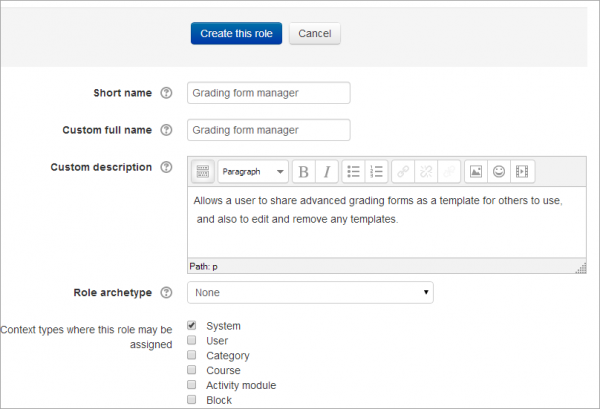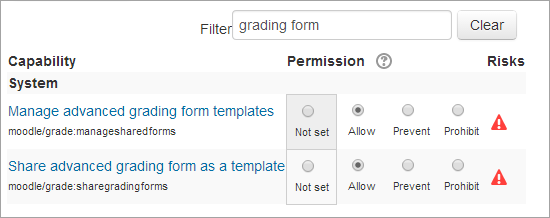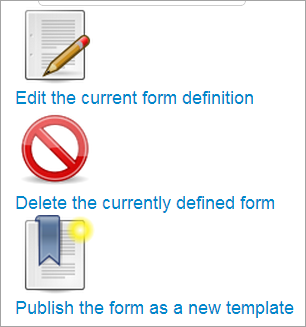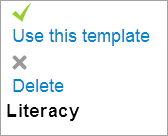Gestor de formatos para calificar
Nota: Pendiente de Traducir. ¡Anímese a traducir esta página!. ( y otras páginas pendientes)
El rol personalizado de 'Gestor de formatos para calificar' (Grading forms manager) le permite a los usuarios el compartir formatos (formularios) avanzados para calificar (como las rúbricas como una plantilla, para que puedan ser usados por otros. Tambien les permite editar y remover plantillas que otros hayan compartido además de las propias. (Si Usted solamente quiere que un solo usuario comparta y gestione sus propias plantillas, y que no maneje las que otros han creado, entonces vea el rol ppersonalizado de Publicador de formatos para calificar -Grading forms publisher-)
Crear un nuevo rol
- As an administrator, go to Site administration>Users>Permissions>Define roles and click the 'Add a new role' button at the bottom of the screen.
- On the next screen, ignore archetypes and presets and click 'Continue'
- Give the role a name and if desired a description and tick the "System" context:
4.In the filter, type "grading form" to quickly display the capabilities of moodle/grade:managesharedforms and moodle/grade:sharegradingforms
5.Set both capabilities to 'allow':
6. Click the 'Create this role' button.
Asignar el rol a un profesor
- As an administrator, go to Site administration > Users > Permissions > Assign system roles.
- You should now see your newly created role here
- Assign the role to the required course teacher(s).(Note that the users still need to have the teacher role in their courses.)
Gestionar plantillas
In Assignment administration>Advanced grading, a Grading forms manager can create a new form and publish it as a template for others to use:
They also have the option of both using or deleting a shared template from the bottom of the screen: