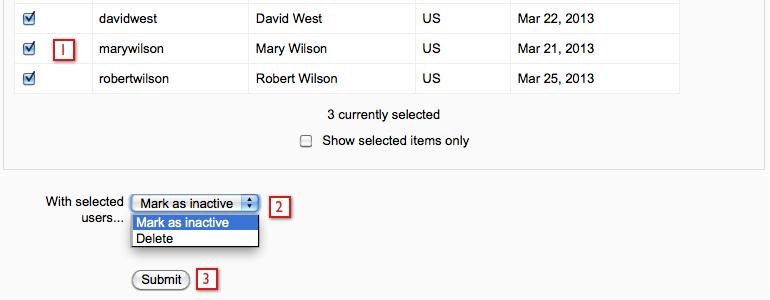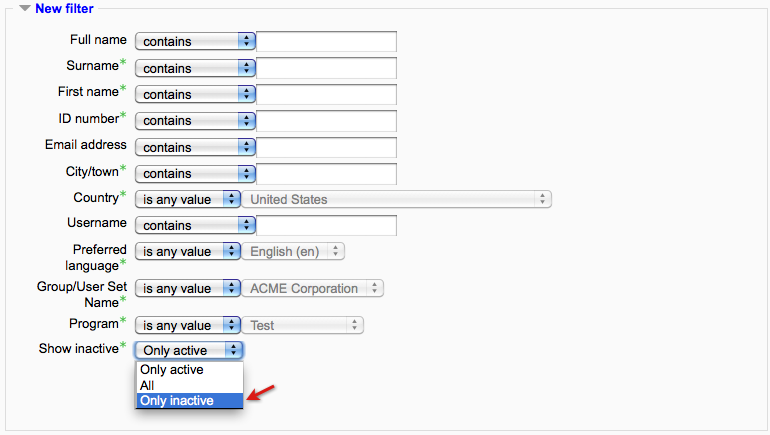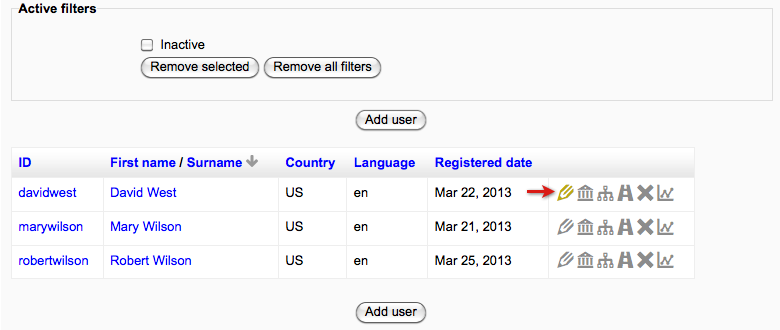ELIS acciones masivas con usuarios
Nota: Pendiente 2. ¡Corresponden a complementos (add-ons) y serán traducidas después de traducir la documentación del núcleo de Moodle!. (otras páginas pendientes)
Bulk user actions lets you delete users or mark users as inactive in ELIS. To access the bulk user actions feature go to the Program Management block > Admin > Bulk user actions.
You can select the users being edited from all ELIS users or filter the users then select the users to be edited from that list. There is a "Select all" button and a "Deselect all" button at the top left hand corner of the user list. Clicking the Select all button selects all the users on the page, it doesn't select all users from all pages.
To use a more advanced filter select the Show more link in the filter section for more filter options. The advanced filter lets you filter users by group, user set, program, active/inactive, and other parameters.
- Select the users to be edited
- Go to the bottom of the page and use the drop down menu to select the bulk edit action
- Select the Submit button when everything is set correctly.
Note: you can mark students as inactive in bulk, but changing them back to active must currently be done one student at a time as described below.
Changing Inactive Users to Active
If you want to change users marked as inactive back to active, go to the Program Management block and select Users > Manage Users. By default, only active users are shown in the manage users screen - to find inactive users, use the advanced filter to search for inactive users.
Advanced filter options:
The following image is showing the inactive users. Then go to the user(s) edit screen in ELIS and deselect the Inactive checkbox for the user(s). It is the last setting before the custom fields section.