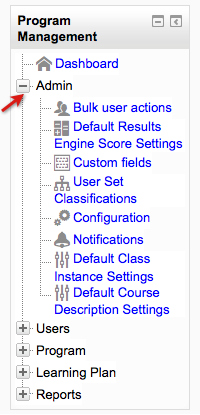Diferencia entre revisiones de «ELIS Administración»
(aded page) |
m (tidy up) |
||
| Línea 1: | Línea 1: | ||
{{Pendiente de traducir}} | {{Pendiente de traducir}} | ||
[[Image:moodledocs_elis_admin.png|frame|left|]] | |||
<span style="font-weight: bold;">Bulk user actions:</span><br />Use the Bulk user actions screen to delete a batch of users from ELIS or to mark a batch of users from ELIS as inactive.<span style="font-weight: bold;"></span><br /><br /><span style="font-weight: bold;">Custom fields:</span><br />Use the Custom Fields screen to create custom fields for programs, tracks, courses, classes, ELIS users, and user sets. <br /><br /><b>Default Results Engine Score Settings:</b><br /> Set default scores for the Results Engine. <br /><br /><span style="font-weight: bold;">User Set Classification:</span><br />Use the User Set Classification screen to create different types of user sets.<br /><br /><span style="font-weight: bold;">Configuration:</span><br />Use the Configuration screen to adjust certain track, course catalog, certificate, interface, and user settings. <br /><br /><span style="font-weight: bold;">Notifications:</span><br />Use the Notifications screen to manage user notifications. You can select which notifications will be sent to users and with some notifications the time of notification can be set.<br /><br /><span style="font-weight: bold;">Default Class Instance settings:</span><br />Use this link to set default class settings. See the Setting Up Classes page of this book for more information.<br /><br /><span style="font-weight: bold;">Default Course Description settings</span>:<br />Use this link to set default course settings. See the Setting Up Courses page of this book for more information.<br /><br /> | |||
[[ELIS acciones masivas con usuarios]] | |||
[[Category: ELIS]] [[Category: ELIS Admin]] | |||
[[en:ELIS Admin]] | [[en:ELIS Admin]] | ||
Revisión del 14:48 26 ene 2014
Nota: Pendiente de Traducir. ¡Anímese a traducir esta página!. ( y otras páginas pendientes)
Bulk user actions:
Use the Bulk user actions screen to delete a batch of users from ELIS or to mark a batch of users from ELIS as inactive.
Custom fields:
Use the Custom Fields screen to create custom fields for programs, tracks, courses, classes, ELIS users, and user sets.
Default Results Engine Score Settings:
Set default scores for the Results Engine.
User Set Classification:
Use the User Set Classification screen to create different types of user sets.
Configuration:
Use the Configuration screen to adjust certain track, course catalog, certificate, interface, and user settings.
Notifications:
Use the Notifications screen to manage user notifications. You can select which notifications will be sent to users and with some notifications the time of notification can be set.
Default Class Instance settings:
Use this link to set default class settings. See the Setting Up Classes page of this book for more information.
Default Course Description settings:
Use this link to set default course settings. See the Setting Up Courses page of this book for more information.
ELIS acciones masivas con usuarios