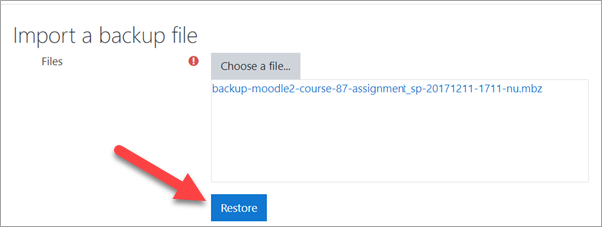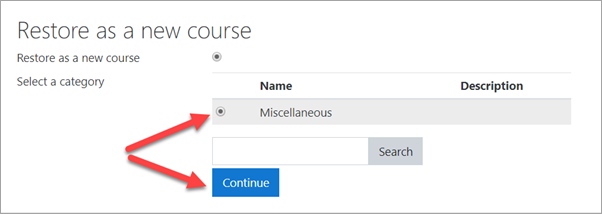Diferencia entre revisiones de «Crear un curso»
De MoodleDocs
(tidy up) |
(update as English Docs 3.8) |
||
| Línea 1: | Línea 1: | ||
{{Bases de admin}}{{Urgente de traducir}} | |||
==Como crear un curso== | ==Como crear un curso== | ||
There are several ways you as admin can create a course. The two most common are: | |||
*Create a new, empty course | |||
*Upload ("restore") an existing course from a different Moodle site. | |||
==Crear un nuevo curso vacío== | |||
#Log in with your administrator account | |||
#From the left panel (the Navigation drawer) click '''Site administration''' | |||
#Click the '''Courses''' tab | |||
#Click '''Add a new course''' | |||
#Add your course details, using the icon [[File:helpicon.png]] for extra help | |||
#Click '''Save and display''' | |||
#Click '''Proceed to course content''' to add your teaching materials. | |||
[[File: | ==Subir un curso existente== | ||
#Make sure the course you want to upload (a course "backup") has the file ending .'''mbz'''. | |||
#Log in with your administrator account | |||
#From the left panel (the Navigation drawer) click '''Site administration''' | |||
#Click the '''Courses''' tab | |||
#Click '''Restore course''' | |||
#Drag in or upload your .mbz file into the space '''Import a backup file''' | |||
[[File:BasicAdminRestore.png|Center]] | |||
7.Click "Restore" and on the next page, scroll down and click '''Continue''' | |||
8.In the "Restore as a new course" section, click the button next to "Miscellaneous" OR click the button of the category where you want to upload your course and then press '''Continue''' | |||
[[File:BasicAdminRestore2.png|Center]] | |||
9.Click the '''Next''' button at the bottom of the next two pages | |||
10.Click '''Restore''' on the final page. Your course will then display. | |||
==Videos útiles== | |||
(Embedded videos to go here) | |||
[[en:Create a course]] | [[en:Create a course]] | ||
Revisión del 15:53 27 nov 2019
Nota: Urgente de Traducir. ¡ Anímese a traducir esta muy importante página !. ( y otras páginas muy importantes que urge traducir)
Como crear un curso
There are several ways you as admin can create a course. The two most common are:
- Create a new, empty course
- Upload ("restore") an existing course from a different Moodle site.
Crear un nuevo curso vacío
- Log in with your administrator account
- From the left panel (the Navigation drawer) click Site administration
- Click the Courses tab
- Click Add a new course
- Add your course details, using the icon
 for extra help
for extra help - Click Save and display
- Click Proceed to course content to add your teaching materials.
Subir un curso existente
- Make sure the course you want to upload (a course "backup") has the file ending .mbz.
- Log in with your administrator account
- From the left panel (the Navigation drawer) click Site administration
- Click the Courses tab
- Click Restore course
- Drag in or upload your .mbz file into the space Import a backup file
7.Click "Restore" and on the next page, scroll down and click Continue
8.In the "Restore as a new course" section, click the button next to "Miscellaneous" OR click the button of the category where you want to upload your course and then press Continue
9.Click the Next button at the bottom of the next two pages
10.Click Restore on the final page. Your course will then display.
Videos útiles
(Embedded videos to go here)