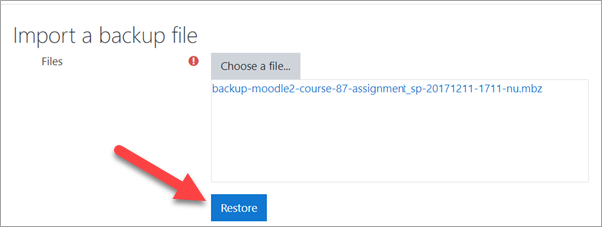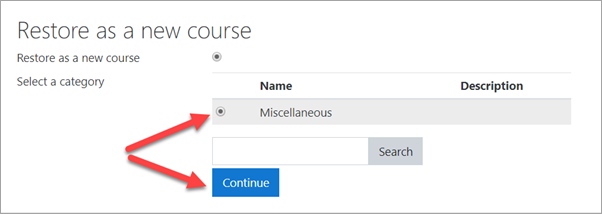Diferencia entre revisiones de «Crear un curso»
De MoodleDocs
(added page) |
(update from English 3.8) |
||
| (No se muestran 8 ediciones intermedias del mismo usuario) | |||
| Línea 1: | Línea 1: | ||
{{Bases de admin}} | |||
==Como crear un curso== | |||
Hay varias formas en las que Usted como administrador puede crear un curso. Las dos más comunes don: | |||
*Crear un nuevo curso vacío | |||
*Subir un curso existente de un sitio Moodle diferente. | |||
==Crear un nuevo curso vacío== | |||
#Ingrese con su cuenta de administrador | |||
#desde el panel izquierdo (el cajón de navegación) elija '''Administración del sitio''' | |||
#Elija la pestaña de '''Cursos''' | |||
#Elija '''Añadir un nuevo curso''' | |||
#Añada los detalles de su curso, usando el ícono [[File:helpicon.png]] para ayuda extra | |||
#Elija '''Guardar y mostrar''' | |||
#Elija '''Proceder al contenido del curso''' para añadir sus materiales educativos. | |||
{{Urgente de traducir}} | {{Urgente de traducir}} | ||
== | ==Subir un curso existente== | ||
#Make sure the course you want to upload (known as a "course backup") has the file ending .'''mbz'''. | |||
#Log in with your administrator account | #Log in with your administrator account | ||
#From the left panel (the Navigation drawer) click '''Site administration''' | #From the left panel (the Navigation drawer) click '''Site administration''' | ||
#Click the '''Courses''' tab | #Click the '''Courses''' tab | ||
#Click ''' | #Click '''Restore course''' | ||
# | #Drag in or upload your .mbz file into the space '''Import a backup file''' | ||
[[File:BasicAdminRestore.png|Center]] | |||
7.Click "Restore" and on the next page, scroll down and click '''Continue''' | |||
8.In the "Restore as a new course" section, click the button next to "Miscellaneous" OR click the button of the category where you want to upload your course and then press '''Continue''' | |||
[[File: | [[File:BasicAdminRestore2.png|Center]] | ||
9.Click the '''Next''' button at the bottom of the next two pages | |||
10.Click '''Restore''' on the final page. Your course will then be displayed. | |||
[[en:Create a course]] | [[en:Create a course]] | ||
Revisión del 12:33 30 nov 2019
Como crear un curso
Hay varias formas en las que Usted como administrador puede crear un curso. Las dos más comunes don:
- Crear un nuevo curso vacío
- Subir un curso existente de un sitio Moodle diferente.
Crear un nuevo curso vacío
- Ingrese con su cuenta de administrador
- desde el panel izquierdo (el cajón de navegación) elija Administración del sitio
- Elija la pestaña de Cursos
- Elija Añadir un nuevo curso
- Añada los detalles de su curso, usando el ícono
 para ayuda extra
para ayuda extra - Elija Guardar y mostrar
- Elija Proceder al contenido del curso para añadir sus materiales educativos.
Nota: Urgente de Traducir. ¡ Anímese a traducir esta muy importante página !. ( y otras páginas muy importantes que urge traducir)
Subir un curso existente
- Make sure the course you want to upload (known as a "course backup") has the file ending .mbz.
- Log in with your administrator account
- From the left panel (the Navigation drawer) click Site administration
- Click the Courses tab
- Click Restore course
- Drag in or upload your .mbz file into the space Import a backup file
7.Click "Restore" and on the next page, scroll down and click Continue
8.In the "Restore as a new course" section, click the button next to "Miscellaneous" OR click the button of the category where you want to upload your course and then press Continue
9.Click the Next button at the bottom of the next two pages
10.Click Restore on the final page. Your course will then be displayed.