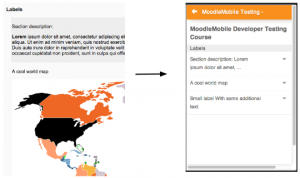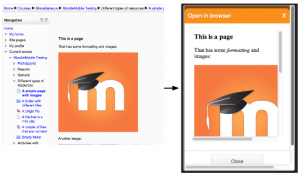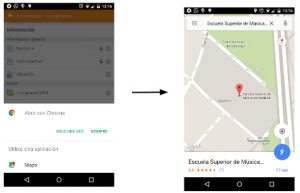Diferencia entre revisiones de «Crear cursos amistosos para mobile»
(tidy up) |
(update as per English 3.6) |
||
| Línea 11: | Línea 11: | ||
Encouraging students to install the [https://download.moodle.org/mobile/ official Moodle mobile app] is one way to improve their learning experience. Below are some suggestions for optimising your course materials for students both using the app and accessing Moodle from mobile devices. | Encouraging students to install the [https://download.moodle.org/mobile/ official Moodle mobile app] is one way to improve their learning experience. Below are some suggestions for optimising your course materials for students both using the app and accessing Moodle from mobile devices. | ||
== | ==Configurando su curso== | ||
*Topics or weekly course format is best suited to mobile devices. In topics format, the first section or the highlighted section is shown by default in the app. In weekly format, the current week is shown. | *Topics or weekly course format is best suited to mobile devices. In topics format, the first section or the highlighted section is shown by default in the app. In weekly format, the current week is shown. | ||
| Línea 18: | Línea 18: | ||
*If you have a mix of students accessing the course on mobile and desktop, consider asking your admin to install the [[Plugin disponibilidad de Moodle Mobile]] which restricts items to desktop or mobile users. | *If you have a mix of students accessing the course on mobile and desktop, consider asking your admin to install the [[Plugin disponibilidad de Moodle Mobile]] which restricts items to desktop or mobile users. | ||
== | ==Contenido del curso== | ||
*Use responsive HTML in pages. | *Use responsive HTML in pages. | ||
| Línea 36: | Línea 36: | ||
* If you want to include large audio files in your course, consider including them embedded in a label or page rather than as a file resource. The reason is that embedded files will play even if the screen is locked but files won't play with the screen locked. | * If you want to include large audio files in your course, consider including them embedded in a label or page rather than as a file resource. The reason is that embedded files will play even if the screen is locked but files won't play with the screen locked. | ||
=== | ===Descarga de medios para uso fuera-de-línea=== | ||
To enable media files, such as video, to be downloaded | To enable media files, such as video, to be downloaded | ||
| Línea 47: | Línea 47: | ||
When using Moodle Mobile 3.1 or later with a WiFi connection, when the video is played, the file will be downloaded in the background. The next time the video is played, the downloaded file will be used. | When using Moodle Mobile 3.1 or later with a WiFi connection, when the video is played, the file will be downloaded in the background. The next time the video is played, the downloaded file will be used. | ||
=== | ===Actividades fuera-de-línea=== | ||
All the supported activities work offline, although some require specific settings like the quiz module. See [[Intentos de examen fuera-de-línea con Moodle Mobile]] for more information. | All the supported activities work offline, although some require specific settings like the quiz module. See [[Intentos de examen fuera-de-línea con Moodle Mobile]] for more information. | ||
=== | === Cosas a evitar=== | ||
Some activities are not yet fully supported by the mobile app, so find alternatives. See [[Reproductor SCORM Moodle app]] for things to avoid in SCORM packages. | Some activities are not yet fully supported by the mobile app, so find alternatives. See [[Reproductor SCORM Moodle app]] for things to avoid in SCORM packages. | ||
| Línea 57: | Línea 57: | ||
You can find the list of activities supported by the app in the [[Características de Moodle Mobile]] page. | You can find the list of activities supported by the app in the [[Características de Moodle Mobile]] page. | ||
==Use | ==Use la versión estable más reciente de Moodle== | ||
As indicated in [[Características de Moodle Mobile]] some features are only available in recent Moodle versions. | As indicated in [[Características de Moodle Mobile]] some features are only available in recent Moodle versions. | ||
| Línea 63: | Línea 63: | ||
It is recommended to use the latest stable version or, if is not possible to upgrade your site, install the [[Características adicionales de Moodle app]] plugin. | It is recommended to use the latest stable version or, if is not possible to upgrade your site, install the [[Características adicionales de Moodle app]] plugin. | ||
== | ==Notificaciones y mensajes== | ||
Encourage your students to enable mobile notifications so they are alerted about calendar events, forum posts, messages, assignment submissions and so on. Find out more in [[Mobile app | Encourage your students to enable mobile notifications so they are alerted about calendar events, forum posts, messages, assignment submissions and so on. Find out more in [[Notificaciones de Mobile app]]. | ||
You can also enable mobile notifications for all the users by default via the [[ | You can also enable mobile notifications for all the users by default via the [[Configuraciones de mensajería]] default message outputs. Students can disable Mobile notifications within the app. | ||
== | ==Consideraciones del dispositivo móvil== | ||
The app works better on devices running | The app works better on devices running | ||
| Línea 82: | Línea 82: | ||
The first version of the app was supported in Windows Phone and Windows 7. This version is not supported any more and it was withdrawn from the Windows Store. Its usage is not advised. | The first version of the app was supported in Windows Phone and Windows 7. This version is not supported any more and it was withdrawn from the Windows Store. Its usage is not advised. | ||
== | ==Enlaces para abrir la App Moodle== | ||
If required, links which open the Moodle app may be provided in the course (for users browsing the site using a mobile device with the app installed). | If required, links which open the Moodle app may be provided in the course (for users browsing the site using a mobile device with the app installed). | ||
| Línea 90: | Línea 90: | ||
For example, the link <code>moodlemobile://link=https://mysite.es/mod/choice/view.php?id=8</code> will open the mobile app and display a choice activity. | For example, the link <code>moodlemobile://link=https://mysite.es/mod/choice/view.php?id=8</code> will open the mobile app and display a choice activity. | ||
== | ==Aprenda más== | ||
* A "[http://mobile.moodlebites.com free Moodle Mobile MOOC]" run by [http://www.hrdnz.com HRDNZ] (Moodle Partner) twice a year, specifically focussing on the use of Moodle with mobile devices, and how to best design courses for these environments - including the Moodle app. | * A "[http://mobile.moodlebites.com free Moodle Mobile MOOC]" run by [http://www.hrdnz.com HRDNZ] (Moodle Partner) twice a year, specifically focussing on the use of Moodle with mobile devices, and how to best design courses for these environments - including the Moodle app. | ||
| Línea 97: | Línea 97: | ||
* Forum post: [https://moodle.org/mod/forum/discuss.php?d=349160 Try the Moodle Mobile app with a mobile-friendly course]. | * Forum post: [https://moodle.org/mod/forum/discuss.php?d=349160 Try the Moodle Mobile app with a mobile-friendly course]. | ||
* [https://docs.moodle.org/dev/Creating_mobile_question_types How to make third party question types work in Mobile] documentation for developers | * [https://docs.moodle.org/dev/Creating_mobile_question_types How to make third party question types work in Mobile] documentation for developers | ||
[[en:Creating Moodle Mobile friendly sites]] | [[en:Creating Moodle Mobile friendly sites]] | ||
Revisión del 23:37 11 ene 2019
Nota: Esta es una traducción de una página de la documentación en idioma Inglés (Docs), que se considera particularmente importante, y que en su versión original se actualiza frecuentemente. Por ello, se le recomienda que revise la página original en idioma inglés: Creating Moodle Mobile friendly courses.
Nota: Pendiente de Traducir. ¡Anímese a traducir esta página!. ( y otras páginas pendientes)
Conforme más y más estudiantes accedan a sus cursos mediante teléfonos inteligentes (smartphones), tabletas u otros dispositivos móviles, cada vez más es importante asegurarse de que que sus cursos sean amistosos para los dispositivos móviles.
Encouraging students to install the official Moodle mobile app is one way to improve their learning experience. Below are some suggestions for optimising your course materials for students both using the app and accessing Moodle from mobile devices.
Configurando su curso
- Topics or weekly course format is best suited to mobile devices. In topics format, the first section or the highlighted section is shown by default in the app. In weekly format, the current week is shown.
- Don't use orphaned activities or direct links to activities (the links will work but is not the best experience for mobile).
- Site or course blocks are not displayed in the Mobile app, so avoid putting important information in blocks.
- If you have a mix of students accessing the course on mobile and desktop, consider asking your admin to install the Plugin disponibilidad de Moodle Mobile which restricts items to desktop or mobile users.
Contenido del curso
- Use responsive HTML in pages.
- Use a Recurso página or Libro instead of downloadable documents where possible.
- Avoid uploading many documents or having numerous, text heavy pages. Think more in terms of short "information-bytes".
- If you include YouTube videos, keep them short and consider providing them for download and offline viewing in a carpeta. Not all video formats are supported so add them in different formats. (MP4 is probably the most widely accepted format.)
- For YouTube or Vimeo videos, you may use Bootstrap responsive classes: https://getbootstrap.com/docs/4.0/utilities/embed/, for example:
<div class="embed-responsive"><video...
- Note that drag and drop questions behave differently in the app. You can't drag images, you need to tap to select and tap to drop.
- Note that if you add YouTube video links or map links as URL resources, they will open automatically in the app.
- Use only plugins with mobile app support so they can be accessed via the mobile app - see Moodle plugins directory: Award: mobile app support.
- If you want to include large audio files in your course, consider including them embedded in a label or page rather than as a file resource. The reason is that embedded files will play even if the screen is locked but files won't play with the screen locked.
Descarga de medios para uso fuera-de-línea
To enable media files, such as video, to be downloaded
- The file must be uploaded to the course, rather than being linked to (from YouTube, Vimeo etc)
- The file must be small - less than 2MB for 3G users or less than 20MB for WiFi users
When a page containing the video is viewed (without playing the video), the file will then be downloaded.
When using Moodle Mobile 3.1 or later with a WiFi connection, when the video is played, the file will be downloaded in the background. The next time the video is played, the downloaded file will be used.
Actividades fuera-de-línea
All the supported activities work offline, although some require specific settings like the quiz module. See Intentos de examen fuera-de-línea con Moodle Mobile for more information.
Cosas a evitar
Some activities are not yet fully supported by the mobile app, so find alternatives. See Reproductor SCORM Moodle app for things to avoid in SCORM packages.
You can find the list of activities supported by the app in the Características de Moodle Mobile page.
Use la versión estable más reciente de Moodle
As indicated in Características de Moodle Mobile some features are only available in recent Moodle versions.
It is recommended to use the latest stable version or, if is not possible to upgrade your site, install the Características adicionales de Moodle app plugin.
Notificaciones y mensajes
Encourage your students to enable mobile notifications so they are alerted about calendar events, forum posts, messages, assignment submissions and so on. Find out more in Notificaciones de Mobile app.
You can also enable mobile notifications for all the users by default via the Configuraciones de mensajería default message outputs. Students can disable Mobile notifications within the app.
Consideraciones del dispositivo móvil
The app works better on devices running
- Android 4.4 onwards
- iOs 6 onwards
In old devices you may find problems related to:
- User interface
- Connection problems (specifically when connecting to sites using https certificates)
- Slowness
The first version of the app was supported in Windows Phone and Windows 7. This version is not supported any more and it was withdrawn from the Windows Store. Its usage is not advised.
Enlaces para abrir la App Moodle
If required, links which open the Moodle app may be provided in the course (for users browsing the site using a mobile device with the app installed).
Links are of the form moodlemobile://link=https://yourmoodlesite.org/mod/...
For example, the link moodlemobile://link=https://mysite.es/mod/choice/view.php?id=8 will open the mobile app and display a choice activity.
Aprenda más
- A "free Moodle Mobile MOOC" run by HRDNZ (Moodle Partner) twice a year, specifically focussing on the use of Moodle with mobile devices, and how to best design courses for these environments - including the Moodle app.
- Tips for creating Moodle Mobile friendly courses and sites - MoodleMoot Spain 2014 - Juan Leyva, Mobile app developer, presented this in 2014. While some features have now been updated, the general principles are still useful.
- An open course, about "Teaching using Mobile - Best practices"
- Forum post: Try the Moodle Mobile app with a mobile-friendly course.
- How to make third party question types work in Mobile documentation for developers