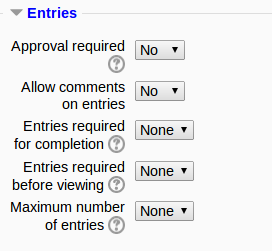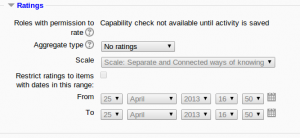Configuraciones de actividad BasedeDatos
Esta página necesita actualizarse con la información existente en la documentación vigente/moderna/actualizada en el idioma inglés original para Moodle. Se le sugiere al lector que consulte la página original en idioma inglés cuyo enlace está al fondo de esta página. y que, por favor, actualice esta información y quite la plantilla {{Actualizar}} cuando haya terminado. (otras páginas pendientes de actualizar)
Nota: Pendiente de Traducir. ¡Anímese a traducir esta página!. ( y otras páginas pendientes)
Añadiendo una actividad BasedeDatos
To add a database activity:
- With the editing turned on,in the section you wish to add your database, click the "Add an activity or resource" link (or, if not present, the "Add an activity" drop down menu )and choose Database All settings may expanded by clicking the "Expand all" link top right.
- Give your new database a name and a description.
- Select your options (see below).
- Click the "Save and display" button at the bottom of the page.
- Define the fields or use a |preset.
- Define the templates.
- Add one or two same entries then edit the templates as appropriate.
General
Nombre
Choose a helpful name as this will form the link students will click on to access your database.
Description
Type the description of the database here. Click "Show editing tools" to display the rich text editor, and drag the bottom right of the text box out to expand it.
Mostrar descripción en página del curso
If this box is ticked, the description will appear on the course page just below the name of the Database.
Entradas
(These settings are collapsed by default.)
¿Se requiere aprobación?
If set to "yes", the entry will only be visible once a teacher has checked and approved it.
Permitir comentarios en entradas
If set to "yes", users will be able to comment on database entries.
Entries required for completion
Select here how many entries you wish the student to add before the activity can be considered "complete".
Entries required for viewing
Select here how many entries you wish the student to add before they are allowed to see entries by other people. Note: If entries are required before viewing, the database auto-linking filter should be disabled. This is because the database auto-linking filter can't determine whether a user has submitted the required number of entries.
Maxiumum number of entries
Select here the maximum number of entries you wish students to make.
Disponibilidad
(These settings are collapsed by default.)
Disponible desde/hasta
Seleccione aquí las fechas en las que Usted quiere que la BasedeDatos sea visible para los estudiantes.
Sólo lectura desde/hasta
Si Usted lo desea, seleccione aquí las fechas en las que quiere que los alumnos puedan ver las entradas en la BasedeDatos, pero que no puedan añadir las suyas propias. Por ejemplo, Usted podría hacer una BasedeDatos 'dsiponible desde' el primero de Enero hasta el primero de Marzo, pero que sea de 'solamente lectura' del primero de Enero al primero de Febrero. Esto significa que los estudiantes pueden ver las entradas por un mes antes de que puedan añadir las suyas propias.
Las configuraciones de 'disponible desde/hasta' anulas las configuraciones de 'solamente lectura desde/hasta' . Asíe es que, si una BasedeDatos tuviera 'solamente lectura' desde el primero de Enero y "disponible desde" el primero de Febrero, los estudiantes no podrán ver sus contenidos durante Enero.
¡Nueva característica
en Moodle 2.7!
Tome nota de que es posible seleccionar una hora y fecha precisas para estas configuraciones de disponibilidad.
RSS
(This setting is collapsed by default and only visible if RSS has been enabled on the site and for the database.)
Select the number of entries you wish to appear in the RSS feed here.
Calificación
(This setting is collapsed by default) Choose the category in which this database will appear if ratings are enabled.
Valoraciones
(These settings are collapsed by default)
Roles con permisos para valorar
Database entries can be rated using a escala. By default, only teachers can rate database entries, though students can be given permission to do so if desired from Administration>Database administration. This is a useful tool for giving students participation grades. Any ratings given are recorded in the libro de calificaciones.
Common module settings
(These settings are collapsed by default.) Vea Configuraciones comunes del módulo
Restrict access/Activity completion
(These settings are collapsed by default)
These settings are visible if Actividades condicionales and Finalización de actividad have been enabled in the site and the course.
Site administration settings
Database activity defaults and additional settings may changed by an administrator in Administration > Site administration > Plugins > Activity modules > Database.
Database activity capabilities
- Approve unapproved entries
- Write comments
- Export all database entries
- Export a database entry
- Export own database entry
- Manage database activity comments
- Manage database activity entries
- Manage templates
- Manage all template presets
- Rate entries
- View all raw ratings given by individuals
- View presets from all users
- View total ratings that anyone received
- View entries
- View the total rating you received
- Write entries
- Add a new database activity