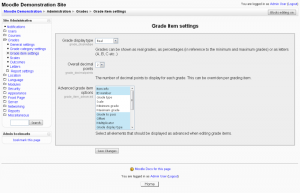Diferencia entre revisiones de «Configuraciones de ítems de calificación»
m (tidy up) |
m (tidy up) |
||
| Línea 1: | Línea 1: | ||
{{Pendiente de traducir}} | {{Pendiente de traducir}} | ||
{{Calificaciones}} | {{Calificaciones}} | ||
Localización:''Administración> Calificaciones> Ajustes de elementos de calificación'' | |||
[[Image:Grade item settings.png|thumb| | [[Image:Grade item settings.png|thumb|Grade item settings screen]] | ||
Los ajustes de elementos de calificación son los diferentes ajustes de configuración que el administrador es capaz de editar para todos los [[Calificaciones|Libro de Calificaciones]] utilizado por los docentes. Esta configuración cambiará los elementos que se muestran para cada calificación. Como administrador, usted activar o desactivar los diversos ajustes y el profesor introduce los datos reales. | |||
==Formas de mostrar las calificaciones== | |||
Es la forma den la que se mostrarán las calificaciones. Distintas instituciones educativas utilizan distintos sistemas de calificaciones, de forma que esto puede cambiarse para ajustarse a su institución. | |||
* Real - Calificación entre un mínimo y un máximo, indicando el número total de puntos recibidos. Por defecto es de 0 a 100, pero puede ser arbitrario. | |||
* Porcentaje - Calificación entre 0 y 100% que índice el total de puntos recibidos dividido por la cantidad máxima posible y multiplicado por 100. | |||
* [[Calificaciones_con_Letras|Letras]]- Calificación en forma de letra que representa un rango de porcentajes. | |||
==Puntos decimales globales== | |||
This setting is for display purposes only. Grade calculations are made with an accuracy of 5 decimal places and grade letters, if used, are assigned accordingly. | |||
If rounding of grades in [[Cálculo de calificaciones|cálculo de calificaciones]] is required, the round(number, count) function may be used. | |||
== | ==Opciones avanzadas de elementos de calificación== | ||
This | This contains a list of various fields that can be toggled on or off to appear on the default grade item screen or hidden. By selecting a field, it is put into the "Advanced" items menu and a field that is not selected will appear on the main grade item menu by default. Note that all of these options will always be available to teachers with a click of the button "Show Advanced". | ||
[[Image:Advanced grade item options.png|frame|center|Top left: Advanced grade item options with some selected. Top right: Default grade item menu screen with non-selected fields. Bottom Right: Advanced grade item menu with green asterisks denoting selected fields. Hidden until clicked "Show Advanced".]] | |||
To highlight more than one field, use ctrl+click and both will be highlighted. To highlight from one field to another, use shift+click the range between two will be highlighted. Shift+ctrl+right click will combine a range of selections to those already highlighted. To de-highlight a field just do the same steps but click on already highlighted fields. | |||
* Info elemento | |||
* Número ID | |||
* Típo de calificación | |||
* Escala | |||
* Calificación máxima | |||
* Calificación mínima | |||
* Calificación para aprobar | |||
* Compensar | |||
* Multiplicador | |||
* Modo de mostrar calificación | |||
* Puntos decimales globales | |||
* Oculta | |||
* Oculta hasta | |||
* Bloqueada | |||
* Bloqueada desde | |||
* Coeficiente de agregación | |||
* Categoría padre | |||
===Old Version for advanced grade item options=== | ===Old Version for advanced grade item options=== | ||
| Línea 56: | Línea 53: | ||
To highlight more than one field, use ctrl+click and both will be highlighted. To highlight from one field to another, use shift+click the range between two will be highlighted. Shift+ctrl+right click will combine a range of selections to those already highlighted. To de-highlight a field just do the same steps but click on already highlighted fields. | To highlight more than one field, use ctrl+click and both will be highlighted. To highlight from one field to another, use shift+click the range between two will be highlighted. Shift+ctrl+right click will combine a range of selections to those already highlighted. To de-highlight a field just do the same steps but click on already highlighted fields. | ||
== | ==Véase también== | ||
*[[Ítems de calificación]] - for teachers | *[[Ítems de calificación]] - for teachers | ||
*[http://www.moodletutorials.org/view_video.php?viewkey=d7fbdea1afc51c7c6ad2 Video tutorial on Grade Item Setting and Grade Letters] | *[http://www.moodletutorials.org/view_video.php?viewkey=d7fbdea1afc51c7c6ad2 Video tutorial on Grade Item Setting and Grade Letters] | ||
Revisión del 19:39 14 abr 2014
Nota: Pendiente de Traducir. ¡Anímese a traducir esta página!. ( y otras páginas pendientes)
Localización:Administración> Calificaciones> Ajustes de elementos de calificación
Los ajustes de elementos de calificación son los diferentes ajustes de configuración que el administrador es capaz de editar para todos los Libro de Calificaciones utilizado por los docentes. Esta configuración cambiará los elementos que se muestran para cada calificación. Como administrador, usted activar o desactivar los diversos ajustes y el profesor introduce los datos reales.
Formas de mostrar las calificaciones
Es la forma den la que se mostrarán las calificaciones. Distintas instituciones educativas utilizan distintos sistemas de calificaciones, de forma que esto puede cambiarse para ajustarse a su institución.
- Real - Calificación entre un mínimo y un máximo, indicando el número total de puntos recibidos. Por defecto es de 0 a 100, pero puede ser arbitrario.
- Porcentaje - Calificación entre 0 y 100% que índice el total de puntos recibidos dividido por la cantidad máxima posible y multiplicado por 100.
- Letras- Calificación en forma de letra que representa un rango de porcentajes.
Puntos decimales globales
This setting is for display purposes only. Grade calculations are made with an accuracy of 5 decimal places and grade letters, if used, are assigned accordingly.
If rounding of grades in cálculo de calificaciones is required, the round(number, count) function may be used.
Opciones avanzadas de elementos de calificación
This contains a list of various fields that can be toggled on or off to appear on the default grade item screen or hidden. By selecting a field, it is put into the "Advanced" items menu and a field that is not selected will appear on the main grade item menu by default. Note that all of these options will always be available to teachers with a click of the button "Show Advanced".
To highlight more than one field, use ctrl+click and both will be highlighted. To highlight from one field to another, use shift+click the range between two will be highlighted. Shift+ctrl+right click will combine a range of selections to those already highlighted. To de-highlight a field just do the same steps but click on already highlighted fields.
- Info elemento
- Número ID
- Típo de calificación
- Escala
- Calificación máxima
- Calificación mínima
- Calificación para aprobar
- Compensar
- Multiplicador
- Modo de mostrar calificación
- Puntos decimales globales
- Oculta
- Oculta hasta
- Bloqueada
- Bloqueada desde
- Coeficiente de agregación
- Categoría padre
Old Version for advanced grade item options
Older versions of Moodle contained a list of various fields that can be toggled on or off to appear on the default grade item screen or hidden. By selecting a field, it is put into the "Advanced" items menu and a field that is not selected will appear on the main grade item menu by default. Note that all of these options will always be available to teachers with a click of the button "Show Advanced". {
To highlight more than one field, use ctrl+click and both will be highlighted. To highlight from one field to another, use shift+click the range between two will be highlighted. Shift+ctrl+right click will combine a range of selections to those already highlighted. To de-highlight a field just do the same steps but click on already highlighted fields.