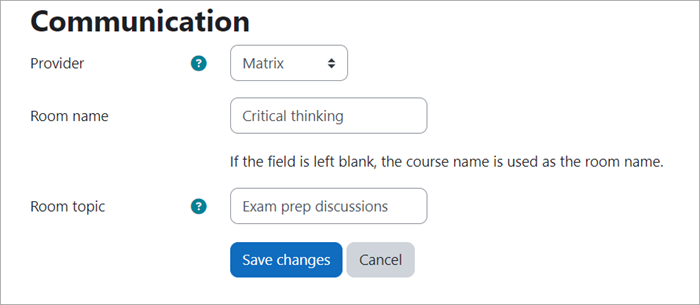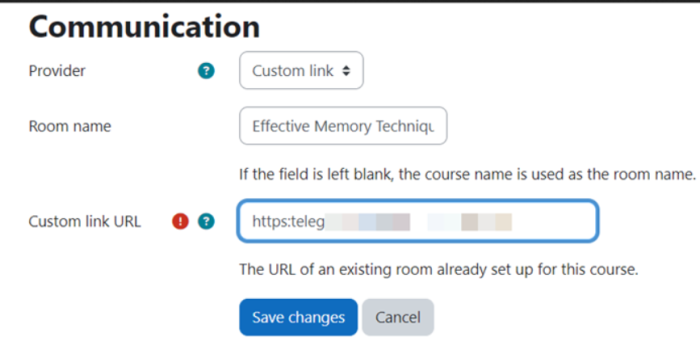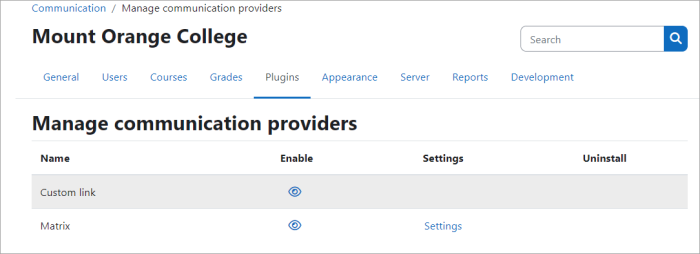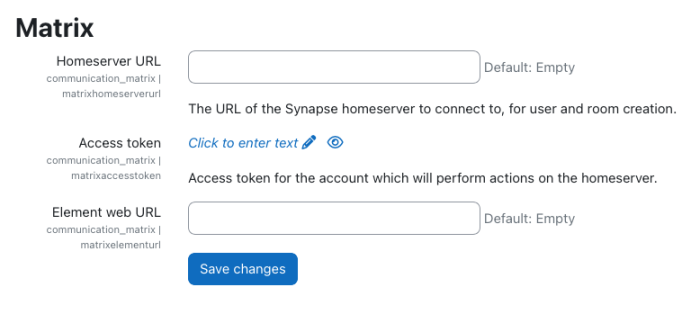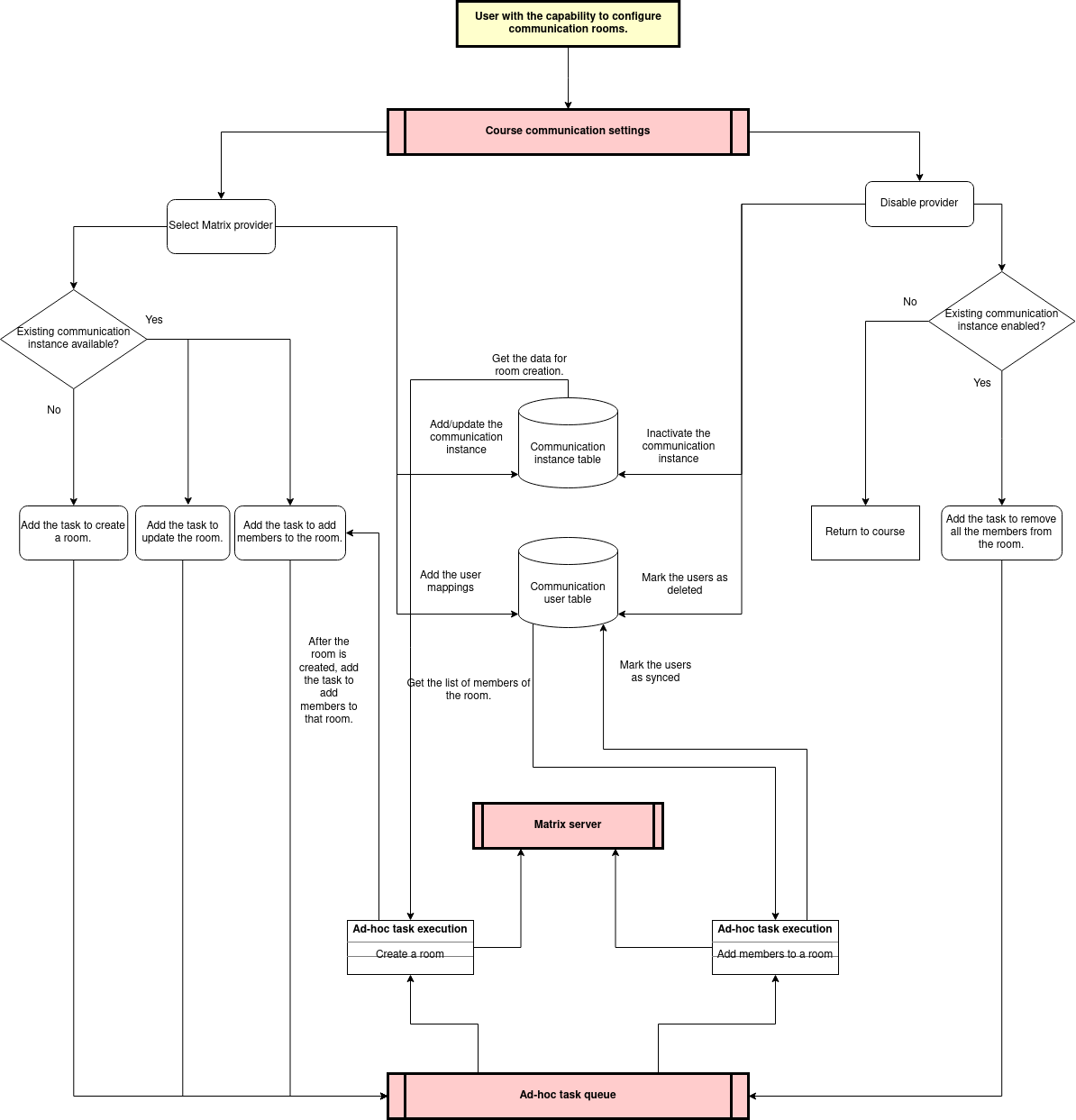Comunicación
¡Nueva característica
en Moodle 4.3 !
Moodle 4.3
Si en Configuraciones experimentales se activan los proveedores de comunicación (enablecommunicationsubsystem), los administradores pueden ofrecer salas Matrix o enlaces personalizados hacia salas existentes para que los profesores las usen con sus alumnos en sus cursos.
Actualmente, hay dos proveedores de comunicación disponibles:
- Matrix - Crea una sala de Elemento Matrix accessible desde un curso Moodle, incluyendo la gesyión de usuarios.
- Enlace personalizado - URL solamente hacia un servicio existente (como por ejemplo una sala Matrix, Telegram o Google Meet existente).
Configuraciones del curso
Los profesores pueden acceder a las opciones de comunicación del curso al navegar a un curso y seleccionar Más > Comunicación. Para habilitar la comunicación para su curso, asegúrese de que su administrador haya habilitado y configurado la característica (vea 'Configuraciones de la administración del sitio' debajo).
Proveedores
Las diferentes integraciones de comunicación son conocidas como "proveedores". Cada proveedor puede tener sus propias configuraciones y pueden ser modificadas dentro de un curso desde Navegación del curso > Más > Comunicación.
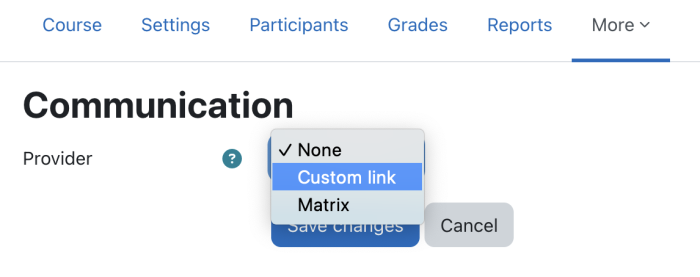
Matrix
- Si el administrador ha configurado su sitio para usar un servidor Matrix, la opción para seeccionar Matrix como un proveedor estará disponible. Al elegir Matrix se le pedirá que ingrese un nombre de sala y tema de la sala. Algunos valores son específicos del proveedor y variarán entre proveedores.
Nombre de la sala
Providing a room name is option. If no room name is entered the course name will be used.
Tópicos de la sala
The room topic is also optional and effectively works as a description for the room. As explained above, Matrix has its own set of individual settings and room topic is one of them.
Guardando sus cambios
After saving the changes, a Matrix room will be automatically created when the ad-hoc tasks are run.
Any changes to Matrix's communication settings will not be immediate. Changes are also handled via ad-hoc tasks and will be determined by how frequently these tasks are run on the site.
Estado pendiente
When your Matrix room has been saved, but the ad-hoc task has not yet completed, you will see a notification indicating that your room will be ready soon.
Estado listo
When viewing the course page after the ad-hoc task has run, you should see a notification indicating that the Matrix room is now ready. To access the newly created room, look for the communication icon towards the bottom of the page (refer to 'Room/service access' section below for more details).
Moderadores de la sala
Room moderators will have elevated privileges in Matrix rooms. There is a hierarchy that is determined by the roles assigned in Moodle. In order of privilege, they are:
- Admin
- Managers, teachers, non-editing teachers
- Students
Teachers, non-editing teachers and managers will automatically have the moderator capability in the Matrix room. This role (communication/matrix:moderator) can be changed in the Define role settings in Site administration.
Enlace personalizado
Si no hay un servidor Matrix en el sitio, los profesores pueden añadir un enlace hacia una sala Matrix de su propiedad o hacia una sala en otro servicio de mensajería como por ejemplo Telegram al seleccionar Enlaces personalizados como el proveedor y añadir el URL relevante.
Acceso a sala / servicio
Una vez que se haya guardado, la sala estará disponible desde un ícono 'pegajoso', presente en todas las páginas al fondo de la pantalla arriba del ícono de información.
Configuraciones de la administración del sitio
Nota: Urgente de Traducir. ¡ Anímese a traducir esta muy importante página !. ( y otras páginas muy importantes que urge traducir)
Communication providers are currently an experimental feature and must be enabled by an admin. To enable communication providers:
- Navigate to Site administration > Development > Experimental > Experimental settings.
- Check the 'Enable communication providers' checkbox (enablecommunicationsubsystem).
- Click the 'Save changes' button.
- Once the communication providers experimental setting is enabled go to Site administration > Plugins > Communication > Manage communication providers to configure your provider.
Gestionando proveedores de comunicación
Admins will be able to access a new section: Site administration > Plugins > Communication > Manage communication providers. From this page, admins can configure the installed communication provider plugins.
Configurando Matrix
The Matrix communication provider allows Moodle LMS courses to have an associated room in a Matrix Element instance. It also provides user management by synchronising participants in a course with the associated Matrix Element room.
Currently, the integration supports the Synapse homeserver for setting up the provider service, and the Matrix Element messaging client for accessing the room. To configure your Moodle LMS instance with Matrix you will need the following:
- URL of the Synapse homeserver
- API access token for a Synapse admin user
- URL of an Element web server to use
To configure your Moodle LMS instance to use the Matrix provider:
- Enter the URL of your Synapse server in the 'Homeserver URL' field (matrixhomeserverurl)
- Enter the Synapse server API Access token in the 'Access token' field (matrixaccesstoken). See 'Synapse API access token generation' below.
- Enter the URL of the Element web server in the 'Element web URL' field (matrixelementurl)
- Click Save changes.
Generación del token de acceso a Synapse API
To generate an API access token for Moodle LMS, you need access to a terminal and use an existing username and password for the admin of your Synapse server instance.
- The username will need to be formatted as follows: @<username_on_homeserver>:<homeserver_domain>
- Password is the admin user's regular password.
To generate an access token to be used with Moodle LMS, enter the following into a terminal:
curl -XPOST -d '{"type":"m.login.password", "user":"@admin:synapse", "password":"secretpass"}' "https://synapse:8008/_matrix/client/r0/login"
The returned value will look something like this:
{"user_id":"@admin:synapse","access_token":"syt_YWRtaW4_OQNsHwWoObhseRAWmUCs_2T29if","home_server":"synapse","device_id":"JPAIBCQCSB"}
The access_token field is the API access token to use in the Moodle LMS Matrix communication provider settings.
Flujo de datos entre Moodle LMS y Matrix
- The current implementation uses the Moodle Course Communication settings to set the room name and room topic for the Matrix room. If those fields are empty, the course name is used as the room name and the room topic is kept empty.
- Matrix usernames are generated using Moodle usernames and are necessary for adding Matrix users to a room.
- Authentication to Matrix is handled from Moodle LMS.
- Users are only created in Matrix if they have not been created yet, or no mapping to that user is recorded with Moodle LMS.
The following diagram shows the flow of data between Moodle LMS and Matrix.