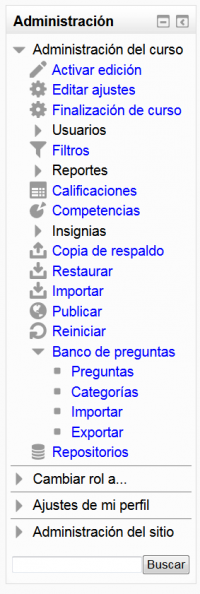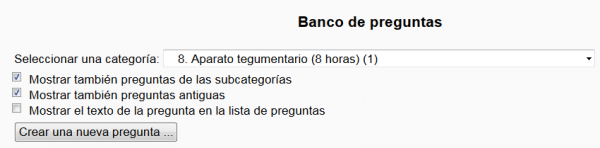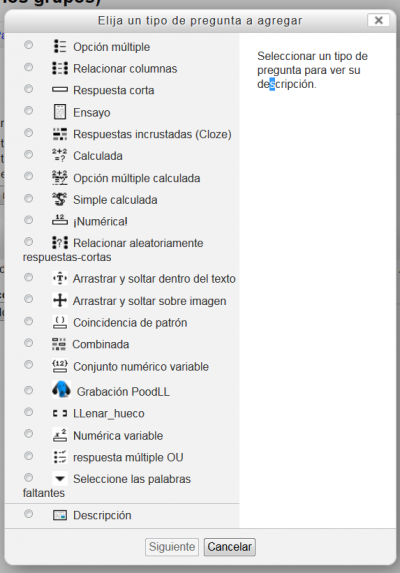Diferencia entre revisiones de «Como crear preguntas en Moodle»
(tidy up) |
(fix typo in link) |
||
| (No se muestran 43 ediciones intermedias del mismo usuario) | |||
| Línea 1: | Línea 1: | ||
==Introducción== | ==Introducción== | ||
''Antes de iniciar - advertencia acerca de copiar y pegar desde Word:'' El copiar y pegar desde el programa Word para Windows (o Word para Mac) toma mucha información del formato consigo. Los profesores que quieran pegar texto desde Word debn de tener presente este hecho. Si les es posble, es mejor convertir el texto de Word a texto simple antes de pegarlo a Moodle. | |||
* El enlace al banco de preguntas se encuentra en el [[Bloque de administración]]: | |||
[[Archivo:Bloque de administracion mostrando banco de preguntas.png|200px]] | |||
* Vea la [[Introducción al banco de preguntas]] | |||
* Vea la [[Introducción a las categorías de preguntas]] | |||
* Vea la [[Introducción a la importación y exportación de preguntas]] | |||
==[http://www.open.edu/openlearnworks/mod/oucontent/view.php?id=52747§ion=2 Tipos de preguntas]== | |||
Una vez que haya creado sus [[Categorías de preguntas|categorías de preguntas]], haga click sobre el enlace hacia las preguntas del [[Banco de preguntas|banco de preguntas]] en el [[Bloque de administración]] : | |||
[[Archivo:Seleccionar una categoria dentro del banco de preguntas.png|600px]] | |||
Dentro del Banco de preguntas, seleccione la categoría en donde desea almacenar su pregunta y elija alguno de los [[Tipos de preguntas]] disponibles para ''crear una nueva pregunta''. Esto abrirá un diálogo para 'Elegir un tipo de pregunta para agregar'. | |||
[[Archivo:Elija un tipo de pregunta a agregar.png|400px]] | |||
En la figura superior se muestran los tipos de preguntas disponibles en un servidor Moodle 2.6 que tiene algunos tipos de [[Preguntas de terceros|preguntas de terceros]] instalados además de los [[Tipos de preguntas|tipos estándar de preguntas]]. | |||
Los tipos de preguntas de Moodle pueden categorizarse por el tipo de interacción que soportan: | |||
* Respuesta numérica | |||
* Respuesta en texto | |||
* Selección | |||
* 2D -por ejemplo, algún tipo de información espacial | |||
* Respuesta matemática | |||
* Externa | |||
Existe además una séptima categoría, de [[Tipo de Pregunta Descripción|descripción]], que le permite incluir bloques de información dentro de una evaluación. | |||
===[http://www.open.edu/openlearnworks/mod/oucontent/view.php?id=52747§ion=2.1 Respuesta numérica]=== | |||
Hay varios tipos de preguntas que aceptan respuestas numéricas: | |||
* [[Tipo de Pregunta Numérica|Numerica]] | |||
** La más simple de utilizar pero también la más limitada. | |||
* [[Tipo de pregunta numérica variable|Numérica variable]] | |||
** Las preguntas pueden incluir números aleatorios generados en el momento de la ejecución. | |||
* [[Tipo de pregunta conjunto numérico variable|Conjunto numérico variable]] | |||
** Conjuntos de valores que son especificados, a partir de los cuales se elige aleatoriamente un conjunto. | |||
* [[Tipo de pregunta conjunto numérico variable con unidades|Conjunto numérico variable con unidades]] | |||
** Conjuntos de valores que son especificados, a partir de los cuales se elige aleatoriamente un conjunto. | |||
** Tiene un campo para ''concordancia de patrón'' para manejar la concordancia de las unidades. | |||
Para todos los tipos numéricos variables: | |||
* Pueden hacerse cálculos basados en los valores del conjunto. | |||
* Lo que hace que sea muy fácil el crear múltiples variantes de una pregunta | |||
* Puede habilitarse la escritura con notación científica para el estudiante. | |||
* Se pueden pedir respuestas con un número determinado de cifras significativas. | |||
* Hay una retroalimentación incluida para los errores comunes tales como dar el número incorrecto de figuras significativas, redondear de forma equivocada o equivocarse por un factor de 10. | |||
* Puede especificarse una secuencia de preguntas que usen el mismo número aleatorio. | |||
* [[Tipo de pregunta combinada|Combinada]] | |||
** Uno o más campos de respuesta numérica pueden combinarse con cualquier tipo de pregunta ' [[Tipo de pregunta coincidencia de patrón|coincidencia de patrón]]', [[Tipo de pregunta respuesta múltiple OU|respuesta múltiple OU]]' y '[[Tipo de pregunta seleccionar palabras faltantes|seleccionar palabras faltantes]]'. | |||
* El [[Tipo de pregunta STACK]] tiene un sistema de álgebra computarizado detrás y como tal ofrece un sub-sistema matemático completo para manejar una amplia variedad de problemas que resultan en respuestas numéricas. | |||
* El [[Tipo de pregunta coincidencia de patrón]] incluye un número dentro de una cadena de caracteres de respuesta que es tratado como un número, que concuerda (5) con 5, 5.0, 5e0, etc, | |||
Estos dos últimos tipos se describen con más detalle en sus propias páginas de documentación. | |||
===[http://www.open.edu/openlearnworks/mod/oucontent/view.php?id=52747§ion=2.2 Respuesta de texto]=== | |||
Cuatro tipos de preguntas que aceptan respuestas de texto textuales escrito: | |||
* [[Tipo de pregunta coincidencia de patrón|Coincidencia de patrón]] | |||
* [[Tipo de Pregunta de Respuesta corta|Respuesta corta]] | |||
* [[Tipo de pregunta combinada|Combinada]] | |||
* [[Tipo de pregunta de ensayo|Ensayo]] | |||
===[http://www.open.edu/openlearnworks/mod/oucontent/view.php?id=52747§ion=2.3 Preguntas de selección]=== | |||
Las preguntas en esta categoría proporcionan la respuesta correcta junto con distractores y lepiden alk estudiante que elija o coloque sus elecciones: | |||
* [[Tipo de pregunta arrastrar y soltar al texto|Arrastrar y soltar al texto]] | |||
* [[Tipo de pregunta arrastrar y soltar sobre imagen|Arrastrar y soltar sobre imagen]] | |||
* [[Tipo de pregunta de relacionar columnas|Relacionar columnas (emparejamiento)]] | |||
* [[Tipo de Pregunta de Opción Múltiple|Opción múltiple]] | |||
* [http://www.open.edu/openlearnworks/mod/oucontent/view.php?id=52747§ion=2.3.5 OU multiple response] | |||
* [[Tipo de pregunta seleccionar palabras faltantes|Seleccionar palabras faltantes]] | |||
* [[Tipo de Pregunta de Verdadero/Falso|Falso/Verdadero]] | |||
* [[Tipo de pregunta combinada|Combinada]] | |||
===Con entradas múltiples=== | |||
Existen dos tipos de preguntas que aceptan respuestas con entradas múltiples: | |||
* [[Tipo de pregunta combinada|Combinada]]. La pregunta combinada habilita respuestas de los tipos Numérica múltiple, Coincidencia de patrón, OU multiple response y Seleccionar palabras faltantes para relacionarse. | |||
* [[Tipo de pregunta STACK|STACK]]. La pregunta STACK soporta relaciones complejas en múltiples campos de respuestas. Vea más detalles de la pregunta tipo [[Tipo de pregunta STACK|STACK]]. | |||
===Preguntas en 2 Dimensiones:=== | |||
* [[Tipo de pregunta arrastrar y soltar marcadores|Arrastrar y soltar marcadores]] | |||
* [[Tipo de pregunta coincidencia de patrón con JME|Coincidencia de patrón con JME]] | |||
* [ | ===STACK=== | ||
* Vea la [[Tipo de pregunta STACK|documentación sobre STACK]] | |||
===OpenMark=== | |||
* | * Vea la [[Documentación sobre OpenMark]] | ||
==Previsualizar sus preguntas== | |||
* Vea [[Previsualización de preguntas]] | |||
* | |||
==Sugerencias y trucos== | |||
[[ | * Vea [[Sugerencias y trucos para crear preguntas en Moodle]] | ||
==Vea además== | |||
*[http://www.open.edu/openlearnworks/mod/oucontent/view.php?id=52747 How to create questions in Moodle] el artículo original de la [http://www.open.ac.uk/ Open University] sobre como crear preguntas en Moodle. | |||
[[Categoría:Examen]] | [[Categoría:Examen]] | ||
[[Categoría:Preguntas]] | [[Categoría:Preguntas]] | ||
Revisión actual - 18:31 11 oct 2015
Introducción
Antes de iniciar - advertencia acerca de copiar y pegar desde Word: El copiar y pegar desde el programa Word para Windows (o Word para Mac) toma mucha información del formato consigo. Los profesores que quieran pegar texto desde Word debn de tener presente este hecho. Si les es posble, es mejor convertir el texto de Word a texto simple antes de pegarlo a Moodle.
- El enlace al banco de preguntas se encuentra en el Bloque de administración:
- Vea la Introducción al banco de preguntas
- Vea la Introducción a las categorías de preguntas
- Vea la Introducción a la importación y exportación de preguntas
Tipos de preguntas
Una vez que haya creado sus categorías de preguntas, haga click sobre el enlace hacia las preguntas del banco de preguntas en el Bloque de administración :
Dentro del Banco de preguntas, seleccione la categoría en donde desea almacenar su pregunta y elija alguno de los Tipos de preguntas disponibles para crear una nueva pregunta. Esto abrirá un diálogo para 'Elegir un tipo de pregunta para agregar'.
En la figura superior se muestran los tipos de preguntas disponibles en un servidor Moodle 2.6 que tiene algunos tipos de preguntas de terceros instalados además de los tipos estándar de preguntas.
Los tipos de preguntas de Moodle pueden categorizarse por el tipo de interacción que soportan:
- Respuesta numérica
- Respuesta en texto
- Selección
- 2D -por ejemplo, algún tipo de información espacial
- Respuesta matemática
- Externa
Existe además una séptima categoría, de descripción, que le permite incluir bloques de información dentro de una evaluación.
Respuesta numérica
Hay varios tipos de preguntas que aceptan respuestas numéricas:
- Numerica
- La más simple de utilizar pero también la más limitada.
- Numérica variable
- Las preguntas pueden incluir números aleatorios generados en el momento de la ejecución.
- Conjunto numérico variable
- Conjuntos de valores que son especificados, a partir de los cuales se elige aleatoriamente un conjunto.
- Conjunto numérico variable con unidades
- Conjuntos de valores que son especificados, a partir de los cuales se elige aleatoriamente un conjunto.
- Tiene un campo para concordancia de patrón para manejar la concordancia de las unidades.
Para todos los tipos numéricos variables:
- Pueden hacerse cálculos basados en los valores del conjunto.
- Lo que hace que sea muy fácil el crear múltiples variantes de una pregunta
- Puede habilitarse la escritura con notación científica para el estudiante.
- Se pueden pedir respuestas con un número determinado de cifras significativas.
- Hay una retroalimentación incluida para los errores comunes tales como dar el número incorrecto de figuras significativas, redondear de forma equivocada o equivocarse por un factor de 10.
- Puede especificarse una secuencia de preguntas que usen el mismo número aleatorio.
- Combinada
- Uno o más campos de respuesta numérica pueden combinarse con cualquier tipo de pregunta ' coincidencia de patrón', respuesta múltiple OU' y 'seleccionar palabras faltantes'.
- El Tipo de pregunta STACK tiene un sistema de álgebra computarizado detrás y como tal ofrece un sub-sistema matemático completo para manejar una amplia variedad de problemas que resultan en respuestas numéricas.
- El Tipo de pregunta coincidencia de patrón incluye un número dentro de una cadena de caracteres de respuesta que es tratado como un número, que concuerda (5) con 5, 5.0, 5e0, etc,
Estos dos últimos tipos se describen con más detalle en sus propias páginas de documentación.
Respuesta de texto
Cuatro tipos de preguntas que aceptan respuestas de texto textuales escrito:
Preguntas de selección
Las preguntas en esta categoría proporcionan la respuesta correcta junto con distractores y lepiden alk estudiante que elija o coloque sus elecciones:
- Arrastrar y soltar al texto
- Arrastrar y soltar sobre imagen
- Relacionar columnas (emparejamiento)
- Opción múltiple
- OU multiple response
- Seleccionar palabras faltantes
- Falso/Verdadero
- Combinada
Con entradas múltiples
Existen dos tipos de preguntas que aceptan respuestas con entradas múltiples:
- Combinada. La pregunta combinada habilita respuestas de los tipos Numérica múltiple, Coincidencia de patrón, OU multiple response y Seleccionar palabras faltantes para relacionarse.
- STACK. La pregunta STACK soporta relaciones complejas en múltiples campos de respuestas. Vea más detalles de la pregunta tipo STACK.
Preguntas en 2 Dimensiones:
STACK
- Vea la documentación sobre STACK
OpenMark
- Vea la Documentación sobre OpenMark
Previsualizar sus preguntas
Sugerencias y trucos
Vea además
- How to create questions in Moodle el artículo original de la Open University sobre como crear preguntas en Moodle.