Bloques FAQ
- Gestionando bloques
- Configuraciones de bloque
- Actividad reciente
- Actividades
- Actividades sociales
- Administración
- Anuncios recientes
- Aprendices
- Archivos privados
- Auto finalización
- Buscador de comunidad
- Búsqueda en foros
- Búsqueda global
- Calendario
- Canales RSS remotos
- Comentarios
- Cursos
- Cursos accedidos recientemente
- Cursos destacados
- Bloque de elementos recientemente accesados
- Enlaces de sección
- Entrada aleatoria del glosario
- Entradas de blog recientes
- Estado de finalización de curso
- Eventos próximos
- Flickr
- Gente
- HTML (Moodle 3.11 y anteriores)
- Ingreso
- Insignias recientes
- Línea de tiempo
- Marcadores para administradores
- Marcas
- Marcas del blog
- Mensajes
- Menú del blog
- Menú principal
- Navegación
- Planes de aprendizaje
- Resultados de examen
- Resumen de curso o sitio
- Retroalimentación
- Servidores de red
- Texto (Moodle 4.0)
- Últimas noticias
- Usuario ingresado
- Usuarios en línea
- Vista general de curso
- YouTube
- Bloques FAQ
Nota: Pendiente de Traducir. ¡Anímese a traducir esta página!. ( y otras páginas pendientes)
¿Cómo oculto los bloques en la portada a los usuarios que no han ingresado?
- Haga click en el botón para Activar la edición en la parte superior derecha de la página. (Necesita haber ingresado como administrador.)
- Haga click en el ícono para asignar roles (usualmente una cara y máscara) enel encabezado del bloque a ocultar. (NOTA: No se preocupe si le manda un mensaje de error diciendo que Usted no puede asignar roles ;) )
- Baje hasta el bloque de configuraciones y haga click sobre del enlace a Permisos
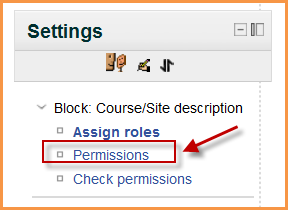
- En la sección de Ver bloque, haga click en la X que está junto a Invitado
- Haga click en el botón para "Guardar cambios".
Alternativamente, para ocultar todos los bloques (incluyendo los bloques que no le periten a Usted asignar roles - como el de Navegación), Usted puede ir a Administración > Administración del sitio > Usuarios >Permisos >Definir roles y editar el rol de Invitado para deshabilitar Ver bloque (View block).
¿Cómo les muestro los bloques de la portada a los invitados y se los oculto a los usuarios ingresados?
- Haga click en el botón para Activar la edición en la parte superior derecha de la página. (Necesita haber ingresado como administrador.)
- Haga click en el ícono para asignar roles (usualmente una cara y máscara) enel encabezado del bloque a ocultar. (NOTA: No se preocupe si le manda un mensaje de error diciendo que Usted no puede asignar roles ;) )
- Baje hasta el bloque de configuraciones y haga click sobre del enlace a Permisos
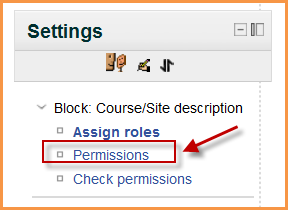
- En la sección de Ver bloque, haga click en la X que está junto a usuario autenticado
- Haga click en el botón para "Guardar cambios".
When a resource or activity (like a page, file or forum) is added to the Bloque de menú principal on the front page, it will appear in the Site Pages of the Navigation block. If you need the item but don't want it to display then go to Site administration>Appearance>Navigation and uncheck "show front page activities in the navigation". If you no longer want the item then turn on the editing on the front page, go to or add the Bloque de menú principal and click to delete the item.
¿Cómo hago para que un bloque en la portada sea visible para los maestros y no lo sea para los estudiantes?
It is possible to control who sees block on the front page. The following applies to any specified group of people, not just teachers and students.
- Ensure you have hidden your block from non-logged in users as in the instructions above.
- In Administration>Site administration>Users>Permissions>Define roles, click on "authenticated user on the front page"
- In the context type, select "block"
- Set moodle/block:view to "allow". Save the changes.
- Turn editing on on your front page.
- Click the "assign roles " icon on your block.
- Click the blue words of "authenticated user on the front page" to access the screen where you can choose who you want to allow to see this block (such as your teachers) by moving them from the right hand box to the left.
- Now click "Permissions" in your block's Administration settings
- Click the X next to "authenticated user" to prevent them viewing this block.
- From now on, regular authenticated users will not be able to see the block. However, those who have been given the role of "authenticated user on the front page" will be able to see it.
¿Cómo hago para que un bloque en mi curso sea visible para los maestros y no lo sea para los estudiantes?
Here are two suggestions:
1.Add a block to a page which only teachers can see, for example /grade/report/grader/index.php You could add a comments block for teachers to discuss and moderate each others' grades. Alternatively,you could add an HTML block to /badges/index.php with badge issuing policies. A block may also be added to enrol/users.php for notes or comments regarding enrolments.
2.Add a block to the main course page and ask your administrator to go to Block>Assign roles>Permissions and prevent authenticated users and students from viewing the block. (A regular teacher cannot change permissions of authenticated users.)
¿Cómo puedo cambiar el nombre de un ítem de bloque que está en una lista dentro de un bloque?
Usted puede cambiar el nombre de un ítem en Configuraciones > Administración del sitio > Idioma > Personalización del idioma Seleccione el archivo 'moodle.php' y despues busque las palabras que necesita alterar. No se olvide de guardar los cambios.
¿Cómo hago 'pegajoso (sticky) a un bloque?
Vea Configuraciones de bloque. Using the edit icon in the block heading, go to the configuration page. Look for the "Where this block appears" group and "Display on page types". Depending upon your current context and permissions, you will see different options. One maybe "All pages" or "Any type of course main page", and others.
¿De donde vino ese bloque? ¡Yo no lo quiero!
Your site administrator or some one with more permissions than you decided that block should be there. It is possible to force a block to appear on other pages. For example, a site administrator my force a HTML block on every main course page and determine where it will be, so they may put site messages there.
Your site administrator can tell where every instance of a block appears via Gestionando bloques.
¿Cómo puedo decidir el orden en el que se orillan a la orilla los bloques?
Los bloque son "orillados (docked)", de arriba hacia abajo (usualmente a la izquierda) en el orden en que Usted los orille.
¿Cómo puedo añadir un bloque a todas las páginas de perfiles de usuario?
Vea Perfiles de usuario para las instrucciones.
¿Cómo puedo impedir que los usuarios añadan bloques a sus páginas de Mi hogar?
Vea las instrucciones en Mi hogar.
¿Cómo hago para que re-aparezca el bloque de administración que se ha ocultado?
- Vaya a http://susitiomoodle.org/admin/blocks.php
- Haga visible el bloque de configuraciones al hacer click sobre del ícono del ojo cerrado que está junto a él
- Vaya a Administración > Administración del sitio > Plugins > Bloques > Gestionar bloques (o por medio de la URL http://ysusitiomoodle.org/admin/blocks.php) y desproteja el bloque de navegación al hacer click sobre del ícono con aspecto de candado
- Active la edición en cualquier curso
- Vaya a la Portada y use el menú desplegable para 'Añadir un bloque' para añadir aquí un bloque de Navegación, y configúrelo para que se muestre en todo el sitio
- Regrese a Administración > Administración del sitio > Plugins > Bloques > Gestionar bloques y vuelva a proteger el bloque de navegación.
El método arriba descrito funciona igualmente para los bloques de Navegación y Adminitración.
¡Mis enlaces del bloque de Administarción no se expanden!
This has been noticed as a Javascript problem. Given the many possible factors behind this issue, each situation is different. Please try to:
1. Use another browser or use another version of the same browser (try both, lower and higher versions).
2. Purgar todas las cachés (Administration > Development > Purge all caches): http://yoursite.com/admin/purgecaches.php
3. Change the Use slash arguments option at the HTTP page (Administration > Server > HTTP): http://yoursite.com/admin/settings.php?section=http
4. Try different settings at the Configuraciones de AJAX y Javascript page (Administration > Appearance > AJAX and Javascript): http://yoursite.com/admin/settings.php?section=ajax
- Enabling the Use online YUI libraries (useexternalyui) sometimes has solved the problem (see tracker.moodle.org/browse/MDL-31678).
5. Turn off Javascript in your browser (the linked site shows how to enable Javascript, so do the opposite)
6. Turn off Java (you should have it disabled anyway, unless you really need it)
7. Try using another theme: http://yoursite.com/theme/index.php
8. If you are using the $CFG->httpswwwroot directive (for SSL login) at the config.php configuration file, try and comment it (add a double forward slash and a space "// " at the beginning of the line), like so:
// $CFG->httpswwwroot = etc.
9. At the Moodle config.php configuration file, add the following line to set the default time zone (please use the List of supported timezones):
date_default_timezone_set("valid-timezone");
For example, to set the time zone for Sofia, Bulgaria, add the following line:
date_default_timezone_set("Europe/Sofia");
Note. If possible, it would actually be better to add the time zone setting directive to the PHP php.ini configuration file (please see PHP Runtime configuration):
date.timezone valid-timezone
You should also:
1. Enable Depuración (Administration > Development > Debugging): http://yoursite.com/admin/settings.php?section=debugging, as this may provide possible useful information regarding the cause.
2. Check if your browser is showing some warning or error indications (watch the status bar).
For more details see any of the following forum threads https://moodle.org/mod/forum/discuss.php?d=269877#p1166200, https://moodle.org/mod/forum/discuss.php?d=166994 or https://moodle.org/mod/forum/discuss.php?d=200243 or the tracker MDL-31678.
¿Cómo puedo añadir un bloque de alimentación de Twitter?
Un bloque HTML puede usarse para mostrar los últimos tweets de cualquier cuenta de Twitter. Vea Bloque HTML para los detalles.
Vea también
- Using Moodle Blocks forum
Using Moodle forum discussions:
- More problems with "Sticky" blocks in 2.2 with instructions on how to make blocks appear on all course pages