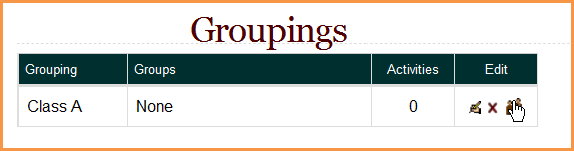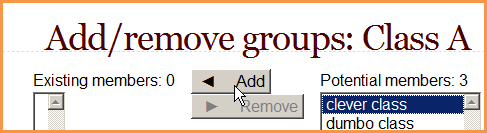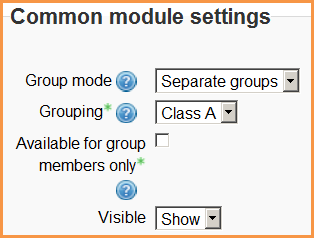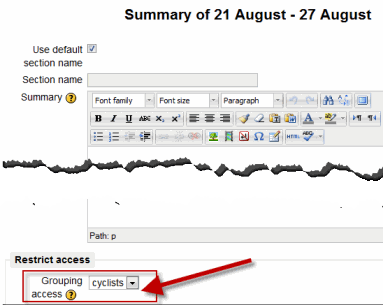Agrupamientos
Nota: Pendiente de Traducir. ¡Anímese a traducir esta página!. ( y otras páginas pendientes)
Si Usted quiere hacer que una actividad (como por ejemplo, una tarea o un examen) sea visible solamente para un conjunto de usuarios dentro de un curso, Usted necesitará primero poner a los usuarios dentro de un grupo y después ponerlos dentro de un agrupamiento. Un solo agrupamiento puede albergar a un grupo o a varios grupos simultáneamente.
Si Usted asigna una actividad a un agrupamiento, entonces solamente el grupo/agrupamiento seleccionado podrá ver y hacer la actividad; que será invisible para otros grupos y para otros agrupamientos.
NOTA: Si Usted quiere mostrar recursos (como una carpeta o una página web) solamente a un grupo y no a otros, vea Disponible solamente para miembros de grupo.
Añadir grupos al agrupamiento
Para añadirle grupos a un agrupamiento:
- En su curso, elija Configuraciones > Administración del Curso > Usuarios > Grupos.
- Elija la pestaña de agrupamientos:
- Si fuera necesario, cree un nuevo agrupamiento al elegir el botón para crear agrupamientos en la página de agrupamientos.
Puede añadirse un número opcional de ID (identificación) del agrupamiento (una configuración avanzada), para relacionar los agrupamientos contra sistemas externos. Los números ID de agrupamientos so se muestran en ningúna parte del sitio. Dentro de un curso, todos los IDs de agrupamientos deben de ser únicos. Por esto, no es posible crear un agrupamiento con un número de ID de agrupamiento duplicado.
- Elija el ícono de personas para "Mostrargrupos dentro de agrupamientos" en la columna de edición:
- On the add/remove groups page, select the group(s) you want to add to the grouping from the "Potential members" list.
- Click the arrow button that points towards the "Existing members" list.
- Click the "Back to groupings" button. The group(s) you added to the grouping will now be listed in the table on the groupings page.
Existing groupings can be edited and/or deleted using the appropriate icons in the edit column of the table on the groupings page.
Configurar el agrupamiento por defecto
Once some groupings have been created, a default grouping for course activities and resources may be set.
- Follow the settings link in the course administration block.
- In the groups section in the course settings, select the default grouping.
The default grouping is used on the Participants page.
Seleccionar agrupamiento en actividad
To use a particular grouping in an activity:
- In the "edit settings" link of the Settings block for the activity, click the "Show advanced" button in the common module settings section.
- Ensure that the group mode is set to separate or visible groups.
- Select the grouping from the grouping dropdown menu.
- Check the "Available for group members only" box.
- Click the "Save changes" button at the bottom of the page.
Students will only see the activities they have been assigned to. Teachers will see the name of the grouping in brackets after the activity name on the course page. A count of activities assigned to each grouping is kept on the groupings page.
Please note that the grouping option appears by default only in activities that support group modes. If you enable Available for group members only you will be able to assign resources to specific groups also.
Restringir un tópico competo a un agrupamiento
There is a dropdown setting in each topic summary which allows you to select a particular grouping for that topic section. To enable this setting, you need to enable both Actividades condicionales and Disponible solamente para miembros de grupo
Ejemplos de agrupamientos
It sometimes helps to think of a grouping as a Romulan cloaking device Those groups inside it know of their existence but other groups within the course cannot see them.
Ejemplo1: Diferenciación
- You have course on Macbeth shared by three teachers. The activities and resources are mostly the same and used by all three classes.
- However, Mr Brown’s class are a higher ability and so are set some extension assignments that must not be seen by Mrs Smith’s class who are of a lower ability. Mrs Smith’s class need some extra assistance and are set some activities which are too easy for Mr Brown's students. Ms Black’s class are middle ability and can cope with some of the higher tasks but also benefit from some of the supportive tasks Mrs Smith uses.
Groupings would allow all three teachers to share the course and yet direct activities to specific classes:
- 3000 word in-depth assignment - only for Class Brown. The class is added to the grouping “Class Brown” and the assignment is set to the “Class Brown” grouping. Only these students will see it.
- Basic Shakespeare vocabulary –a page only for Class Smith. The class is added to the grouping “Class Smith” and the page is set to the "Class Smith" grouping (See Disponible solamente para miembros del grupo for resources) Only the students with special educational needs will see it.
- Quiz on the main protagonists –suitable for Class Brown (high ability) but offered to Class Black also to extend their learning. Both classes are added to a grouping “ClassBrownBlack” and the quiz is set to the "ClassBrownBlack" grouping. These two classes will see the quiz but Mrs Smiths’s will not.
Ejemplo 2: Módulos obligatorios y opcionales
- A university has a mandatory module of work FS32 and two optional modules FS33 and FS34 within a single Moodle course. So all students must complete FS32 and then choose either one of the other two options. Once students have signed up to one of the optional modules they are not allowed to view the contents of the other module.
- Three groups may be made: group FS32 including all students on the course; group FS33 including only those who have signed up for this optional module, and group FS34 including only those who have signed up for the other optional module.
- Nothing needs to be done with the activities in the mandatory module FS32 as all students need to access them. The activities can be set to separate or visible groups but no grouping is necessary.
- In order for only those students who signed up for optional modules FS33 and FS34 to view them, "Group FS33" needs to be put into "Grouping FS33". and "Group FS32" needs to be put into "Grouping FS34"
- . The activities in each of the two optional modules can then be assigned to the respective groupings. With Moodle 2.3 it is possible to allocate whole course sections to groupings so it might be useful to add the activities to a particular course section to save administrative time.
Una manera de visualizar agrupamientos
Olympic metaphor: at the Olympics, there are different sports (gymnastics, swimming, track) and many countries. There are two ways to think of an Olympian athlete: by the sport they compete in, and by their nationality. To be part of the United States Olympic Team, you must first be a swimmer, a gymnast, or a runner. You cannot be in the US Team without first being an athlete in a specific sport. The sport is your group. Your country is your grouping. You must belong to a group before joining a grouping.
Vea también
- Disponible solamente para miembros del grupo
- Groupings FAQ
- Using Moodle Moodle Groups vs. Groupings forum discussion including youtube video showing how to set up groupings