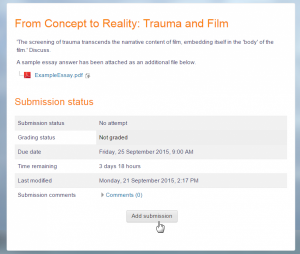Diferencia entre revisiones de «Actividad de Tarea»
(tidy up) |
(tidy up) |
||
| Línea 28: | Línea 28: | ||
'''Offline grading worksheet''' gives the teacher a link to download the grading list as a spreadsheet. They will then be able to enter grades and feedback comments offline and then re-upload the sheet. See [[Usando Tarea]] for more information. | '''Offline grading worksheet''' gives the teacher a link to download the grading list as a spreadsheet. They will then be able to enter grades and feedback comments offline and then re-upload the sheet. See [[Usando Tarea]] for more information. | ||
''' | Los '''Archivos de retroalimentación''' les permiten a quienes califican subir archivos con retroalimentación al momento de calificar. Estos archivos pueden ser las tareas corregidas de los estudiantes, documentos con comentarios, una [[Guía de puntaje** completada, o retroalimentación por audio hablado. | ||
==Calificando tareas== | ==Calificando tareas== | ||
Las tareas se pueden calificar con una simple [[Calificación con puntos]] o con [[Escalas]] personalizables. Si Usted cambia el Método de calificación a 'Calificación avanzada', entonces Usted puede usar una [[Guía de puntaje]] o una [[Rúbrica]] | |||
==¿Necesita más información?== | ==¿Necesita más información?== | ||
Revisión del 00:29 5 oct 2015
Nota: Esta página es acerca de la actividad de tarea para Moodle 2.9 en adelante. Para la documentación antigua, vaya a Módulo de tarea.
Acerca de la actividad de tarea
La actividad de tarea de Moodle proporciona un espacio en el que los estudiantes pueden enviar sus trabajos para que los profesores los califiquen y proporcionen retroalimentación. Esto ahorra papel y es más eficiente que el Email. Los envíos de los estudiantes están juntos en una pantalla en su curso. Usted puede pedirles que envíen uno o varios archivos y/o que escriban ensayos de texto. Es posible que envíen un trabajo en equipo y Usted puede elegir calificarles su trabajo de forma 'ciega', lo que significa que no ve las identidades de quienes hayan enviado tareas. Las tareas pueden tener fechas finales y fechas fatales - que Usted podría extender en caso necesario.
Para añadir una tarea, active la edición y selecciónela del Selector de actividades.
Tipos de (envíos de) tareas
Students can type directly into Moodle, upload files or add media. The options are in the Submission types section and if you don't see a particular option, get the admin to check the Site administration settings in [Configuraciones de tarea]] documentation.
Online text: Text typed into the Editor Atto is automatically saved and the teacher can set a Word limit which will display a warning if students exceed it.
File submissions: Students can upload files of any type the teacher can open. The teacher can select a maximum number of files to upload and a maximum size for each file. This will depend on the site settings. If a student uploads a PDF file, the teacher can annotate it within the browser and once saved, these annotations are available for the student. (If you don't have this, get the admin to check Ghostscript is enabled.)
Students may be able to add a note (comment) to their teacher when the submit their work if this has been enabled sitewide by the administrator.
Tipos de retroalimentación
Teachers may give feedback in various ways. The options available are in the Feedback types section and if you don't see a particular option, get the admin to check the Site administration settings in the Configuraciones de tarea documentation.
Comment inline: With online text submissions, this allows the teacher to give feedback directly on the students's work, in a similar way to grading on paper.
Feedback comments: allows graders to leave comments about the students' submissions as well as grades.
Offline grading worksheet gives the teacher a link to download the grading list as a spreadsheet. They will then be able to enter grades and feedback comments offline and then re-upload the sheet. See Usando Tarea for more information.
Los Archivos de retroalimentación les permiten a quienes califican subir archivos con retroalimentación al momento de calificar. Estos archivos pueden ser las tareas corregidas de los estudiantes, documentos con comentarios, una [[Guía de puntaje** completada, o retroalimentación por audio hablado.
Calificando tareas
Las tareas se pueden calificar con una simple Calificación con puntos o con Escalas personalizables. Si Usted cambia el Método de calificación a 'Calificación avanzada', entonces Usted puede usar una Guía de puntaje o una Rúbrica