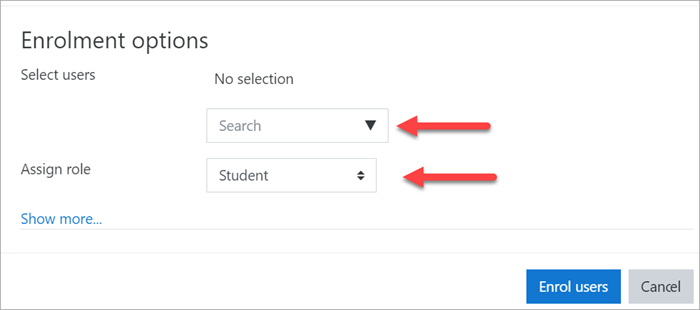Diferencia entre revisiones de «Añadir nuevos usuarios»
De MoodleDocs
(tidy up) |
(update from English 3.8) |
||
| Línea 2: | Línea 2: | ||
{{Bases de admin}} | {{Bases de admin}} | ||
==Añadir usuarios al sitio== | ==Añadir usuarios al sitio== | ||
For people to enter your courses, they first need an account on your | For people to enter your courses, they first need an account on your site. The two most common ways are: | ||
*[[#Habilitar apuntarse al curso|Habilitar apuntarse al curso]] so they can create their own accounts on the site | *[[#Habilitar apuntarse al curso|Habilitar apuntarse al curso]] so they can create their own accounts on the site | ||
*[[#Crear un usuario|Crear una cuenta de usuario]] for them yourself, manually. | *[[#Crear un usuario|Crear una cuenta de usuario]] for them yourself, manually. | ||
==Habilitar apuntarse== | ==Habilitar apuntarse== | ||
#Log in with your administrator account | #Log in with your administrator account | ||
#From the left panel (the Navigation drawer) click '''Site administration''' | #From the left panel (the Navigation drawer) click '''Site administration''' | ||
#Click the '''Plugins" tab and scroll down to '''Authentication''' | #Click the '''Plugins'" tab and scroll down to '''Authentication''' | ||
#Click '''Manage authentication''' | #Click '''Manage authentication''' | ||
#Click to open the 'eye' icon of '''Email-based self registration | #Click to open the 'eye' icon of '''Email-based self registration''': | ||
[[Archivo:AdminBasicsEBSR.png|Center]] | [[Archivo:AdminBasicsEBSR.png|Center]] | ||
6. Scroll down and from the 'Self registration' dropdown section, select '''Email-based self-registration | 6. Scroll down and from the 'Self registration' dropdown section, select '''Email-based self-registration''': | ||
[[Archivo:AdminBasicsCSEBSR.png|Center]] | [[Archivo:AdminBasicsCSEBSR.png|Center]] | ||
| Línea 21: | Línea 23: | ||
==Crear un usuario== | ==Crear un usuario== | ||
#Log in with your administrator account | #Log in with your administrator account | ||
#From the left panel (the Navigation drawer) click '''Site administration''' | #From the left panel (the Navigation drawer) click '''Site administration''' | ||
| Línea 31: | Línea 34: | ||
==Añadir usuarios al curso== | ==Añadir usuarios al curso== | ||
Once | Once users have accounts, you then need to give them access to the course. The two most common ways are: | ||
*[[#Habilitar apuntarse al curso|Habilitar apuntarse al curso]] so they can enrol themselves | *[[#Habilitar apuntarse al curso|Habilitar apuntarse al curso]] so they can enrol themselves | ||
*[[#Añadir profesores y estudiantes|Añadir profesores y estudiantes]] to the course yourself manually. | *[[#Añadir profesores y estudiantes|Añadir profesores y estudiantes]] to the course yourself manually. | ||
==Habilitar apuntarse al curso== | ==Habilitar apuntarse al curso== | ||
#Log in | #Log in as an administrator or teacher and go to the course you want to allow users to access | ||
#Go to the course you want to allow users to access | #Go to the course you want to allow users to access | ||
#From the left panel (Navigation drawer) click '''Participants''' | #From the left panel (Navigation drawer) click '''Participants''' | ||
| Línea 43: | Línea 46: | ||
==Añadir profesores y estudiantes== | ==Añadir profesores y estudiantes== | ||
#Log in with your | #Log in with your administrator account and go to the course where you want to add teachers and students. | ||
#From the left panel (Navigation drawer) click '''Participants''' | #From the left panel (Navigation drawer) click '''Participants''' | ||
#Click '''Enrol users''' | #Click '''Enrol users''' | ||
| Línea 51: | Línea 53: | ||
[[Archivo:AdminBasicsME.png|Center]] | [[Archivo:AdminBasicsME.png|Center]] | ||
5. Click '''Enrol users'''. | |||
[[en:Add new users]] | [[en:Add new users]] | ||
Revisión del 12:40 30 nov 2019
Nota: Urgente de Traducir. ¡ Anímese a traducir esta muy importante página !. ( y otras páginas muy importantes que urge traducir)
Añadir usuarios al sitio
For people to enter your courses, they first need an account on your site. The two most common ways are:
- Habilitar apuntarse al curso so they can create their own accounts on the site
- Crear una cuenta de usuario for them yourself, manually.
Habilitar apuntarse
- Log in with your administrator account
- From the left panel (the Navigation drawer) click Site administration
- Click the Plugins'" tab and scroll down to Authentication
- Click Manage authentication
- Click to open the 'eye' icon of Email-based self registration:
6. Scroll down and from the 'Self registration' dropdown section, select Email-based self-registration:
7. Scroll down and click the button Save changes
Crear un usuario
- Log in with your administrator account
- From the left panel (the Navigation drawer) click Site administration
- Click the Users tab
- Click Add a new user
- Add your user details, using the icon
 for extra help
for extra help - If you want their new account details emailed to them, click 'Generate password and notify user'
- Click Create user
Añadir usuarios al curso
Once users have accounts, you then need to give them access to the course. The two most common ways are:
- Habilitar apuntarse al curso so they can enrol themselves
- Añadir profesores y estudiantes to the course yourself manually.
Habilitar apuntarse al curso
- Log in as an administrator or teacher and go to the course you want to allow users to access
- Go to the course you want to allow users to access
- From the left panel (Navigation drawer) click Participants
- Click the cog icon on the right
 (above Enrol users) and select Enrolment methods
(above Enrol users) and select Enrolment methods - Click to open the eye of Self enrolment (Student)
Añadir profesores y estudiantes
- Log in with your administrator account and go to the course where you want to add teachers and students.
- From the left panel (Navigation drawer) click Participants
- Click Enrol users
- From the dropdowns, select the users you want and the role you want to give them:
5. Click Enrol users.