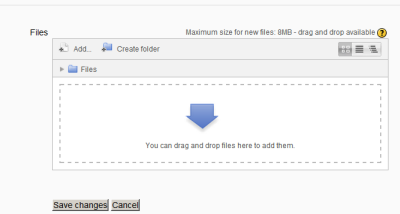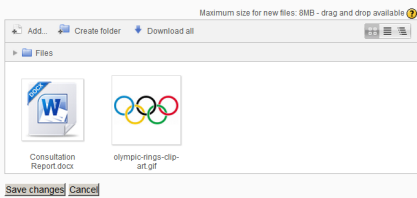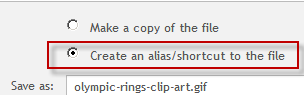33/Archivos privados
- Gestionando repositorios
- Subir un archivo
- Archivos del servidor
- Archivos recientes
- Archivos privados
- Banco de contenido
- Google Drive
- Videos de YouTube
- Flickr público
- Flickr
- Álbum web Picasa
- Descargador de URL
- Wikimedia
- Alfresco
- Amazon S3
- Box
- Dropbox
- Sistema de archivo
- Archivos de curso heredados
- Merlot.org
- OneDrive
- EQUELLA
- WebDAV
- Archivos incrustados
- Repositorios FAQ
Nota: Pendiente de ACTUALIZAR esta traducción respecto a la página original en inglés (ver enlace hacia English en el cuadro abajo a la derecha). (otras páginas pendientes)
En Moodle, cada usuario tiene un área de archivos privados para subir y gestionar un conjunto de archivos.
El área de archivos privados es accesible vía Navegación > Mi hogar > Mi perfil > Mis Archivos privados o el Bloque de mis archivos privados. Si está habilitado el repositorio de archivos privados por un administrador del sitio, estará disponible como un orígen dentro del selector de archivos al seleccionar archivos a utilizar en un curso.
Gestión de archivos privados
To add a file to your private files area
- On the Navigation menu, click My profile > My private files
- The file manager will appear.
- If desired, create a folder for your file(s)
- Click on the Add button to upload from the File picker or drag and drop from your desktop. It will look like the files are already there, but they aren't until you do the next step!
- Click the 'Save changes' button
- Once uploaded, files will appear as thumbnails. Clicking the icons top right will display them in table or list view as an alternative.
Hacer un alias/atajo hacia un archivo en el área de archivos privados
If a file is uploaded into your private files area, it is possible when using it elsewhere on Moodle to select it as an alias/shortcut. This means that if you update the file in your private files area, it will automatically update elsewhere on Moodle.
See Working with files for more information.
Private files size limit
The size limit for each user's private files area is set by a site administrator in User quota in Settings > Site administration > Security > Site policies.
Preventing access to Private files
- To prevent all users having access to Private files, the administrator should disable (close the eye) of the repository in Settings>Site administration>Plugins>Repositories>Manage repositories.
- If only students are to be prevented from accessing private files (but teachers etc, allowed) then a new role should be made and assigned system wide. See FAQ 6 in Repositories FAQ for more information.