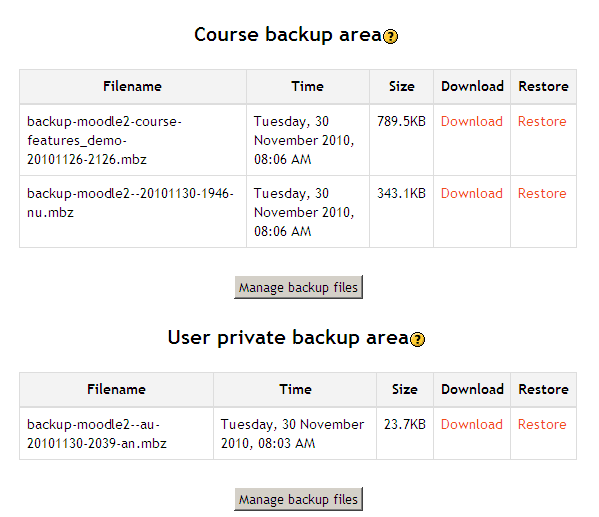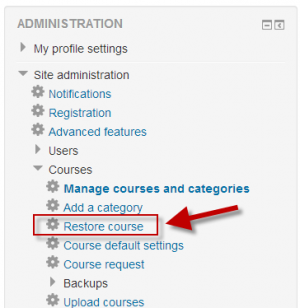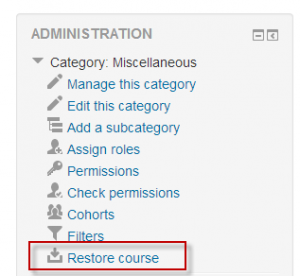Diferencia entre revisiones de «32/Restaurar un curso»
(Updated as per 2.8 page) |
(tidy up) |
||
| Línea 28: | Línea 28: | ||
|} | |} | ||
== | ==apacidades de restauración de curso== | ||
* [[Capabilities/moodle/restore:createuser|Create users on restore]] | * [[Capabilities/moodle/restore:createuser|Create users on restore]] | ||
| Línea 42: | Línea 42: | ||
* [[Capabilities/moodle/restore:viewautomatedfilearea|Restore courses from automated backups]] | * [[Capabilities/moodle/restore:viewautomatedfilearea|Restore courses from automated backups]] | ||
== | ==Vea también== | ||
* [[Restaurar alias de archivo]] | * [[Restaurar alias de archivo]] | ||
[[ | [[Category:Moodle 2.7]] | ||
[[fr:Restauration]] | [[fr:Restauration]] | ||
[[ja:リストア]] | [[ja:リストア]] | ||
[[es:Restaurar_un_curso]] | [[es:Restaurar_un_curso]] | ||
[[de:Kurswiederherstellung]] | [[de:Kurswiederherstellung]] | ||
Revisión del 20:09 24 dic 2014
Nota: Pendiente de Traducir. ¡Anímese a traducir esta página!. ( y otras páginas pendientes)
Restaurar un respaldo de un curso
A course backup file (.mbz) may be restored from within any existing course for which you have permission. During the restore process, you will be given the option to restore as a new course or into an existing course.
Note (1) If you are restoring a course with user data (forum posts for example) then be careful when setting the course start date as all data will display within the same timeframe but from the new start date. So if your course originally began in 2010 and participants posted in 2012, then if you restore your new course with a start date of 2014, these forum posts will display with a date of 2016, ie, 2 years after the original course start date. See MDL-9367 and MDL-44961
Note (2) If your new course has fewer sections than the course you are restoring, the extra sections will appear as "orphaned activities". Increase the number of sections in the new course to make them visible.
- Go to Administration > Front page settings > Restore (if you have front page permissions) or Administration > Course administration > Restore (if you have an empty course to restore into.)
- Upload the backup file or choose a file in the course backup area or user private backup area and click Restore
- Confirm - Check that everything is as required then click the Continue button
- Destination - Choose whether the course should be restored as a new course or into an existing course then click the Continue button
- Settings - Select activities, blocks, filters and possibly other items as required then click the Next button
- Schema - Select/deselect specific items and amend the course name, short name and start date if necessary then click the Next button
- Review - Check that everything is as required, using the Previous button if necessary, then click the 'Perform restore' button
- Complete - Click the continue button
Restaurar desde pantallas de gestionar cursos y categorías
¡Nueva característica
en Moodle 2.7!
Los usuarios con permisos para acceder a Administración del sitio > Cursos > Gestionar cursos y categorías o Administración del sitio > Cursos > Gestionar cursos y categorías > (Nombre de categoría) pueden restaurar cursos desde allí:
apacidades de restauración de curso
- Create users on restore
- Configure restore options
- Restore activities
- Restore courses
- Restore sections
- Restore from files targeted as hub
- Restore from files targeted as import
- Roll activity configuration dates on restore
- Upload files to backup areas
- Restore user data
- Restore courses from automated backups