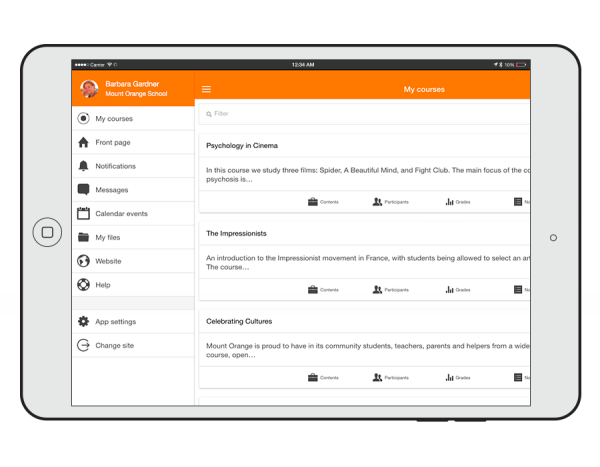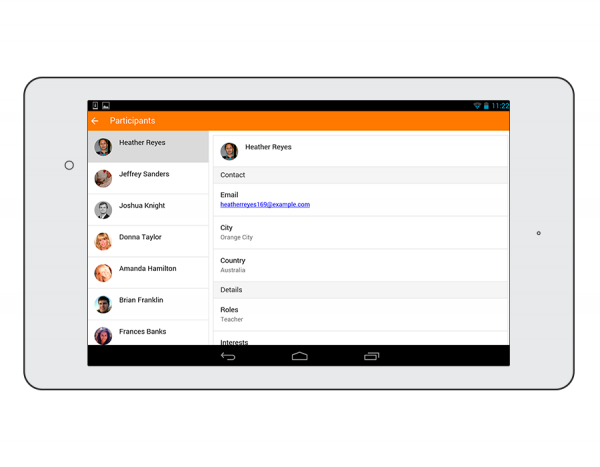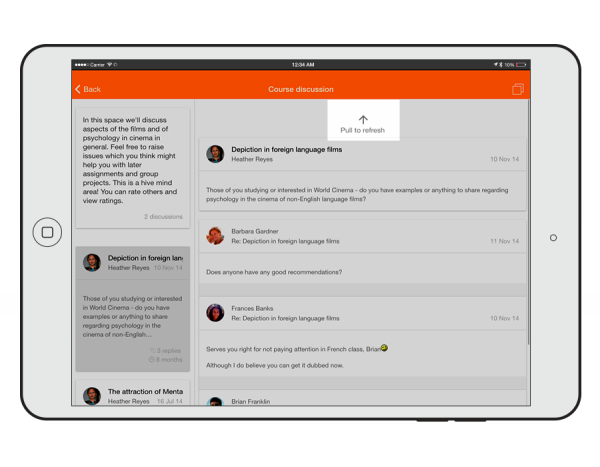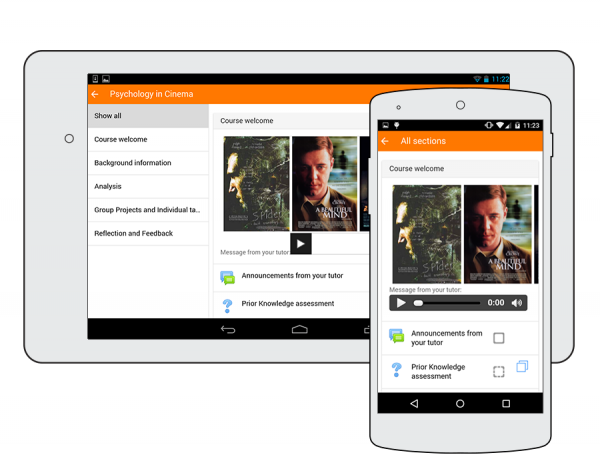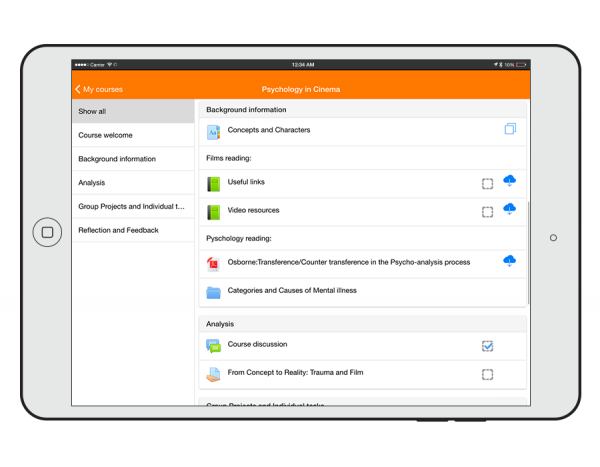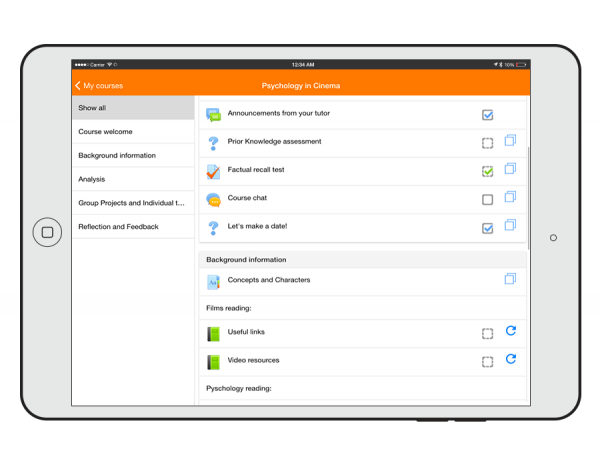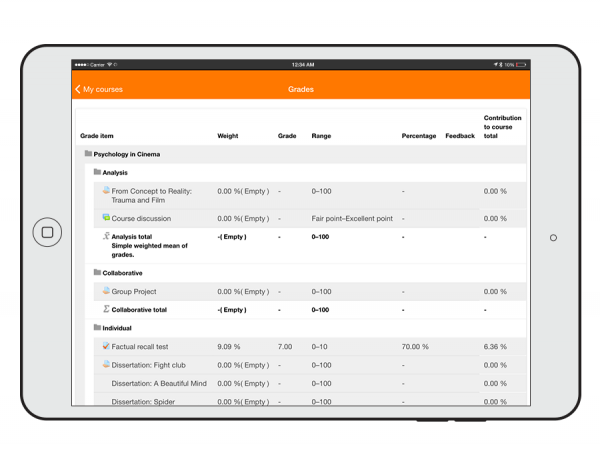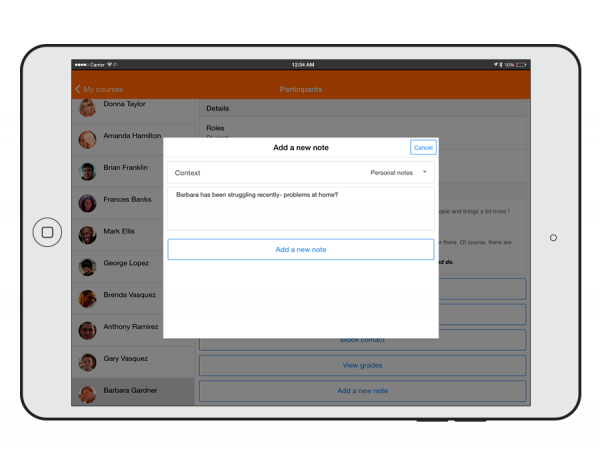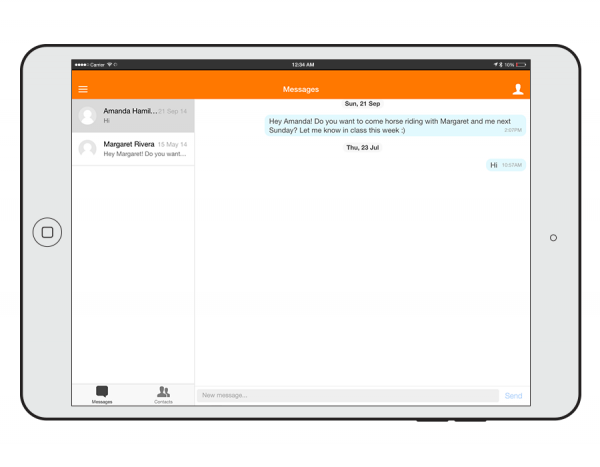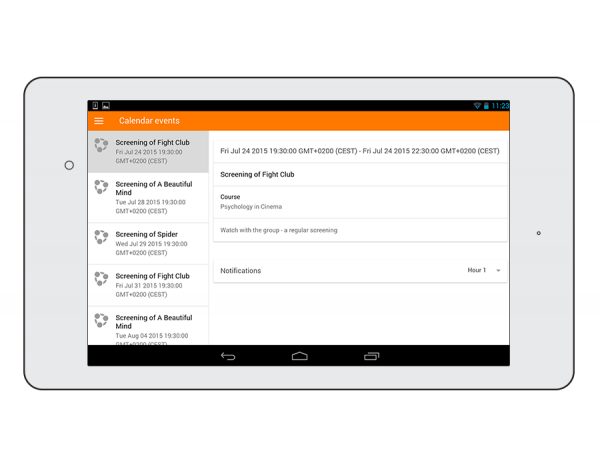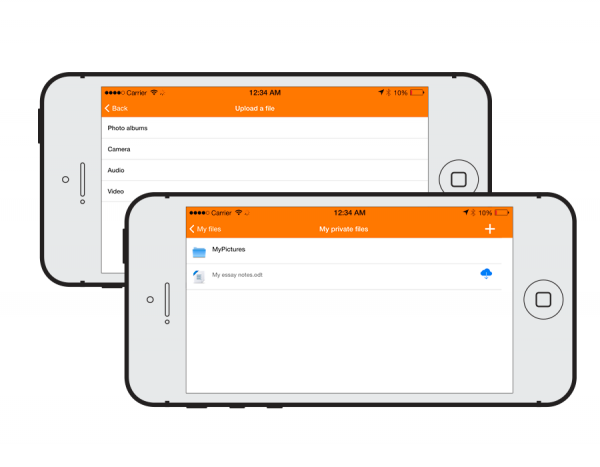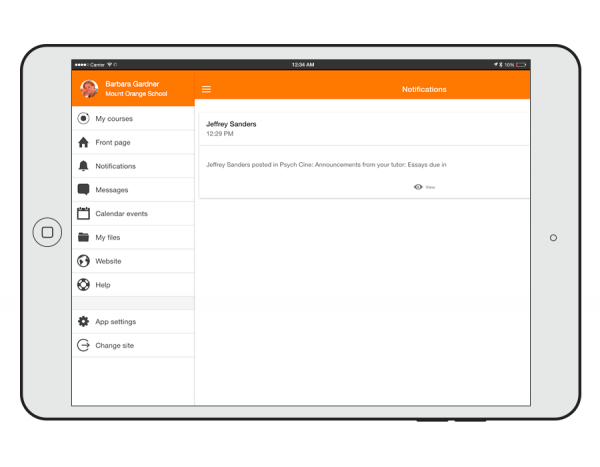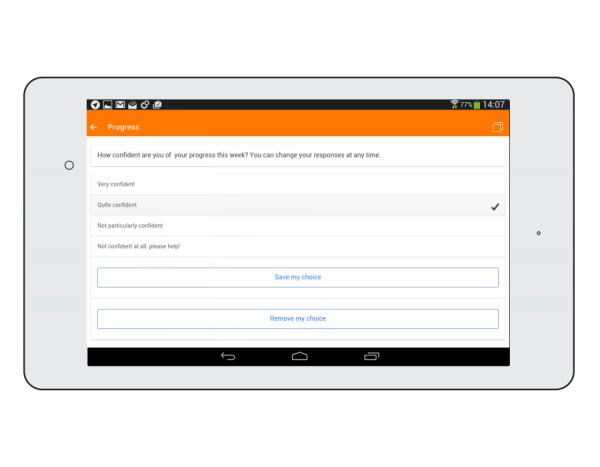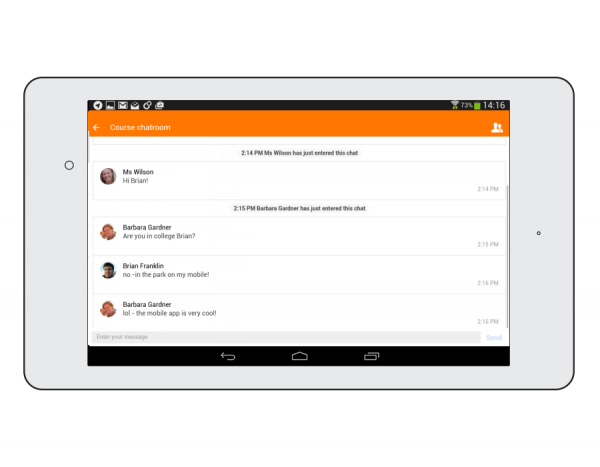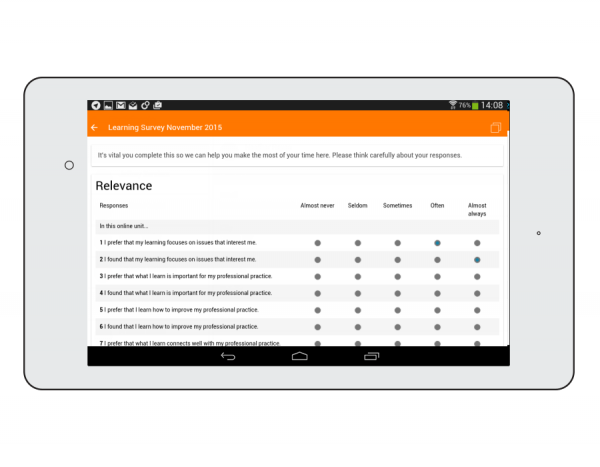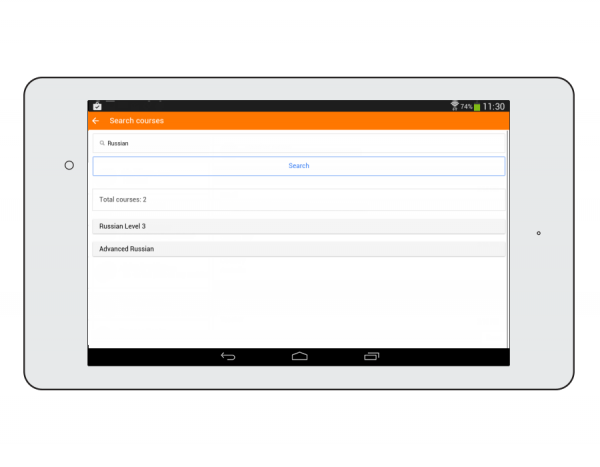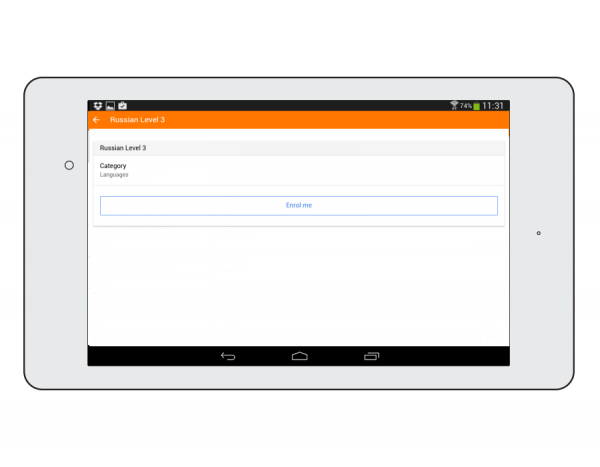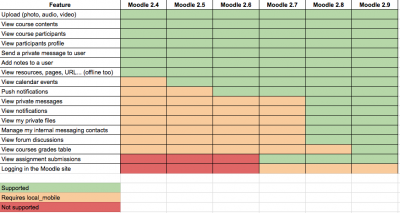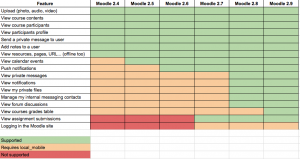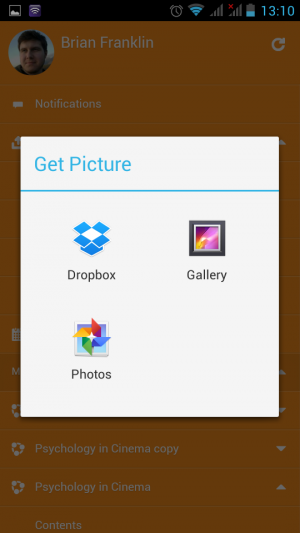Diferencia entre revisiones de «29/Moodle Mobile»
(tidy up) |
(tidy up) |
||
| Línea 27: | Línea 27: | ||
<div class="caption"> | <div class="caption"> | ||
<h4>Conéctese con participantes del curso</h4> | <h4>Conéctese con participantes del curso</h4> | ||
<p> '''Nuevo:''' El deslizamiento infinito mejora el acceso a la vista del participante, con el perfil completo del usuario ahora | <p> '''Nuevo:''' El deslizamiento infinito mejora el acceso a la vista del participante, con el perfil completo del usuario ahora mostrado y disponible en cada página. </p> | ||
</div> | </div> | ||
</div> | </div> | ||
| Línea 42: | Línea 42: | ||
<div class="caption"> | <div class="caption"> | ||
<h4>''Pull'' para refrescar ('''Nuevo''')</h4> | <h4>''Pull'' para refrescar ('''Nuevo''')</h4> | ||
<p>La mayoría | <p>La mayoría de las pantallas le permitirán jalar (''pull'') para refrescar, mejorando la experiencia de participación en tiempo real.</p> | ||
</div> | </div> | ||
</div> | </div> | ||
| Línea 68: | Línea 68: | ||
<div class="caption"> | <div class="caption"> | ||
<h4>Acceda fácilmente al contenido del curso</h4> | <h4>Acceda fácilmente al contenido del curso</h4> | ||
<p> | <p>Vea actividades del curso y descargue materiales para usarlos fuera-de-línea. '''Nuevo:''' Trabaje en [[Libros]] y paquetes de contenido [[IMS]] directamente en la App, y use el plugin ''local mobile'' para hacer [[Elecciones]] e involucrarse en sesiones de [[Chat]] en vivo )simple o Ajax). el estatus de descargas de recursos es preservado aun y cuando se cambien secciones o páginas.</p> | ||
</div> | </div> | ||
</div> | </div> | ||
| Línea 76: | Línea 76: | ||
[[File:04ActivityCompletionCheckboxes.png|600px]] | [[File:04ActivityCompletionCheckboxes.png|600px]] | ||
<div class="caption"> | <div class="caption"> | ||
<h4> | <h4>Finalización de actividad ('''New''')</h4> | ||
<p> | <p>Ahora puede monitorear el progreso desde su dispositivo con el arribo de la funcionalidad de [[Finalización de actividad]] en el App. La finalización automática es registrada, y los estudiantes pueden también marcar manualmente una tarea como completada en su dispositivo móvil.</p> | ||
</div> | </div> | ||
</div> | </div> | ||
| Línea 91: | Línea 91: | ||
[[File:05Grades.png|600px]] | [[File:05Grades.png|600px]] | ||
<div class="caption"> | <div class="caption"> | ||
<h4> | <h4>Calificaciones y calificar</h4> | ||
<p> | <p> Un enlace hacia [[Calificaciones** para cada curso da un acceso ala lcance del dedo a la tabla de calificaciones y los profesores pueden ver envíos de [[Tareas]] al moverse.</p> | ||
</div> | </div> | ||
</div> | </div> | ||
Revisión del 16:27 7 nov 2015
Nota: Esta es una traducción de una página de la documentación en idioma Inglés (Docs), que se considera particularmente importante, y que en su versión original se actualiza frecuentemente. Por ello, se le recomienda que revise la página original en idioma inglés: Moodle Mobile.
Nota: Pendiente de Traducir. ¡Anímese a traducir esta página!. ( y otras páginas pendientes)
Características
Moodle Mobile es la aplicación oficial móvil de Moodle para Android, iOS, y Windows Phone y 8.1. Está disponible en Google Play, en la tienda de Apple y en las tiendas de Apps de Windows.
| Nota: Esta aplicación requiere versiones de Moodle 2.4 y más recientes y funciona con Android 4.1 y iOS 7. |
Características
-
Mire los curso de un vistazo
Sus cursos están enlistados con acceso fácil a contenidos, participantes, caificaciones y notas. Un útil campo de filtros le permite encontrar rápidamente un curso particular. Nuevo si su ficha (token) caduca durante una sesión, a Usted se le pedirá que re-ingrese su contraseña y continúe.
-
Acceda fácilmente al contenido del curso
Vea actividades del curso y descargue materiales para usarlos fuera-de-línea. Nuevo: Trabaje en Libros y paquetes de contenido IMS directamente en la App, y use el plugin local mobile para hacer Elecciones e involucrarse en sesiones de Chat en vivo )simple o Ajax). el estatus de descargas de recursos es preservado aun y cuando se cambien secciones o páginas.
-
Finalización de actividad (New)
Ahora puede monitorear el progreso desde su dispositivo con el arribo de la funcionalidad de Finalización de actividad en el App. La finalización automática es registrada, y los estudiantes pueden también marcar manualmente una tarea como completada en su dispositivo móvil.
-
Calificaciones y calificar
Un enlace hacia [[Calificaciones** para cada curso da un acceso ala lcance del dedo a la tabla de calificaciones y los profesores pueden ver envíos de Tareas al moverse.
-
Notifications
Keep up to date with notifications. The app supports both local (Calendar events) and Push (messages, forum posts, submitted assignments etc) notifications. See Mobile app notifications for more information on enabling these. New: Infinite scrolling is available and local notifications have multi-site support.
-
Feed back to teachers with a survey
Surveys may now be taken using the app
Features Quick list
- Responsive design for phone and tablets
- Upload a picture into your private file area
- Record an audio file and upload it into your private file area
- Record a video and upload it into your private file area
- Send a private message to a course participant (can be done offline)
- Take a personal note about a course participant (can be done offline)
- Add a course participant to your phone contact
- Call a course participant touching the phone number
- Locate a course participant address on Google map
- Download and view some course resources
- Quick access to your course contents
- View calendar events
- Reminder notifications for calendar events
- Mobile Push notifications
- Remote layout/style customization (see below)
- View all your past private messages and notifications
- Browse and download your private and course files
- View forum discussions
- Private messaging between users
- Calendar integration with warning reminders as local notifications
- Upload any type of file from your device to your Moodle private files area
- View the book module and IMS CP
- View site, course and personal users notes
- * Support for sites using CAS or Shibboleth as auth methods
- * View your activity and course total grades in a course
- * Participate in choices
- * Participate in chats
Note (1): All features indicated (*) require the Moodle Mobile additional features plugin to be installed.
Note (2) : Moodle Mobile is not a replacement of the MyMobile or Bootstrap/Simple theme. Moodle Mobile offers offline contents, camera & audio features and Push notifications connected to the user messaging preferences. You can use Moodle Mobile app in combination with a Mobile theme.
Style customization
The app can also retrieve your custom styles from your Moodle site. Since the app is a HTML5 app, you can apply safely any CSS, CSS2 and CSS3 style.
In your Moodle installation go to Plugins / Web services / Mobile and enter in the mobilecssurl field a valid URL pointing to a CSS file containing your custom styles.
The CSS should be placed inside your Moodle installation (in your custom theme or inside a local plugin)
Once the user is logged in the app, there is a periodical process that retrieves your remote CSS files for applying your custom styles.
Notice that on the first time a user opens the app, he will see the default "orange" style. Your custom styles will be applied once the user has added a site in the app.
See https://docs.moodle.org/dev/Moodle_Mobile_Themes for documentation.
Languages
Over 15 languages are currently supported:
- Arabic
- Basque
- Catalan
- Chinese
- Czech
- Dutch
- English
- French
- German
- Hebrew
- Hungarian
- Italian
- Japanese
- Mexican spanish
- Portuguese
- Russian
- Spanish
- Swedish
Moodle sites must be enabled for the app to access them
For sites using https, mobile access is enabled by default (in Moodle 3.0 onwards).
For http sites, mobile access can be enabled by an administrator as follows:
- In Administration > Site administration > Plugins > Web services > Mobile tick the 'Enable web services for mobile devices' checkbox
- Click the button to save changes.
If your site uses a SSL certificate it must be a trusted certificate. For security reasons the app doesn't work with self-signed certificates.
This presentation is a good guide for creating a Moodle Mobile ready course/site: Tips for creating Moodle Mobile friendly courses sites - MoodleMoot Spain 2014
Installing the Moodle Mobile app
The Moodle Mobile app is available in Google Play, Apple Store, and the Windows Phone Store. See Moodle Mobile for links.
You can also install the app directly from your mobile device by searching for "Moodle Mobile" with author/owner "Moodle Pty Ltd".
Testing the app on a demo site
In the login screen, type "teacher" or "student" in the Username field and click the Add button. You will be logged automatically to the Mount Orange Moodle School demo site You can use the Moodle School demo site - http://school.demo.moodle.net/ for testing the app.
Cache
If you connect to your Moodle site and update/create/delete anything, and then go to your mobile app, the content will not be displayed. You will have to wait a couple of minutes. The cache time for the app is currently 5 minutes.
You can refresh the contents of the Mobile app using the refresh button (top right in the left orange menu)
There are developer options for purging the cache at any time (Settings -> Development)
How to report a bug
- Log in to the Moodle Mobile tracker https://tracker.moodle.org/browse/MOBILE (you'll need to create a tracker account if you've not done so previously)
- Check whether the issue has already been reported by searching all the issues
- If not, report the bug by clicking the 'Create Issue' link at the top right of the page, selecting 'Moodle Mobile' as the project
- Add a detailed description then click the Create button
- Attach the following files to the issue by selecting 'Attach Files' in the 'More actions' dropdown menu:
- 'Device information' - this can be found in the app (Settings -> Development -> Device info, you can send yourself this information by email using the e-mail button at the bottom)
- App Log (Settings -> Development -> Show Log, again you can send yourself this information by email)
Help and support
- Diseño responsivo para teléfonos y tabletas
- Suba una imagen a su área de archivos privados
- Grabe un archivo de audio y súbalo a su área de archivos privados
- Grabe un video y súbalo a su área de archivos privados
- Mande un mensaje privado a un participante del curso (puede hacerse fuera-de-línea)
- Tome una nota personal acerca de un participante de curso (puede hacerse fuera-de-línea)
- Añada un participante de curso a sus contactos del teléfono
- LLame a un participante de curso al tocar su número de teléfono
- Localize la dirección de un participante de curso en Google map
- Descargue y vea algunos recursos del curso
- Acceso rápido a sus contenidos del curso
- Vea eventos del calendario
- Recordatorio de notificaciones para eventos del calendario
- Notificaciones Mobile Push
- Personalización remota de diseño/estilo (vea abajo)
- Vea todas sus notificaciones y mensajes privados anteriores
- Ojear y descargar sus archivos privados y archivos del curso
- Vea discusiones del foro
- Mensajería privada entre usuarios
- Integración al calendario con recordatorio de advertencias como notificaciones locales
- Suba cualquier tipo de archivo desde su dispositivo móvil hacia su área de archivos privados de Moodle
- * Soporte para sitios que usan CAS o Shibboleth como métodos para autenticación
- * Vea sus calificaciones de actividad y las calificaciones totales del curso en un curso
Nota: Todas las características señaladas con asterisco (*) requieren que esté instalado el plugin de Características adicionales de Moodle Mobile.
Tome nota de que Moodle Mobile no es un remplazo para el tema gráfico de MyMobile (Tema Mi Teléfono Móvil) o Arranque/Simple (Bootstrap/Simple). Moodle Mobile ofrece contenidos fuera-de-línea, características de cámara y audio y notificaciones Push conectadas a las preferencias de Mensajería del usuario. Usted puede usar la App Moodle Mobile en combinación con un tema para dispositivos móviles; por ejemplo, con el Tema Mi Teléfono Móvil.
Pantallazos
Teléfono (vista de retrato)
No
Tableta (vista de paisaje)
Notificaciones
The app can receive notifications from your Moodle site, vea Mobile app Notificaciones Push for detailed information.
Personalización del estilo
The app can also retrieve your custom styles from your Moodle site. Since the app is a HTML5 app, you can apply safely any CSS, CSS2 and CSS3 style.
In your Moodle installation go to Plugins / Web services / Mobile and enter in the mobilecssurl field a valid URL pointing to a CSS file containing your custom styles.
The CSS should be placed inside your Moodle installation (in your custom theme or inside a local plugin)
Once the user is logged in the app, there is a periodical process that retrieves your remote CSS files for applying your custom styles.
Notice that on the first time a user opens the app, he will see the default "orange" style. Your custom styles will be applied once the user has added a site in the app.
See https://docs.moodle.org/dev/Moodle_Mobile_Themes for documentation.
Idiomas
Idiomas soportados actualmente:
- Arabic
- Basque
- Catalan
- Chinese
- Czech
- Dutch
- English
- French
- German
- Hebrew
- Hungarian
- Italian
- Japanese
- Español de México
- Portuguese
- Russian
- Español internacional
- Swedish
Los sitios Moodle deben habilitarse para que la App pueda acceder a ellos
Moodle 2.4 o o superior es obligatorio.
The administrator of your Moodle site must enable mobile access as follows:
- In Administration > Site administration > Plugins > Web services > Mobile tick the 'Enable web services for mobile devices' checkbox, then click the button to save changes.
If your site uses a SSL certificate it must be a trusted certificate. For security reasons the app doesn't work with self-signed certificates.
This presentation is a good guide for creating a Moodle Mobile ready course/site: Tips for creating Moodle Mobile friendly courses sites - MoodleMoot Spain 2014
Instalación de la App de Moodle Mobile
The Moodle Mobile app is available in Google Play, Apple Store, and the Windows Phone Store. See Moodle Mobile for links.
You can also install the app directly from your mobile device by searching for "Moodle Mobile" with author/owner "Moodle Pty Ltd".
Prueba de la App en un sitio demo
In the login screen, type "teacher" or "student" in the Username field and click the Add button. You will be logged automatically to the Mount Orange Moodle School demo site You can use the Moodle School demo site - http://school.demo.moodle.net/ for testing the app.
Cache
If you connect to your Moodle site and update/create/delete anything, and then go to your mobile app, the content will not be displayed. You will have to wait a couple of minutes. The cache time for the app is currently 5 minutes.
You can refresh the contents of the Mobile app using the refresh button (top right in the left orange menu)
There are developer options for purging the cache at any time (Settings -> Development)
Cómo reportar un problema
- Log in to the Moodle Mobile tracker https://tracker.moodle.org/browse/MOBILE (you'll need to create a tracker account if you've not done so previously)
- Check whether the issue has already been reported by searching all the issues
- If not, report the bug by clicking the 'Create Issue' link at the top right of the page, selecting 'Moodle Mobile' as the project
- Add a detailed description then click the Create button
- Attach the following files to the issue by selecting 'Attach Files' in the 'More actions' dropdown menu:
- 'Device information' - this can be found in the app (Settings -> Development -> Device info, you can send yourself this information by email using the e-mail button at the bottom)
- App Log (Settings -> Development -> Show Log, again you can send yourself this information by email)
Ayuda y soporte