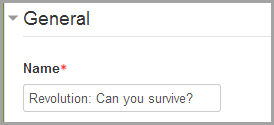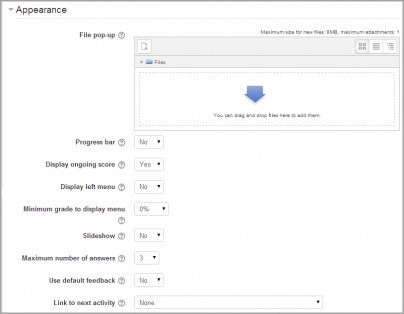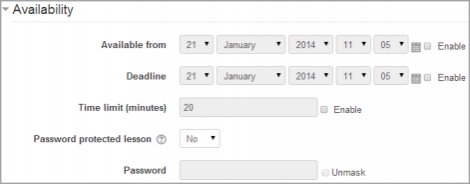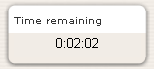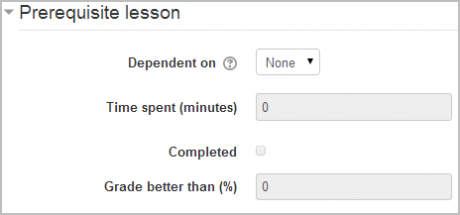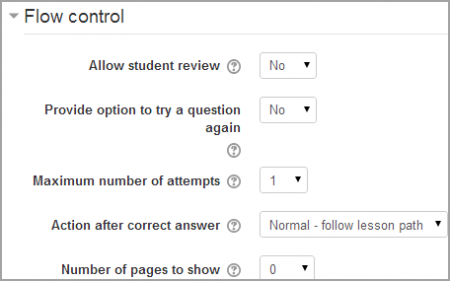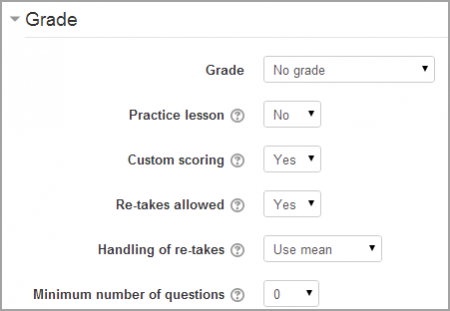29/Configuraciones de lección
Nota: Esta es una traducción de una página de la documentación en idioma Inglés (Docs), que se considera particularmente importante, y que en su versión original se actualiza frecuentemente. Por ello, se le recomienda que revise la página original en idioma inglés: Lesson settings.
Nota: Pendiente de Traducir. ¡Anímese a traducir esta página!. ( y otras páginas pendientes)
Configuraciones de la administración de lección
This page explains the settings involved when first creating a lesson. To add a lesson to your Moodle course page:
- With the editing turned on, in the section you wish to add your lesson, click the "Add an activity or resource" link (or, if not present, the "Add an activity" drop down menu) and choose Lesson All settings may expanded by clicking the "Expand all" link top right.
General
Nombre
Whatever you type here will form the link learners click on to view the lesson so it is helpful to give it a name that suggests its purpose.
Apariencia
(These settings are collapsed by default)
Archivo en ventana emergente
Si Usted quiere incluir un enlace hacia un archivo en la página de la lección, para que los estudiantes se refieran a él, súbalo aquí.
Barra de progreso
Choose this to show a bar at the bottom of the page showing how far into the lesson the student has got.
Mostrar puntuación hasta ahora
Choose this to let students see their score as they work through the lesson.
Mostrar menú izquierdo
Choose this if you want to show a list of the pages in the Lesson so a student can see what is coming up.
Menú para calificación mínima a mostrar
Elija ésto si quiere que los estudiantes solamente hagan la lección una vez y obtengan una calificación antes de que puedan (en la revisión) ver y navegar por todas las páginas.
Paso de imágenes
Please note that slideshow mode currently does not work for Moodle 2. There is a tracker issue and patch here MDL-36673
Número máximo de respuestas
Here you can set the default number of answer boxes available when you add your question or content pages. For instance, if you are only going to use True/False, you would only need 2. You can change this at any time so it's not crucial.
Use retroalimentación por defecto
Choose this if you want to show a set phrase regardless of their answer. If you have set your own default feedback such as "well done; correct" or "never mind; better luck next time" etc it will appear. If you have not, then Moodle's default feedback will appear.
Enlace hacia actividad siguiente
Choose this to give students a link to another activity when they reach the end of the lesson. (Note: this can also be achieved using Actividades condicionales)
Disponibilidad
(These settings are collapsed by default)
Disponible desde/Fecha_de_entrega
Here you can set a start and end date and time for your Lesson.
Límite de Tiempo
Esto le permite configurar un límite de tiempo para la lección. Los estudiantes verán un cronómetro de cuenta regresiva conforme trabajan. El cronómetro no les impide seguir haciendo la lección cuando el tiempo se agota, pero ya no les darán puntos las respuestas correctas.
Lección protegida por contraseña
- Change to "Yes" and enter the password if you want students only to access it when they know the password.
Lección pre-requisisito
(These settings are collapsed by default)
Dependiente de
This allows access to the lesson to be dependent on students' performance in another lesson in the same course. (Note: this can also be achieved with Actividades condicionales)
Tiempo empleado
Decide here how long you want the student to have spent in the chosen previous lesson
Finalizada
Check this box if you want the student to have completed a previous lesson (according to Finalización de actividad settings)
Calificación mejor a
Enter the grade from the previous lesson which you want the student to have exceeded before they can attempt the current lesson.
Control del flujo
(These settings are collapsed by default)
Permitirle revisar al estudiante
This puts a "Review Lesson" button on the last screen of the lesson to encourage the student to navigate through the lesson again from the start. Be sure to check other settings to allow them to change their answers.
Proporcionar opción para volver a intentar una pregunta
- This displays a button after an incorrectly answered question so that the student can try again (but not get credit for it)
- TIP: Leave this off if you are using essay questions.
Número máximo de intentos
- Decide here how many times you want students to be able to attempt each question. When they reach the maximum, they will be taken automatically to the next page.
Acción después de una Respuesta Correcta
Choose here where you want a student to be sent to if they get a question right. See Usando lección for more details on this setting. The options are:
- the next part of the Lesson (default setting)
- a random, unexpected page
- a random page which they have not yet answered.
Número de páginas a mostrar
You only need this if you have set "Action after a correct answer" to show an unseen or unanswered page. Otherwise, all pages will be seen
Calificación
(These settings are collapsed by default.)
Set a grade and grade category here.
Lección de práctica
Use this if you don't need the lesson to be scored/graded but just need students to work through some pages. Set this to Yes to have the same ungraded type Lesson in earlier versions of Moodle.
Puntuación personalizada
Use this to give a particular number score (negative or positive) to each answer
Se permite volver-a-tomar
Choose this if you want your students to be able to do the lesson more than once.
Manejo de vuelta_a_tomar
If you allow your students to re-take the lesson, then decide here if the grade for all lesson attempts is the mean or the maximum.
- Note that the Question Analysis always uses the answers from the first tries of the lesson. Re-takes by students are ignored.
Número mínimo de preguntas
Set here the minimum number of questions that will be used to calculate a student's score. Students will be told how many they have answered and how many more they need to answer.
- If you are using Content pages, then set this to 0.
- If you use this setting, then add some explanatory text at the start of the lesson so the student knows how many questions they must answer as a minimum. (They may answer more.
Configuraciones comunes del módulo
(These settings are collapsed by default.)
Vea Configuraciones comunes del módulo
Restringir acceso/Finalización de actividad
(These settings are collapsed by default)
The Restrict access and Activity completion settings are visible if Actividades condicionales and Finalización de actividad have been enabled in the site and the course.
Configuraciones de Administración del Sitio
The lesson module has additional settings which may be changed by an administrator in Settings > Site administration > Plugins > Activity modules > Lesson.
NOTE: The slideshow settings below do not work. See MDL-36673
Ancho del paso de imágenes
Sets the width of the slideshow only when this feature is enabled in a Lesson's "Change settings".
- Variable name: lesson_slideshowwidth, Default 640.
Altura del paso de imágenes
Sets the height of the slideshow only when this feature is enabled in a Lesson's "Change settings".
- Variable name: lesson_slideshowheight, Default 480.
Color del fondo del paso de imágenes
Background colour to for the slideshow if it is enabled.
- Variable name: lesson_slideshowbgcolor, Default #FFFFFF.
Ancho de ventana emergente
Sets the width of the popup displayed for a linked media file
- Variable name: lesson_mediawidth, Default 640.
Altura de ventana emergente
Sets the height of the popup displayed for a linked media file
- Variable name: lesson_mediaheight, Default 480.
Mostrar botón para cerrar:
Displays a close button as part of the popup generated for a linked media file
- Variable name: lesson_mediaclose, Default No.
Número de puntuaciones Altas a mostrar
Sets the number of high scores to display
- Variable name: lesson_maxhighscores, Default: 10
Número máximo de respuestas
Default maximum number of answers per page for site
- Variable name: lesson_maxanswers, Default: 4.
Acción depués de respuesta correcta
The default action to take after a correct answer
- Variable name: lesson_defaultnextpage, Default: Normal - follow lesson path
Vea también
- Moodle 2.x Lesson (part 1) MoodleBites video on YouTube
- Moodle 2.x Lesson (part 2) MoodleBites video on YouTube
- Moodle 2.x Lesson (part 3) MoodleBites video on YouTube