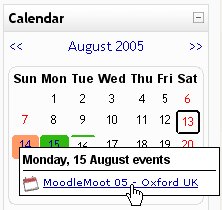Diferencia entre revisiones de «29/Calendario»
Sin resumen de edición |
Sin resumen de edición |
||
| Línea 11: | Línea 11: | ||
[[Image:Callendar.jpg]] | [[Image:Callendar.jpg]] | ||
{{Pendiente de traducir}} | |||
Events are added to the calendar, and can be aimed at individual users, your defined groups, or your courses. Adding closing dates to assignments, forums, quizzes, etc. will cause them to show up in the calendar section. You can view previous or future months on Calendar by clicking the left/right arrows next to the current month’s name. The current date is outlined. You can hide or show various categories of events by clicking on the color key below the calendar. This can make the calendar easier to read (especially if there are many events on the calendar). For example, if you wanted to hide Group event dates (events assigned to learner Groups you create), click "Group events" on the bottom of the Calendar. This would hide all group events, and the color code would disappear from the link on the calendar. To show the events again, click the Group Events link again. | |||
Both the daily detail screen and the monthly detail screen have the Preferences button in the upper right. This button leads to a screen like this: The last two settings ('Maximum upcoming events' and 'Upcoming events look-ahead') affect how the Upcoming Events block displays information. You may change any of these settings to suit your class needs. When you have finished any changes, click Save changes. | |||
Both the daily and monthly detail screens have the New Event button. This allows you to manually add events for your classes (remember that the system will automatically add due dates for assignments, quizzes, etc. when you create those activities). | |||
[[Category:Profesor]] | [[Category:Profesor]] | ||
[[en:Calendar_%28teacher%29]] | [[en:Calendar_%28teacher%29]] | ||
Revisión del 17:56 17 may 2006
El bloque de Calendario presenta los siguientes eventos:
- Sitio (evento visible por todos los grupos - creado por el administrador)
- Curso (evento visible por los participantes del curso - creado por el profesor)
- Grupo (evento visible por los miembros del grupo - creado por el profesor)
- Usuario (evento visible por el usuario - creado por el usuario)
Todos las actividades de Moodle con fecha límite serán eventos del calendario automáticamente.
Nota: Pendiente de Traducir. ¡Anímese a traducir esta página!. ( y otras páginas pendientes)
Events are added to the calendar, and can be aimed at individual users, your defined groups, or your courses. Adding closing dates to assignments, forums, quizzes, etc. will cause them to show up in the calendar section. You can view previous or future months on Calendar by clicking the left/right arrows next to the current month’s name. The current date is outlined. You can hide or show various categories of events by clicking on the color key below the calendar. This can make the calendar easier to read (especially if there are many events on the calendar). For example, if you wanted to hide Group event dates (events assigned to learner Groups you create), click "Group events" on the bottom of the Calendar. This would hide all group events, and the color code would disappear from the link on the calendar. To show the events again, click the Group Events link again.
Both the daily detail screen and the monthly detail screen have the Preferences button in the upper right. This button leads to a screen like this: The last two settings ('Maximum upcoming events' and 'Upcoming events look-ahead') affect how the Upcoming Events block displays information. You may change any of these settings to suit your class needs. When you have finished any changes, click Save changes.
Both the daily and monthly detail screens have the New Event button. This allows you to manually add events for your classes (remember that the system will automatically add due dates for assignments, quizzes, etc. when you create those activities).