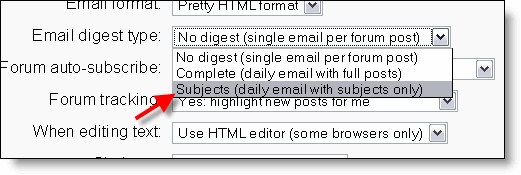Diferencia entre revisiones de «16/Detalles de la información personal»
Sin resumen de edición |
|||
| Línea 1: | Línea 1: | ||
{{Editar Información}} | {{Editar Información}} | ||
{{Pendiente de traducir}} | |||
== Detalles de la Información personal == | == Detalles de la Información personal == | ||
{{Moodle 1.6}} | |||
Students are usually asked to edit their profile in Moodle. It is also possible for the administrator to edit users' profiles. In 1.6, on the home page in the administration block select '''users''', and then '''edit user accounts'''. Find the student and click on the edit link. This brings you to their profile page, which has tabs for Edit Profile, Forum Posts, Blogs, and activity reports. | |||
== Nombre y Apellido == | == Nombre y Apellido == | ||
Nuestro nombre y apellidos que aparecerán en el sitio Moodle | Nuestro nombre y apellidos que aparecerán en el sitio Moodle | ||
The first two fields are quite self-explanatory. The first and last names should be those that the student is to be known by in the course. They will identify the student everywhere in the cousre. | |||
== Correo electrónico == | == Correo electrónico == | ||
| Línea 9: | Línea 15: | ||
=== Dirección de correo === | === Dirección de correo === | ||
Debe ser válida para recibir las diferentes notificaciones | Debe ser válida para recibir las diferentes notificaciones | ||
The email address should be the address at which the student receives acknowledgements and messages from the system, and is also the address that is displayed to the instructor and other users of the Moodle site, assuming that they have set the "Email display" option to allow other participants in the course to see their address, so it should be a mail address that they check regularly. Other email display options are to hide your mail address from all users (it will still be visible to admins and instructors), or to make it available to everyone who visits the course, not just those that are enrolled. | |||
=== Mostrar correo === | === Mostrar correo === | ||
This controls the visibility of the address to others, allowing you to show or hide your email in the class. There are three options: you can set it so that all users (including guests) could see your email, or so that only other enrollees in the course can see the email address, or so that no one could see your email address at all. | |||
Tenemos las opciones | Tenemos las opciones | ||
*Ocultar a todos mi dirección de correo | *Ocultar a todos mi dirección de correo | ||
| Línea 17: | Línea 25: | ||
=== Correo activado === | === Correo activado === | ||
One can either enable or disable emails being sent to an address. Note that if this is disabled, students will not receive any mail whatsoever from the site. | |||
Tenemos las opciones | Tenemos las opciones | ||
*La dirección de correo está habilitada | *La dirección de correo está habilitada | ||
| Línea 22: | Línea 31: | ||
=== Formato de correo === | === Formato de correo === | ||
There are two "Pretty HTML format" (which means that the messages will be formatted with different fonts and colours to make them easier to read) and "Plain text format" (plain text with no fancy formatting or colours). | |||
Tenemos las opciones | Tenemos las opciones | ||
*Formato de texto | *Formato de texto | ||
| Línea 27: | Línea 37: | ||
=== Tipo de resumen de correo === | === Tipo de resumen de correo === | ||
This setting determines how one receives any posts from forums to which one is subscribed. There are three possible choices: No digest (one recieves individual emails), complete (a single digest daily) or subjects (a single digest daily with only the post topics included). | |||
[[Image:Forum_subscription_options.gif|frame|right|Los usuarios puede elegir como desean recibir los mensajes de los foros]] | |||
<br> | |||
Tenemos las opciones | Tenemos las opciones | ||
*Sin resumen (un correo por cada mensaje del foro | *Sin resumen (un correo por cada mensaje del foro | ||
| Línea 33: | Línea 47: | ||
=== Auto-suscripción al foro === | === Auto-suscripción al foro === | ||
This setting lets one decide if one wants email copies of posts that are added to forums. If you set this to subscribe, the system will automatically email one copies of new posts in forums that one posts in, unless they manually override it when posting. | |||
Tenemos las opciones | Tenemos las opciones | ||
*Sí, cuando envíe un mensaje suscríbame a ese foro | *Sí, cuando envíe un mensaje suscríbame a ese foro | ||
| Línea 38: | Línea 53: | ||
== Rastreo del foro == | == Rastreo del foro == | ||
Enabling forum tracking means highlighting the posts you have not read yet, which should improve your forum navigation. | |||
Tenemos las opciones | Tenemos las opciones | ||
*No: no registrar los mensajes que he visto | *No: no registrar los mensajes que he visto | ||
| Línea 43: | Línea 59: | ||
== Cuando edite texto == | == Cuando edite texto == | ||
This can usually be left on "Use HTML editor (some browsers only)". This allows for text formatting options, but requires newer browsers. If you find your browser is not letting you edit text, change this setting to "Use standard web forms". | |||
Tenemos las opciones | Tenemos las opciones | ||
*Use formas estándar de HTML | *Use formas estándar de HTML | ||
*Usar el editor de HTML | *Usar el editor de HTML | ||
== Ciudad, País | == Ciudad, País e Idioma preferido == | ||
These fields are used to further identify you by geographical location. | |||
El país e Idioma preferido lo seleccionamos desde menús emergentes | |||
== Zona horaria == | |||
This field is used to convert time-related messages on the system (such as assignment deadlines) from the default Moodle timezone to the correct time in whichever zone you have selected. | |||
== Tema preferido == | == Tema preferido == | ||
Podemos seleccionar el tema o interface si lo permite en curso | Podemos seleccionar el tema o interface si lo permite en curso | ||
The E-learning server can display in several different languages and colour themes, which you can choose from in these two options. | |||
== Descripción == | == Descripción == | ||
Es importante incluir una adecuado perfil según el curso o sitio Moodle | Es importante incluir una adecuado perfil según el curso o sitio Moodle | ||
In this field you can enter some text about yourself, be it information about your studies, hobbies, qualifications or anything else that does not break the acceptable use policy of this site. This text will be visible to anyone that views your profile. | |||
== Imagen actual == | == Imagen actual == | ||
| Línea 64: | Línea 89: | ||
* Son visibles sólo al profesor/administrador: Número de ID, Teléfono 1 y 2 y la Dirección | * Son visibles sólo al profesor/administrador: Número de ID, Teléfono 1 y 2 y la Dirección | ||
==Locking Profile fields== | ==Locking Profile fields== | ||
| Línea 76: | Línea 101: | ||
*'''Update external''': If enabled, the external auth will be updated when the user record is updated. Fields should be unlocked to allow edits. Note: Updating external LDAP data requires that you set '''binddn''' and '''bindpw''' to a bind-user with editing privileges to all the user records. It currently does not preserve multi-valued attributes, and will remove extra values on update. | *'''Update external''': If enabled, the external auth will be updated when the user record is updated. Fields should be unlocked to allow edits. Note: Updating external LDAP data requires that you set '''binddn''' and '''bindpw''' to a bind-user with editing privileges to all the user records. It currently does not preserve multi-valued attributes, and will remove extra values on update. | ||
If you are using a mixture of authentication types (such as IMAP and manual), then the fields you lock in the administrator > users > authentication options will only apply to the type of authentication indicated by the dropdown box at the top of the screen. Remember to test the field locking by logging in with the proper type of account! If you test with a manual account but have set the field locking to apply to IMAP accounts, you will not be able to tell if it worked! | |||
{{Administración del Curso}} | {{Administración del Curso}} | ||
[[Category:Profesor]] | [[Category:Profesor]] | ||
Revisión del 13:14 16 ago 2006
Nota: Pendiente de Traducir. ¡Anímese a traducir esta página!. ( y otras páginas pendientes)
Detalles de la Información personal
Moodle 1.6
Students are usually asked to edit their profile in Moodle. It is also possible for the administrator to edit users' profiles. In 1.6, on the home page in the administration block select users, and then edit user accounts. Find the student and click on the edit link. This brings you to their profile page, which has tabs for Edit Profile, Forum Posts, Blogs, and activity reports.
Nombre y Apellido
Nuestro nombre y apellidos que aparecerán en el sitio Moodle The first two fields are quite self-explanatory. The first and last names should be those that the student is to be known by in the course. They will identify the student everywhere in the cousre.
Correo electrónico
Dirección de correo
Debe ser válida para recibir las diferentes notificaciones The email address should be the address at which the student receives acknowledgements and messages from the system, and is also the address that is displayed to the instructor and other users of the Moodle site, assuming that they have set the "Email display" option to allow other participants in the course to see their address, so it should be a mail address that they check regularly. Other email display options are to hide your mail address from all users (it will still be visible to admins and instructors), or to make it available to everyone who visits the course, not just those that are enrolled.
Mostrar correo
This controls the visibility of the address to others, allowing you to show or hide your email in the class. There are three options: you can set it so that all users (including guests) could see your email, or so that only other enrollees in the course can see the email address, or so that no one could see your email address at all. Tenemos las opciones
- Ocultar a todos mi dirección de correo
- Mostrar a todos mi dirección de correo
- Mostrar mi dirección de correo sólo a mis compañeros de curso
Correo activado
One can either enable or disable emails being sent to an address. Note that if this is disabled, students will not receive any mail whatsoever from the site. Tenemos las opciones
- La dirección de correo está habilitada
- La dirección de correo no está habilitada
Formato de correo
There are two "Pretty HTML format" (which means that the messages will be formatted with different fonts and colours to make them easier to read) and "Plain text format" (plain text with no fancy formatting or colours). Tenemos las opciones
- Formato de texto
- Formato HTML
Tipo de resumen de correo
This setting determines how one receives any posts from forums to which one is subscribed. There are three possible choices: No digest (one recieves individual emails), complete (a single digest daily) or subjects (a single digest daily with only the post topics included).
Tenemos las opciones
- Sin resumen (un correo por cada mensaje del foro
- Completo (correo diario con mensajes completos)
- Por temas (correo diario sólo con temas)
Auto-suscripción al foro
This setting lets one decide if one wants email copies of posts that are added to forums. If you set this to subscribe, the system will automatically email one copies of new posts in forums that one posts in, unless they manually override it when posting. Tenemos las opciones
- Sí, cuando envíe un mensaje suscríbame a ese foro
- No, no me suscriba automáticamente a los foros
Rastreo del foro
Enabling forum tracking means highlighting the posts you have not read yet, which should improve your forum navigation. Tenemos las opciones
- No: no registrar los mensajes que he visto
- Sí: resaltar los mensajes nuevos
Cuando edite texto
This can usually be left on "Use HTML editor (some browsers only)". This allows for text formatting options, but requires newer browsers. If you find your browser is not letting you edit text, change this setting to "Use standard web forms".
Tenemos las opciones
- Use formas estándar de HTML
- Usar el editor de HTML
Ciudad, País e Idioma preferido
These fields are used to further identify you by geographical location. El país e Idioma preferido lo seleccionamos desde menús emergentes
Zona horaria
This field is used to convert time-related messages on the system (such as assignment deadlines) from the default Moodle timezone to the correct time in whichever zone you have selected.
Tema preferido
Podemos seleccionar el tema o interface si lo permite en curso The E-learning server can display in several different languages and colour themes, which you can choose from in these two options.
Descripción
Es importante incluir una adecuado perfil según el curso o sitio Moodle In this field you can enter some text about yourself, be it information about your studies, hobbies, qualifications or anything else that does not break the acceptable use policy of this site. This text will be visible to anyone that views your profile.
Imagen actual
Podemos subir una imagen desde nuestro ordenador al servidor, y esta imagen se utilizará en varios lugares para identificarnos. Por este motivo, las mejores imágenes son las de estilo identificación, aunque puede utilizar la imagen que desee. La imagen debe ser formato JPG o PNG (lo que significa que el nombre de la imagen terminará en .jpg o en .png) y debe tener un tamaño de 100 x 100 píxeles o más.
Más datos opcionales
- Son públicos (dentro del curso): Página web, Número de ICQ, ID Skype, ID AIM, ID Yahoo, ID MSN
- Son visibles sólo al profesor/administrador: Número de ID, Teléfono 1 y 2 y la Dirección
Locking Profile fields
To prevent users from altering some fields (e.g. students changing profile information to innappropriate or misleading information, the site administrator can lock profile fields.
Administration - Authentication - User - Authentication - Data Mapping
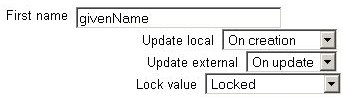
- These fields are optional. You can choose to pre-fill some Moodle user fields with information from the LDAP fields that you specify here. If you leave these fields blank, then nothing will be transferred from LDAP and Moodle defaults will be used instead. In either case, the user will be able to edit all of these fields after they log in.
- Update local: If enabled, the field will be updated (from external auth) every time the user logs in or there is a user synchronization. Fields set to update locally should be locked.
- Lock value: If enabled, will prevent Moodle users and admins from editing the field directly. Use this option if you are maintaining this data in the external auth system.
- Update external: If enabled, the external auth will be updated when the user record is updated. Fields should be unlocked to allow edits. Note: Updating external LDAP data requires that you set binddn and bindpw to a bind-user with editing privileges to all the user records. It currently does not preserve multi-valued attributes, and will remove extra values on update.
If you are using a mixture of authentication types (such as IMAP and manual), then the fields you lock in the administrator > users > authentication options will only apply to the type of authentication indicated by the dropdown box at the top of the screen. Remember to test the field locking by logging in with the proper type of account! If you test with a manual account but have set the field locking to apply to IMAP accounts, you will not be able to tell if it worked!
- Configuración
- Asignar roles (1.7)
- Editar Información (pre-1.7)
- Profesores (pre-1.7)
- Alumnos (pre-1.7)
- Grupos
- Copia de seguridad
- Restaurar
- Importar
- Reiniciar (1.6)
- Informes (1.6)
- Preguntas (1.6)
- Escalas
- Calificaciones
- Registros (1.5)
- Archivos