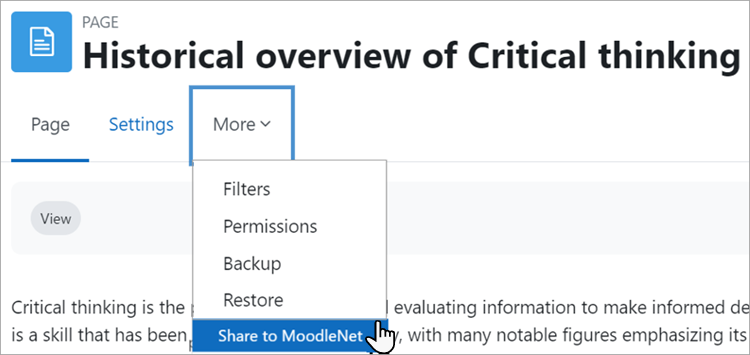Diferencia entre revisiones de «Compartir a MoodleNet»
(update as English Docs) |
(update as English Docs) |
||
| Línea 5: | Línea 5: | ||
{{Pendiente de traducir}} | {{Pendiente de traducir}} | ||
==Course settings== | |||
If the admin has enabled MoodleNet and the appropriate capabilities are allowed (they are allowed by default), teachers can share activities and/or whole courses to MoodleNet. | |||
{{MediaPlayer | url = https://youtu.be/DSor_ZfGVSw | desc = Share to MoodleNet}} | |||
===Share an activity to MoodleNet=== | |||
Teachers can share a single activity from ''Activity navigation > More > Share to MoodleNet.'' | |||
[[File:shareactivitymoodlenet.png|thumb|600px|center|Share an activity to MoodleNet]] | |||
===Share a course to MoodleNet=== | |||
Teachers can share whole courses from ''Course navigation > More > Share to MoodleNet.'' | |||
(Note these courses are backup files, not links, so they don't update automatically. See the forum discussion [https://moodle.org/mod/forum/discuss.php?d=454731#p1826909 Autoupdate courses shared to MoodleNet] ) | |||
===Share parts of a course to MoodleNet=== | |||
To share parts of a course: | |||
#Enable edit mode; | |||
#Click Bulk actions; | |||
#Select the items to be shared; | |||
#Click Share to MoodleNet from the sticky footer at the bottom of the screen. | |||
[[File:sharepartscoursemoodlenet.png|thumb|600px|center|Share parts of a course to MoodleNet]] | |||
===MoodleNet Share progress=== | |||
From Course navigation > More > MoodleNet Share progress, teachers and others with appropriate capabilities can see the '''send progress''' of courses and items they have uploaded to MoodleNet in any course. | |||
==Site administration settings== | |||
As an administrator you can connect to an instance of MoodleNet so that course teachers or others with the capability [[Capabilities/moodle/moodlenet:shareactivity| moodlenet:shareactivity]] and/or [[Capabilities/moodle/moodlenet:sharecourse| moodlenet:sharecourse]] can send course content to the selected MoodleNet site. | |||
# From ''Site administration > Development > Experimental settings'', check the box Enable sharing to MoodleNet (outbound) | |||
# You will then have an extra setting (Enable sharing to MoodleNet (outbound)) from ''Site administration > General > MoodleNet settings'', prompting you to set up a MoodleNet OAuth 2 service. | |||
# From ''Site administration > Server > OAuth2 services'', click the MoodleNet button and set up your service. See [[OAuth 2 MoodleNet service]]. | |||
# Once the service is created, go to ''Site administration > General > MoodleNet outbound settings'' and set the OAuth 2 service to the service you just created. | |||
# When everything is configured correctly, users with the Capabilities/moodle/moodlenet:shareactivity and Capabilities/moodle/moodlenet:sharecourse will be able to share to MoodleNet. | |||
==Capabilities== | |||
*[[Capabilities/moodle/moodlenet:shareactivity| moodlenet:shareactivity]] | |||
*[[Capabilities/moodle/moodlenet:sharecourse| moodlenet:sharecourse]] | |||
==Configuraciones del curso== | ==Configuraciones del curso== | ||
If the admin has enabled MoodleNet and the appropriate capabilities are allowed (they are allowed by default), teachers can share activities and/or whole courses to MoodleNet. | If the admin has enabled MoodleNet and the appropriate capabilities are allowed (they are allowed by default), teachers can share activities and/or whole courses to MoodleNet. | ||
Revisión del 13:10 12 may 2024
Nota: Esta es una traducción de una página de la documentación en idioma Inglés (Docs), que se considera particularmente importante, y que en su versión original se actualiza frecuentemente. Por ello, se le recomienda que revise la página original en idioma inglés: MoodleNet.
Nota: Pendiente de Traducir. ¡Anímese a traducir esta página!. ( y otras páginas pendientes)
Course settings
If the admin has enabled MoodleNet and the appropriate capabilities are allowed (they are allowed by default), teachers can share activities and/or whole courses to MoodleNet.
Teachers can share a single activity from Activity navigation > More > Share to MoodleNet.
Teachers can share whole courses from Course navigation > More > Share to MoodleNet.
(Note these courses are backup files, not links, so they don't update automatically. See the forum discussion Autoupdate courses shared to MoodleNet )
To share parts of a course:
- Enable edit mode;
- Click Bulk actions;
- Select the items to be shared;
- Click Share to MoodleNet from the sticky footer at the bottom of the screen.
From Course navigation > More > MoodleNet Share progress, teachers and others with appropriate capabilities can see the send progress of courses and items they have uploaded to MoodleNet in any course.
Site administration settings
As an administrator you can connect to an instance of MoodleNet so that course teachers or others with the capability moodlenet:shareactivity and/or moodlenet:sharecourse can send course content to the selected MoodleNet site.
- From Site administration > Development > Experimental settings, check the box Enable sharing to MoodleNet (outbound)
- You will then have an extra setting (Enable sharing to MoodleNet (outbound)) from Site administration > General > MoodleNet settings, prompting you to set up a MoodleNet OAuth 2 service.
- From Site administration > Server > OAuth2 services, click the MoodleNet button and set up your service. See OAuth 2 MoodleNet service.
- Once the service is created, go to Site administration > General > MoodleNet outbound settings and set the OAuth 2 service to the service you just created.
- When everything is configured correctly, users with the Capabilities/moodle/moodlenet:shareactivity and Capabilities/moodle/moodlenet:sharecourse will be able to share to MoodleNet.
Capabilities
Configuraciones del curso
If the admin has enabled MoodleNet and the appropriate capabilities are allowed (they are allowed by default), teachers can share activities and/or whole courses to MoodleNet.
Compartir una actividad a MoodleNet
Teachers can share a single activity from Activity navigation > More > Share to MoodleNet.
Compartir un curso a MoodleNet
¡Nueva característica
en Moodle 4.3 !
Teachers can share whole courses from Course navigation > More > Share to MoodleNet.
(Note these courses are backup files, not links, so they don't update automatically. See the forum discussion Autoupdate courses shared to MoodleNet )
Compartir partes de un curso a MoodleNet
¡Nueva característica
en Moodle 4.3 !
To share parts of a course:
- Enable edit mode;
- Click Bulk actions;
- Select the items to be shared;
- Click Share to MoodleNet from the sticky footer at the bottom of the screen.
Progreso de compartir a MoodleNet
From Course navigation > More > MoodleNet Share progress, teachers and others with appropriate capabilities can see the send progress of courses and items they have uploaded to MoodleNet in any course.
Capacidades
Configuraciones de administración del sitio
Configuraciones de entrada de MoodleNet
As an administrator you can connect to an instance of MoodleNet so course teachers can browse for and import content.
- From Site administration > Advanced features, make sure Enable MoodleNet integration (inbound) is checked. (It is enabled by default.)
- From Site administration > General > MoodleNet settings, check the settings in the link MoodleNet inbound settings.
- Optionally, from Site administration > Courses > Activity chooser > Activity chooser settings, select MoodleNet from the footer dropdown. This will then display a link in the Selector de actividad.
Configuraciones de salida de MoodleNet
¡Nueva característica
en Moodle 4.2 !
As an administrator you can connect to an instance of MoodleNet so that course teachers or others with the capability moodlenet:shareactivity and/or (new in 4.3) moodlenet:sharecourse can send course content to the selected MoodleNet site.
- From Site administration > Development > Experimental settings, check the box Enable sharing to MoodleNet (outbound)
- You will then have an extra setting (Enable sharing to MoodleNet (outbound)) from Site administration > General > MoodleNet settings, prompting you to set up a MoodleNet OAuth 2 service.
- From Site administration > Server > OAuth2 services, click the MoodleNet button and set up your service. See Servicio OAuth 2 MoodleNet.
- Once the service is created, go to Site administration > General > MoodleNet outbound settings and set the OAuth 2 service to the service you just created.
- When everything is configured correctly, users with the Capabilities/moodle/moodlenet:shareactivity and Capabilities/moodle/moodlenet:sharecourse will be able to share to MoodleNet.