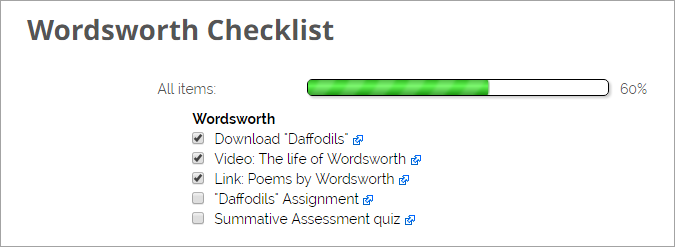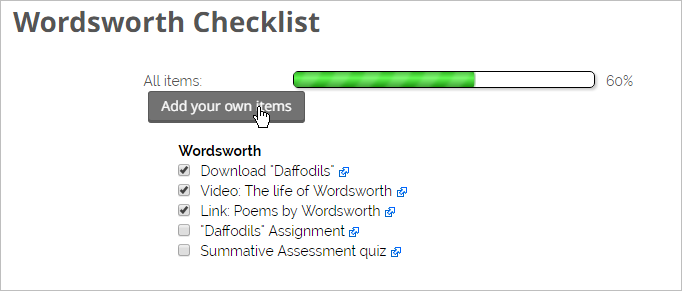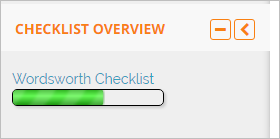Diferencia entre revisiones de «Guía rápida de Lista de cotejo»
De MoodleDocs
(tidy up) |
(tidy up) |
||
| Línea 1: | Línea 1: | ||
__NOTOC__ | __NOTOC__ | ||
{{Pendiente de traducir}} | {{Pendiente de traducir}} | ||
== | ==¿Qué es Lista de cotejo (''Checklist'')?== | ||
Checklist | Lista de cotejo (''Checklist'') es una [[Actividad|actividad]] (con un [[Bloque|bloque]] relaccionado) que les permite a los estudiantes o profesores cotejar/palomear ítems dentro de un curso conforme los vayan completando y de ésta manera tener un registro personalizado del progreso. | ||
Para información más detallada, vea la [[Módulo lista de cotejo |documentación sobre la Lista de cotejo]] . | |||
== | ==¿Cómo se configura?== | ||
=== | ===La actividad de Lista de cotejo=== | ||
*With the editing turned on in a course, add ''Checklist'' from the Activity chooser. | *With the editing turned on in a course, add ''Checklist'' from the Activity chooser. | ||
| Línea 20: | Línea 20: | ||
**Do you want completed items to be automatically checked off? | **Do you want completed items to be automatically checked off? | ||
=== | ===El bloque de Lista de cotejo=== | ||
*Once a checklist has been created you can display its items in block form. | *Once a checklist has been created you can display its items in block form. | ||
*With the editing turned on, click Add block and select ''Checklist.'' | *With the editing turned on, click Add block and select ''Checklist.'' | ||
*Click the configure icon to select which checklist to display (if you have more than one) and, optionally, which groups. | *Click the configure icon to select which checklist to display (if you have more than one) and, optionally, which groups. | ||
== | ==¿Cómo funciona?== | ||
*Students see either a Checklist activity or block or both in their course. | *Students see either a Checklist activity or block or both in their course. | ||
*If they click the activity, they see a list of tasks with a progress percentage: | *If they click the activity, they see a list of tasks with a progress percentage: | ||
Revisión del 20:12 12 abr 2016
Nota: Pendiente de Traducir. ¡Anímese a traducir esta página!. ( y otras páginas pendientes)
¿Qué es Lista de cotejo (Checklist)?
Lista de cotejo (Checklist) es una actividad (con un bloque relaccionado) que les permite a los estudiantes o profesores cotejar/palomear ítems dentro de un curso conforme los vayan completando y de ésta manera tener un registro personalizado del progreso.
Para información más detallada, vea la documentación sobre la Lista de cotejo .
¿Cómo se configura?
La actividad de Lista de cotejo
- With the editing turned on in a course, add Checklist from the Activity chooser.
- Give it a name and, if needed, a description.
- Decide on the settings:
- Do you want to allow students to add their own items?
- Who should be allowed to add updates?
- Do you want due dates appearing in the calendar?
- Do you want to allow teacher comments?
- If you want an email sent out when the list is complete, whom should it go to?
- Do you want to automatically add all course items to the checklist?
- Do you want completed items to be automatically checked off?
El bloque de Lista de cotejo
- Once a checklist has been created you can display its items in block form.
- With the editing turned on, click Add block and select Checklist.
- Click the configure icon to select which checklist to display (if you have more than one) and, optionally, which groups.
¿Cómo funciona?
- Students see either a Checklist activity or block or both in their course.
- If they click the activity, they see a list of tasks with a progress percentage:
- If students have been allowed to add their own items they will see a button to do so:
- If the block has been added, students can see a progress bar and can click a link to access the activity:
¿Cómo la obtengo?
Checklist consists of two related and contributed plugins which must be installed by the administrator from the plugins directory here: activity and block