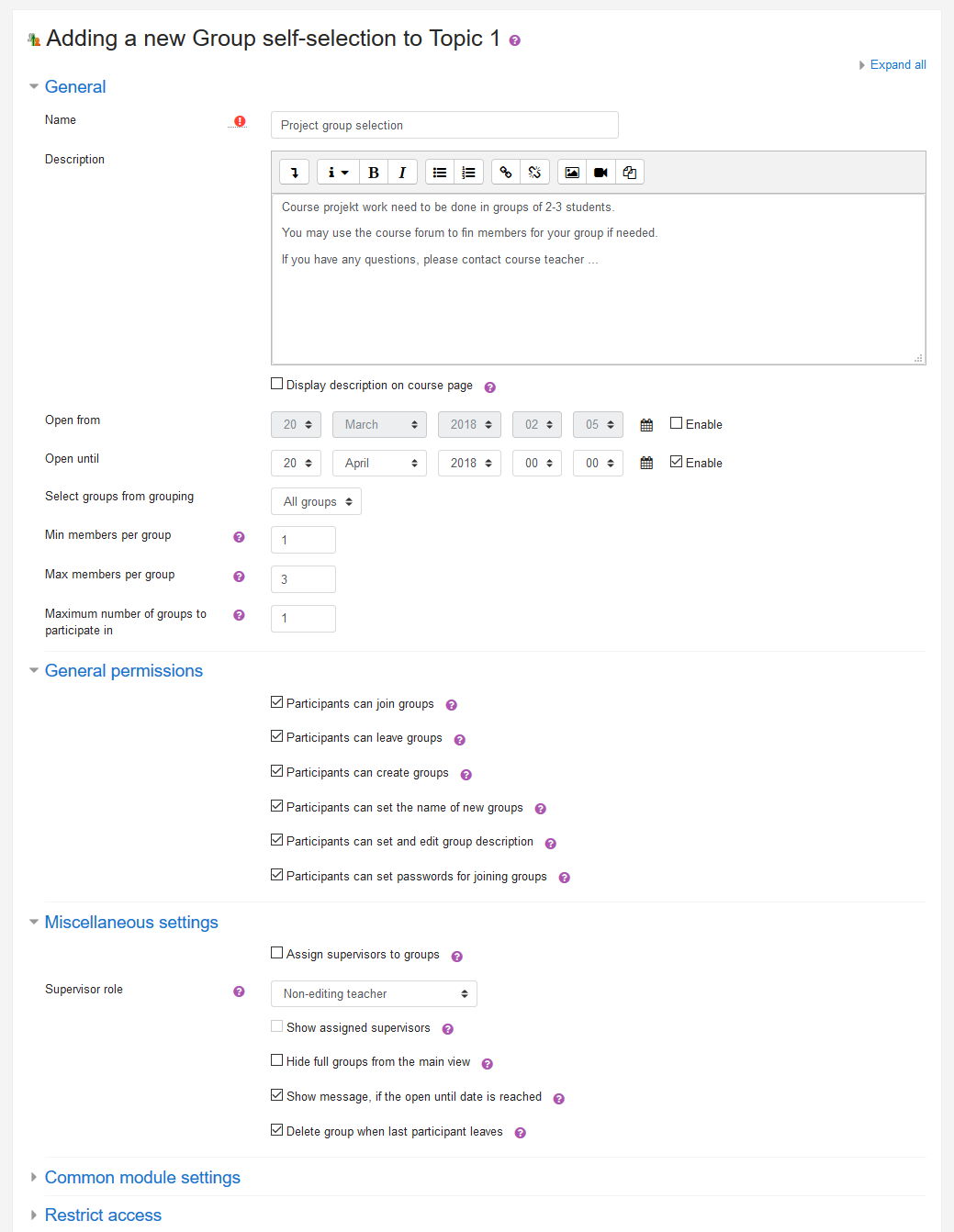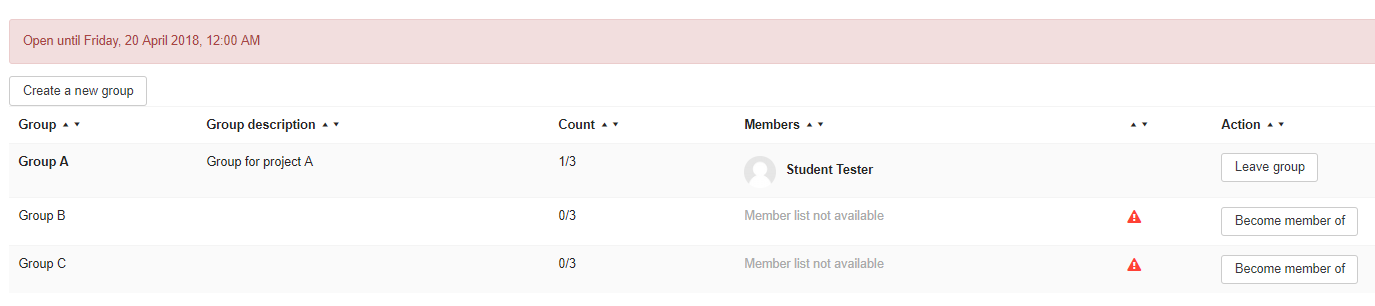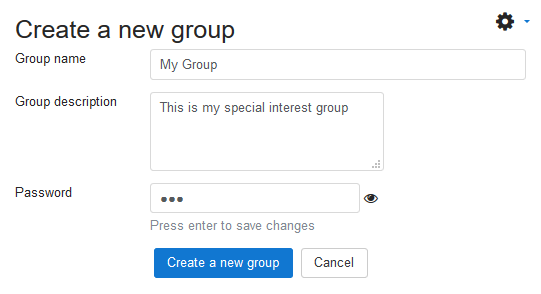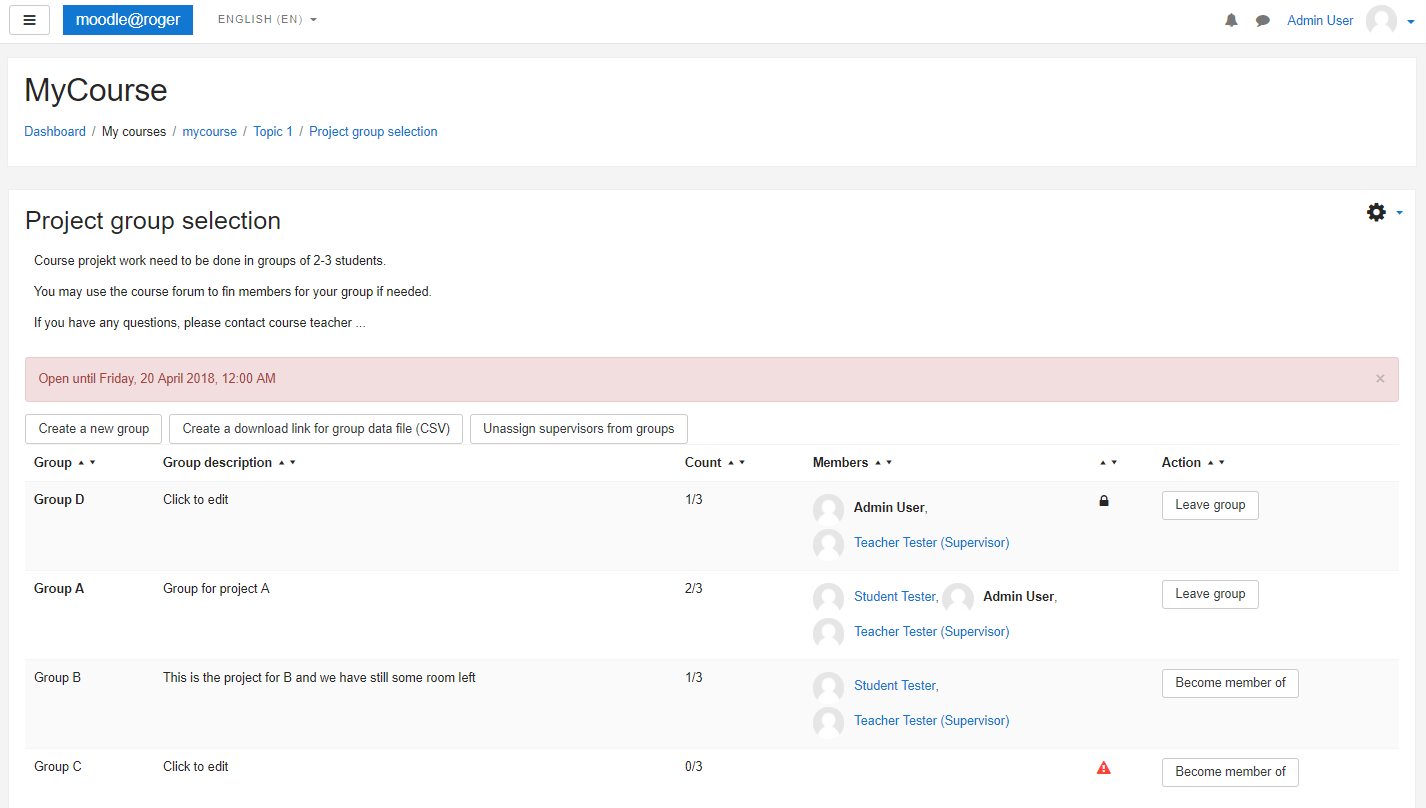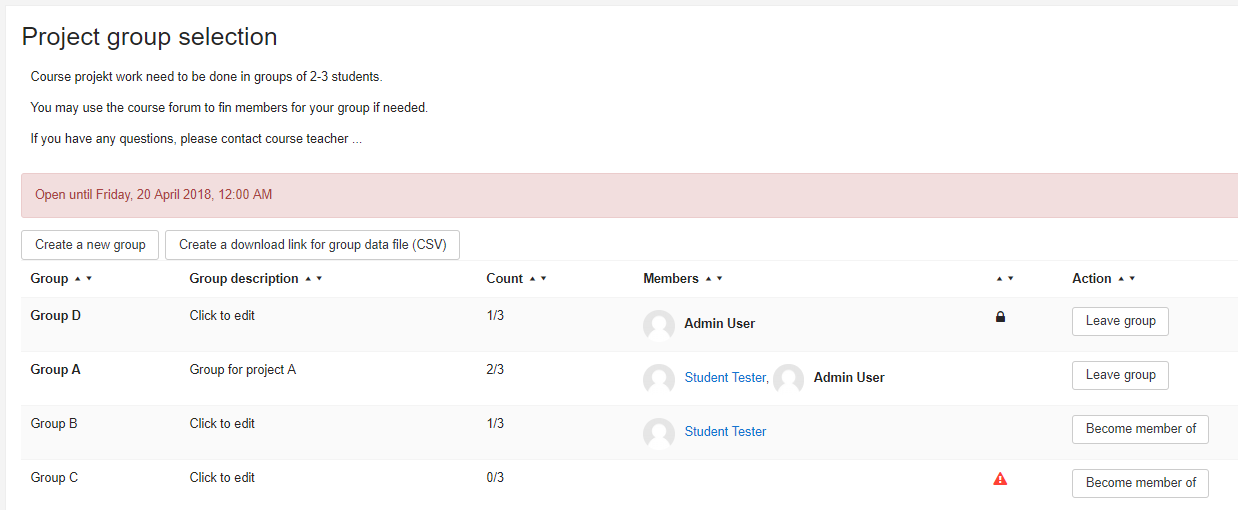Diferencia entre revisiones de «Módulo de auto-selección de grupo»
| Módulo de auto-selección de grupo | |
|---|---|
| Tipo | Activity |
| Conjunto | N/A |
| Descargas | https://moodle.org/plugins/mod_groupselect |
| Problemas | https://github.com/BLC-HTWChur/moodle-mod_groupselect/issues |
| Discusión | https://moodle.org/plugins/mod_groupselect |
| Mantenedor(es) | Roger Barras |
(added page) |
|||
| (No se muestran 4 ediciones intermedias de otro usuario) | |||
| Línea 1: | Línea 1: | ||
{{Infobox plugin | |||
|type = Activity | |||
|entry = https://moodle.org/plugins/mod_groupselect | |||
|tracker = https://github.com/BLC-HTWChur/moodle-mod_groupselect/issues | |||
|discussion = https://moodle.org/plugins/mod_groupselect | |||
|maintainer = [[User:Roger Barras|Roger Barras]] | |||
|float = right | |||
}} | |||
{{Pendiente de traducir}} | |||
El módulo de actividad auto-selección de grupo les permite a los estudiantes qel que puedan seleccioanr un grupo en el curso en el cual desean ser miembros. Los estudiantes sin grupo pueden crear grupos nuevos (característica opcional). Los supervisores pueden ser asignados aleatoriamente a ls grupos. Los datos de los grupos son exportables como un archivo [[CSV]]. | |||
==Historia== | ==Historia== | ||
La primera versión de esta funcionalidad apareció para Moodle 1.4. Las versiones hasta la 2.1 habían sido escritas por Petr Škoda y Helen Foster con la ayuda de otros desarrolladores.Para la versión 3.0 más reciente Pirkka Pyykkönen hizo mucho del desarrollo. | |||
==Configuraciones== | ==Configuraciones== | ||
La actividad cuenta con distintas opciones disponibles cuando se añade a un curso | |||
* | ===General=== | ||
* | * Permitir apuntarse desde (deshabilitado por defecto) - Las elecciones solo podrán hacerse después de esta fecha | ||
* Permitir apuntarse hasta (deshabilitado por defecto) - Las elecciones solo podrán hacerse hasta esta fecha | |||
* Seleccionar grupo desde el agrupamiento (por defecto Todos los grupos) - Restringir los grupos que se muestran a los estudiantes, a una determinada agrupación. También especifica la agrupación de grupos creados por estudiantes. | |||
* Número mínimo de miembros por grupo (por defecto 0) - Añade notificaciones para los miembros de los grupos que se encuentran por debajo de este límite | |||
* Número máximo de miembros por grupo (por defecto 0) - Número máximo de miembros por grupo, 0 para ilimitados | |||
* Número máximo de grupos que el estudiante puede seleccionar (por defecto 1) - Número máximo de grupos en los que poder participar. 0 significa que no es posible participar en ninguno | |||
===Permisos generales=== | |||
* Los participantes pueden unirse a grupos (habilitado por defecto)- Las funcionalidades del rol se pueden estableces más allá de los permisos | |||
* Los participantes pueden abandonar los grupos (habilitado por defecto) - Las funcionalidades del rol se pueden estableces más allá de los permisos | |||
* | * Los estudiantes pueden crear grupos (habilitado por defecto) - Si se establece, los estudiantes sin grupo (en el agrupamiento seleccionado) pueden crear grupos. Las funcionalidades del rol se puedes establecer más allá de los permisos | ||
* | * Los estudiantes podrán poner nombre a los grupos que creen (habilitado por defecto) | ||
* | * Los estudiantes pueden establecer y editar la descripción del grupo (Habilitado por defecto) - los estudiantes pueden fijar y editar la descripción del grupo al crearlo, y sus miembros podrán editarla | ||
* | * Los estudiantes podrán poner una clave para unirse a los grupos (deshabilitado por defecto) los estudiantes podrán poner una clave de inscripción para apuntarse al grupo | ||
* | * Asignar profesor sin permiso de edición a grupos (deshabilitado por defecto) - Habilita un botón para asignar profesores sin permiso de edición a los grupos (si el curso tiene profesores sin permiso de edición) | ||
* | * Rol del supervisor (por defecto docente sin permiso de edición) - Define el rol de supervisor que se vaya a asignar | ||
* | * Mostrar docentes asignados (deshabilitado por defecto) Los docentes asignados se mostrarán en la lista de miembros del grupo. Útil si los estudiantes necesitan conocer a sus docentes. | ||
* | * Ocultar grupos completos de la vista principal (deshabilitado por defecto) - Se ocultan todos los grupos que han alcanzado el número máximo de miembros, de la vista principal | ||
* | * Muestra mensaje si se ha alcanzado la fecha "Permitir apuntarse hasta" - Se mostrará un mensaje si se ha alcanzado la fecha | ||
* | * Eliminar grupo cuando el último estudiante lo abandone (habilitado por defecto) Si se establece, elimina automáticamente el grupo cuando el último estudiante lo abandone | ||
===Configuraciones comunes del módulo=== | |||
* Group mode - No groups, Visible groups means that group members are visible to everyone on the course, Separate groups means that students only see their own groups members (recommended) | * Group mode - No groups, Visible groups means that group members are visible to everyone on the course, Separate groups means that students only see their own groups members (recommended) | ||
<br> | <br> | ||
[[Image: | [[Image:groupselect_setting_small_new.png|Activity Settings]] | ||
<br> | <br> | ||
==Capacidades== | |||
{| cellpadding="3" cellspacing="0" border="1" | |||
!Capability | |||
!Description | |||
!Default enabled roles | |||
|- | |||
|mod/groupselect:addinstance | |||
|Allow adding a new group self-selection | |||
|editingteacher, manager | |||
|- | |||
|- | |||
|mod/groupselect:assign | |||
|Allow to assign supervisors to groups | |||
|editingteacher, manager | |||
|- | |||
|mod/groupselect:create | |||
|Allow creating of groups | |||
|student, editingteacher, manager | |||
|- | |||
|mod/groupselect:export | |||
|Allow export of group members | |||
|editingteacher, manager | |||
|- | |||
|mod/groupselect:select | |||
|Allow to join groups | |||
|student, teacher, editingteacher, manager | |||
|- | |||
|mod/groupselect:unselect | |||
|Allow leaving of groups | |||
|student, teacher, editingteacher, manager | |||
|} | |||
==Uso como estudiante== | ==Uso como estudiante== | ||
| Línea 32: | Línea 78: | ||
* As default, student may have access to four actions in the main view: (s)he may create a group, become a member of a group, leave a group, or edit groups description | * As default, student may have access to four actions in the main view: (s)he may create a group, become a member of a group, leave a group, or edit groups description | ||
<br> | <br> | ||
[[Image: | [[Image:groupselect_studentview_new.png|Vista de estudiantes sin grupos]] | ||
<br> | <br> | ||
* Selecting and leaving of a group is done by pressing the corresponding button in Action column for the desired group | * Selecting and leaving of a group is done by pressing the corresponding button in Action column for the desired group | ||
* Creating/selecting is only possible if the student is not a member of a group (in the selected grouping). When creating a group, student can set a password for the group to prevent unwanted members from joining. Password protected groups have a lock icon displayed in the main view | * Creating/selecting is only possible if the student is not a member of a group (in the selected grouping). When creating a group, student can set a password for the group to prevent unwanted members from joining. Password protected groups have a lock icon displayed in the main view | ||
<br> | <br> | ||
[[Image: | [[Image:groupselect_create_new.png|Creación del grupo]] | ||
<br> | <br> | ||
* Clicking own groups description text sets it editable (if Students can set and edit group description is enabled), OK saves changes and clicking elsewhere discards changes | * Clicking own groups description text sets it editable (if Students can set and edit group description is enabled), OK saves changes and clicking elsewhere discards changes | ||
<br> | <br> | ||
[[Image: | [[Image:groupselect_edit_new.png|Editando la descripción]] | ||
<br> | <br> | ||
* If the activity has Min members per group setting enabled, red warning icons are displayed for every group not satisfying this limit, also the members of such a group have a text notification displayed at notifications area | * If the activity has Min members per group setting enabled, red warning icons are displayed for every group not satisfying this limit, also the members of such a group have a text notification displayed at notifications area | ||
<br> | <br> | ||
[[Image: | [[Image:groupselect_mainview_new.png|Vista principal]] | ||
<br> | <br> | ||
==Uso como profesor== | ==Uso como profesor== | ||
* Teacher has a couple of possible actions: CSV-export and | * Teacher has a couple of possible actions: CSV-export and assigning supervisors. Per default he also got the possibility to see the buttons to join, leave or create groups if enabled. | ||
* Exporting group data as a CSV-file is done by clicking corresponging button on the main view. This creates a download link, which can then be clicked to initiate download. A row represents one group in the CSV-file and the values are comma separated. Latest Excel and Libreoffice software should manage to open the file directly, if not, try different separator and character set options | * Exporting group data as a CSV-file is done by clicking corresponging button on the main view. This creates a download link, which can then be clicked to initiate download. A row represents one group in the CSV-file and the values are comma separated. Latest Excel and Libreoffice software should manage to open the file directly, if not, try different separator and character set options | ||
* Assigning | * Assigning supervisors to groups is possible if corresponding setting is enabled and the course has participants with the corresponding role for supervisors. Pressing the assignment button divides the groups randomly and evenly to supervisors. Assignment is reversible and can be redone. If students should know their assigned person, it is recommended to enable setting "Show assigned supervisors", otherwise the assignments show up only in the export file | ||
<br> | <br> | ||
[[Image: | [[Image:groupselect_teachersview_small_new.png|Vista del profesor con supervisores asignados visibles]] | ||
<br> | <br> | ||
=== Características adicionales === | |||
The Groupselect can also be used to show the participants in which groups they are in. For this the permissions in the setting of the groupselect to join, leave or create groups can be removed. | |||
==Instalación== | ==Instalación== | ||
| Línea 68: | Línea 119: | ||
*[https://moodle.org/plugins/mod_groupselect Group Self-selection] Module home page | *[https://moodle.org/plugins/mod_groupselect Group Self-selection] Module home page | ||
[[ | [[Categoría:Complementos]] | ||
Revisión actual - 13:18 25 may 2018
Nota: Pendiente de Traducir. ¡Anímese a traducir esta página!. ( y otras páginas pendientes)
El módulo de actividad auto-selección de grupo les permite a los estudiantes qel que puedan seleccioanr un grupo en el curso en el cual desean ser miembros. Los estudiantes sin grupo pueden crear grupos nuevos (característica opcional). Los supervisores pueden ser asignados aleatoriamente a ls grupos. Los datos de los grupos son exportables como un archivo CSV.
Historia
La primera versión de esta funcionalidad apareció para Moodle 1.4. Las versiones hasta la 2.1 habían sido escritas por Petr Škoda y Helen Foster con la ayuda de otros desarrolladores.Para la versión 3.0 más reciente Pirkka Pyykkönen hizo mucho del desarrollo.
Configuraciones
La actividad cuenta con distintas opciones disponibles cuando se añade a un curso
General
- Permitir apuntarse desde (deshabilitado por defecto) - Las elecciones solo podrán hacerse después de esta fecha
- Permitir apuntarse hasta (deshabilitado por defecto) - Las elecciones solo podrán hacerse hasta esta fecha
- Seleccionar grupo desde el agrupamiento (por defecto Todos los grupos) - Restringir los grupos que se muestran a los estudiantes, a una determinada agrupación. También especifica la agrupación de grupos creados por estudiantes.
- Número mínimo de miembros por grupo (por defecto 0) - Añade notificaciones para los miembros de los grupos que se encuentran por debajo de este límite
- Número máximo de miembros por grupo (por defecto 0) - Número máximo de miembros por grupo, 0 para ilimitados
- Número máximo de grupos que el estudiante puede seleccionar (por defecto 1) - Número máximo de grupos en los que poder participar. 0 significa que no es posible participar en ninguno
Permisos generales
- Los participantes pueden unirse a grupos (habilitado por defecto)- Las funcionalidades del rol se pueden estableces más allá de los permisos
- Los participantes pueden abandonar los grupos (habilitado por defecto) - Las funcionalidades del rol se pueden estableces más allá de los permisos
- Los estudiantes pueden crear grupos (habilitado por defecto) - Si se establece, los estudiantes sin grupo (en el agrupamiento seleccionado) pueden crear grupos. Las funcionalidades del rol se puedes establecer más allá de los permisos
- Los estudiantes podrán poner nombre a los grupos que creen (habilitado por defecto)
- Los estudiantes pueden establecer y editar la descripción del grupo (Habilitado por defecto) - los estudiantes pueden fijar y editar la descripción del grupo al crearlo, y sus miembros podrán editarla
- Los estudiantes podrán poner una clave para unirse a los grupos (deshabilitado por defecto) los estudiantes podrán poner una clave de inscripción para apuntarse al grupo
- Asignar profesor sin permiso de edición a grupos (deshabilitado por defecto) - Habilita un botón para asignar profesores sin permiso de edición a los grupos (si el curso tiene profesores sin permiso de edición)
- Rol del supervisor (por defecto docente sin permiso de edición) - Define el rol de supervisor que se vaya a asignar
- Mostrar docentes asignados (deshabilitado por defecto) Los docentes asignados se mostrarán en la lista de miembros del grupo. Útil si los estudiantes necesitan conocer a sus docentes.
- Ocultar grupos completos de la vista principal (deshabilitado por defecto) - Se ocultan todos los grupos que han alcanzado el número máximo de miembros, de la vista principal
- Muestra mensaje si se ha alcanzado la fecha "Permitir apuntarse hasta" - Se mostrará un mensaje si se ha alcanzado la fecha
- Eliminar grupo cuando el último estudiante lo abandone (habilitado por defecto) Si se establece, elimina automáticamente el grupo cuando el último estudiante lo abandone
Configuraciones comunes del módulo
- Group mode - No groups, Visible groups means that group members are visible to everyone on the course, Separate groups means that students only see their own groups members (recommended)
Capacidades
| Capability | Description | Default enabled roles |
|---|---|---|
| mod/groupselect:addinstance | Allow adding a new group self-selection | editingteacher, manager |
| mod/groupselect:assign | Allow to assign supervisors to groups | editingteacher, manager |
| mod/groupselect:create | Allow creating of groups | student, editingteacher, manager |
| mod/groupselect:export | Allow export of group members | editingteacher, manager |
| mod/groupselect:select | Allow to join groups | student, teacher, editingteacher, manager |
| mod/groupselect:unselect | Allow leaving of groups | student, teacher, editingteacher, manager |
Uso como estudiante
- As default, student may have access to four actions in the main view: (s)he may create a group, become a member of a group, leave a group, or edit groups description
- Selecting and leaving of a group is done by pressing the corresponding button in Action column for the desired group
- Creating/selecting is only possible if the student is not a member of a group (in the selected grouping). When creating a group, student can set a password for the group to prevent unwanted members from joining. Password protected groups have a lock icon displayed in the main view
- Clicking own groups description text sets it editable (if Students can set and edit group description is enabled), OK saves changes and clicking elsewhere discards changes
- If the activity has Min members per group setting enabled, red warning icons are displayed for every group not satisfying this limit, also the members of such a group have a text notification displayed at notifications area
Uso como profesor
- Teacher has a couple of possible actions: CSV-export and assigning supervisors. Per default he also got the possibility to see the buttons to join, leave or create groups if enabled.
- Exporting group data as a CSV-file is done by clicking corresponging button on the main view. This creates a download link, which can then be clicked to initiate download. A row represents one group in the CSV-file and the values are comma separated. Latest Excel and Libreoffice software should manage to open the file directly, if not, try different separator and character set options
- Assigning supervisors to groups is possible if corresponding setting is enabled and the course has participants with the corresponding role for supervisors. Pressing the assignment button divides the groups randomly and evenly to supervisors. Assignment is reversible and can be redone. If students should know their assigned person, it is recommended to enable setting "Show assigned supervisors", otherwise the assignments show up only in the export file
Características adicionales
The Groupselect can also be used to show the participants in which groups they are in. For this the permissions in the setting of the groupselect to join, leave or create groups can be removed.
Instalación
Download and unpack the activity folder. Place the folder (eg "groupselect") in the "mod" subdirectory. Visit http://yoursite.com/admin to complete the installation Turn editing on in any home or course page. Add the activity to the page
Vea también
- Group Self-selection Module home page