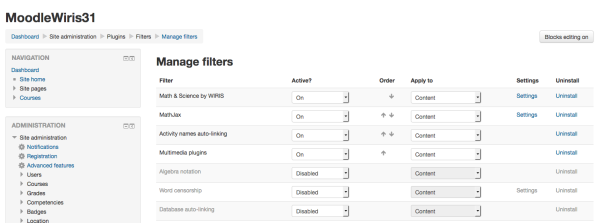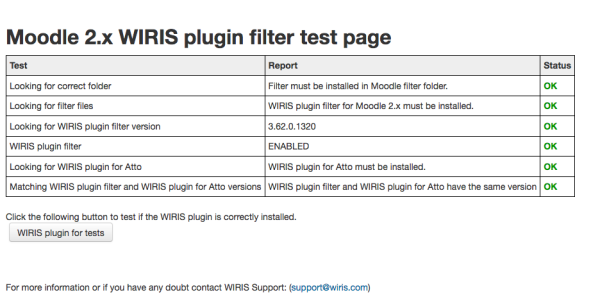plugins/filter wiris
| plugins/filter wiris | |
|---|---|
| Type | filter |
| Set | N/A |
| Downloads | https://moodle.org/plugins/filter_wiris, https://moodle.org/plugins/atto_wiris, https://moodle.org/plugins/tinymce_tiny_mce_wiris |
| Issues | https://github.com/wiris/moodle-filter_wiris/issues |
| Discussion | https://moodle.org/plugins/filter_wiris |
| Maintainer(s) | WIRIS team SUPPORT |
DESCRIPTION
If you install the WIRIS Plugin for Moodle you will add to the Moodle editor ( Atto or TinyMCE depending on the Moodle version you are using) a fully WYSIWYG for scientific expressions (WIRIS EDITOR) and, optionally, an advanced calculator tool (WIRIS CAS). Enabled editing to STEM related topics (Science, Technology, Engineering and Mathematics).
WIRIS plugin for Moodle 2.X & Moodle 3.X contains two different components that should be separately downloaded and installed:
1- The WIRIS filter (this filter must be enabled at the end of the process)
2- The WIRIS plugin for Atto / WIRIS plugin for TinyMCE - Depending on your Moodle version and configuration you may install the WIRIS plugin for ATTO editor or a configured version of the WIRIS plugin for TinyMCE
Requirements
mbstring extension must be installed and enabled in the server. There must be no errors in http://<moodle>/admin/environment.php
FIRST STEP - WIRIS filter INSTALLATION (REQUIRED)
WIRIS plugin filter for Moodle is a Moodle filter. First of all It is necessary to have it installed to use the WIRIS Editor.
Filter Installation:
- Download the filter package
- copy the content of the package into the folder 'filter' under the root of Moodle.
SECOND STEP - WIRIS plugin INSTALLATION for Atto (Moodle 2.7 and higher)
Plugin Installation:
- Download the WIRIS plugin package
- Copy the content of the package into lib\editor\atto\plugins, under the root of Moodle.
If everything is working properly, once you access your Moodle as Administrator, you will see something similar as the following image - both complements, the filter and the plugin, ready to be installed.
Once we click on "Upgrade Moodle database now", automatically the following page will appear, where you will be able to enable the Chemistry editor and the Calculator ( the Math editor is always enabled by default).
ENABLE/DISABLE CHEMISTRY EDITOR AND CALC
There is a Settings section of the plugin where you can enable/disable each editor. Login as administrator and go to Settings>Site administration>Plugins>Filters>Math & Science by WIRIS. Here you can enable o disable the components.
THIRD STEP - ENABLE THE FILTER
To enable the WIRIS plugin for Moodle, login as administrator and go to Settings>Site administration>Plugins>Filters>Manage filters. You will see the WIRIS filter at the end of the list.
Enable the filter:
- Open the drop down menu on the "Active?" column and select "ON"
- (Very important) Use the arrow in the "order" column to place the filter in the first position of the list. In order to avoid problems, WIRIS filter must be the first in the list. It must be, at least, placed before "Convert URLs into links and images"!
You will see something similar to the following image.
FOUR STEP - CHECK THAT EVERYTHING IS OK
The best way to check that all is OK is just to create a formula, save and display it.
Additionally there is an info page at http://<moodle>/filter/wiris/info.php. In any issue, please send screenshots of that to support.
WIRIS plugin INSTALLATION for TinyMCE (until Moodle 2.6)
For Moodle 2.4 and higher
Starting from Moodle 2.4 WIRIS plugin for TinyMCE is a standard Moodle plugin. To install it just copy the tiny_mce_wiris directory into lib\editor\tinymce\plugins under the root of moodle.
For Moodle 2.2 and 2.3
Copy the files in TinyMCE plugins folder. You need to install a pre-configured version of the WIRIS plugin for TinyMCE that can be found here.Unzip the above file and copy the tiny_mce_wiris directory into lib\editor\tinymce\tiny_mce\<tiny_mce-version>\plugins under the root of moodle.
Activate the icons in the TinyMCE editor
Edit the file lib\editor\tinymce\lib.php and before the line (which is by the end of the file)
return $params; //insert the following code $params['plugins'] .= ",tiny_mce_wiris"; $params['theme_advanced_buttons3'] = "tiny_mce_wiris_formulaEditor,tiny_mce_wiris_CAS,|," . $params['theme_advanced_buttons3']; return $params;