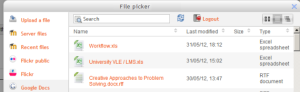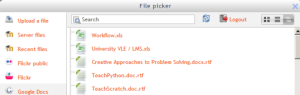Google Drive repository
Google Drive can serve both as a repository from which users can "pull" files they need for their course and also a portfolio into which they can "push" files they want to keep. Both options need to be enabled by the administrator before they are available for teachers and students.
New in 2.5: The Google Drive repository was called 'Google Docs' repository in earlier versions of Moodle.
Enabling the Google Drive repository
Note: In order to use either the Google Drive or Picasa repositories (also the Google Docs or Picasa portfolios) an administrator must register their Moodle site with Google, as described in Google OAuth 2.0 setup, and obtain a client ID and secret. The client ID and secret can then be used to configure all Google Docs and Picasa plugins.
New in 2.5: Upgraded sites for which an administrator has previously registered the Moodle site with Google now also need to enable the Drive API in the Google APIs Console, as described in Google OAuth 2.0 setup.
- Log in as an administrator and go to Settings > Site administration > Plugins > Repositories > Manage Repositories
- Activate the Google Docs repository by selecting 'Enable and visible' in the dropdown menu
- Configure the Google Docs repository by entering the client ID and secret
- Save changes
Getting ("pulling") your files from Google Drive
- From the file picker, click on the Google Drive link and a prompt to log in will appear:
- If it is your first time, the click the "Allow access" button to log in
- Your files will display for you to choose from.
- You can view them in three ways by clicking one of the options at the top right.
New feature
in Moodle 4.0!
In Moodle 2.5 onwards, folders as well as files are shown in the Google Drive repository.
Repository capabilities
There is just one capability, View Google Drive repository, which is allowed for the default authenticated user role.