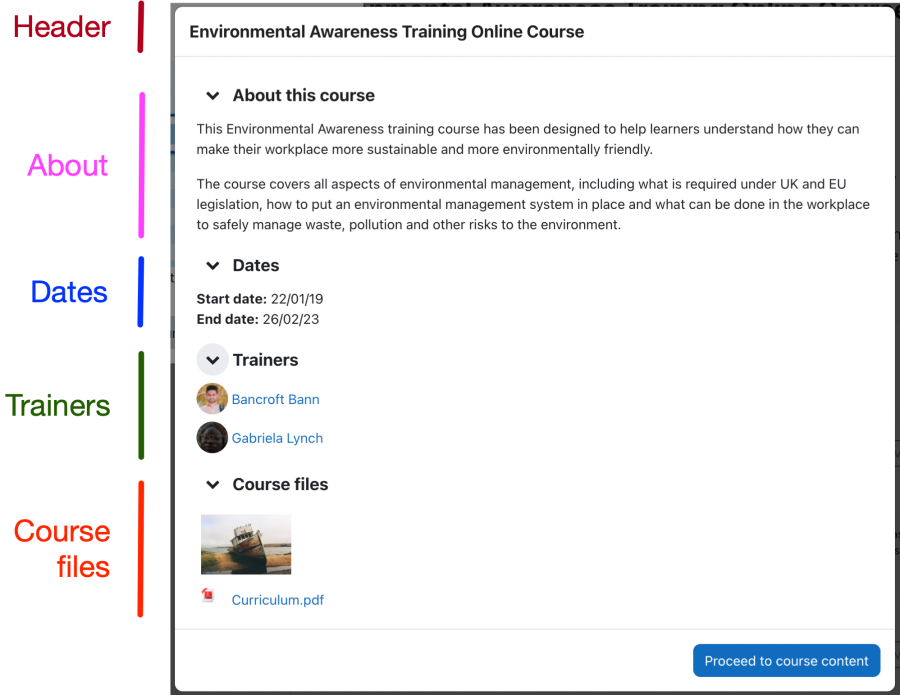Course cover: Skillnad mellan sidversioner
Från MoodleDocs
mIngen redigeringssammanfattning |
(See also section) |
||
| Rad 17: | Rad 17: | ||
*In the '''Trainers''' section, all users in the course with the Trainer role will be listed. | *In the '''Trainers''' section, all users in the course with the Trainer role will be listed. | ||
*The Course files section shows any images uploaded via the Course image setting in the course settings. Other file types - if supported - are shown underneath. | *The Course files section shows any images uploaded via the Course image setting in the course settings. Other file types - if supported - are shown underneath. | ||
=See also= | |||
*[[My courses]] | |||
*[[My courses page]] | |||
*[[Program cover page]] | |||
*[[Program page]] | |||
*[[admin/setting/tool catalogue|My courses and course catalogue settings]] | |||
Nuvarande version från 20 september 2022 kl. 16.35
The Course cover appears as long as the course has not been accessed; its content can also be viewed via the Information tab on the course page.
The course cover is displayed if any of the following criteria are matched:
- The user is enrolled in this course but has never accessed it
- The user is not enrolled in the course: they can see the information on this page regardless of their enrollment status.
- If the course is part of a program the user is allocated to, they will be informed about what to do to “unlock” this course.
- If the user can self-enrol in the course, the enrollment options will be shown on this page in the Actions section.
- If the user can’t self-enrol in the course, they will be informed about that in the “Buttons” section.
The course cover comprises the following areas:
- The Header displays the course image and course title.
- In the About section, the course description is displayed.
- The Dates section displays the course's Start date and End date.
- In the Trainers section, all users in the course with the Trainer role will be listed.
- The Course files section shows any images uploaded via the Course image setting in the course settings. Other file types - if supported - are shown underneath.