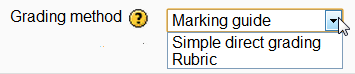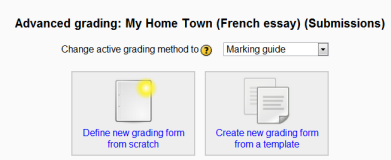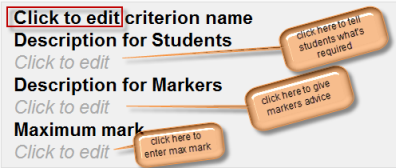Marking guide: Skillnad mellan sidversioner
Från MoodleDocs
(further work on this page) |
|||
| Rad 6: | Rad 6: | ||
[[File:markinguidelocation.png]] | [[File:markinguidelocation.png]] | ||
==Creating a new Marking guide== | |||
*When the assignment has been created and Marking guide selected as above, click ''Save and display'' and choose ''Define new grading form from scratch'' | |||
[[File:markinguidefromscratch.png]] | |||
*Give the guide a name and description. | |||
*Click ''on'' the criterion name to edit it. It will open up a box for typing into. | |||
*Click the ''Click to edit'' links to provide an explanation for students and for markers as to what is required. It will open up a box for typing into. | |||
*Click the ''Click to edit'' link to allocate a maximum mark for this criterion. It will open up a box for typing into. | |||
[[File:clickhereguide.png]] | |||
{{stub}} | {{stub}} | ||
Versionen från 7 juni 2012 kl. 15.54
New feature
in Moodle 4.0!
A marking guide is an advanced grading method where a teacher enters a comment per criterion and a mark up to a maximum.
Selecting Marking guide
- Create an assignment, and in the Grades section, choose from the Grading method drop down menu the Marking guide option:
Creating a new Marking guide
- When the assignment has been created and Marking guide selected as above, click Save and display and choose Define new grading form from scratch
- Give the guide a name and description.
- Click on the criterion name to edit it. It will open up a box for typing into.
- Click the Click to edit links to provide an explanation for students and for markers as to what is required. It will open up a box for typing into.
- Click the Click to edit link to allocate a maximum mark for this criterion. It will open up a box for typing into.