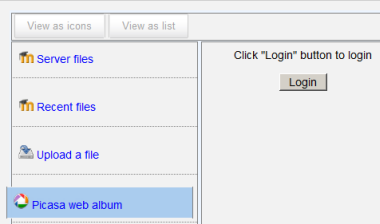Picasa web album repository: Skillnad mellan sidversioner
Från MoodleDocs
(description) |
(adding screenshots) |
||
| Rad 2: | Rad 2: | ||
The Picasa web album repository enables users to copy files from Picasa into Moodle, similar to the [[Google Docs repository]]. | The Picasa web album repository enables users to copy files from Picasa into Moodle, similar to the [[Google Docs repository]]. | ||
==Enabling the Picasa web album repository(admin settings)== | |||
*Go to Settings > Site administration > Plugins > Repositories > Manage Repositories; | |||
*Select from the drop down next to Picasa web album "Enabled and visible"; | |||
*If desired,click on "Settings" and give it a customised name (not essential) | |||
[[File:Picasasettings.png]] | |||
==Getting an image from the Picasa web album repository== | |||
*From the file picker, click on the Picasa web album link and a prompt to log in will appear. | |||
[[File:Picasarepo.png]] | |||
*Click the "grant access" button to log in | |||
*Browse your albums and select the photo you wish to use in Moodle | |||
Versionen från 18 oktober 2011 kl. 17.58
The Picasa web album repository enables users to copy files from Picasa into Moodle, similar to the Google Docs repository.
Enabling the Picasa web album repository(admin settings)
- Go to Settings > Site administration > Plugins > Repositories > Manage Repositories;
- Select from the drop down next to Picasa web album "Enabled and visible";
- If desired,click on "Settings" and give it a customised name (not essential)
Getting an image from the Picasa web album repository
- From the file picker, click on the Picasa web album link and a prompt to log in will appear.
- Click the "grant access" button to log in
- Browse your albums and select the photo you wish to use in Moodle