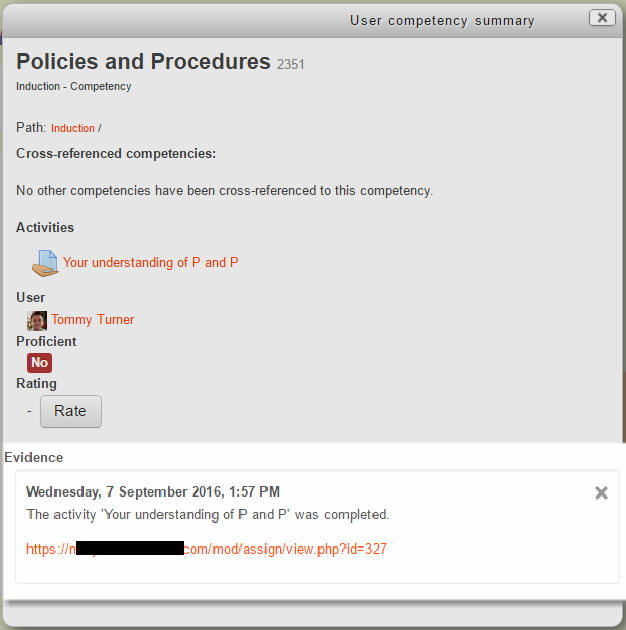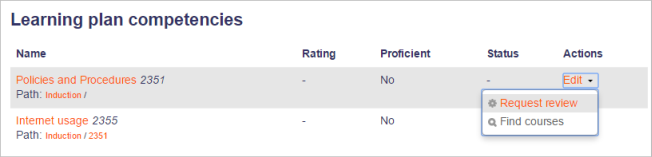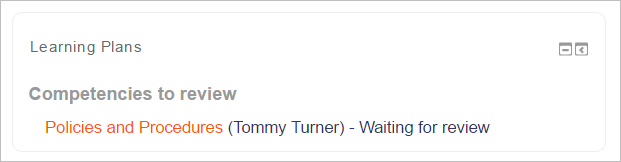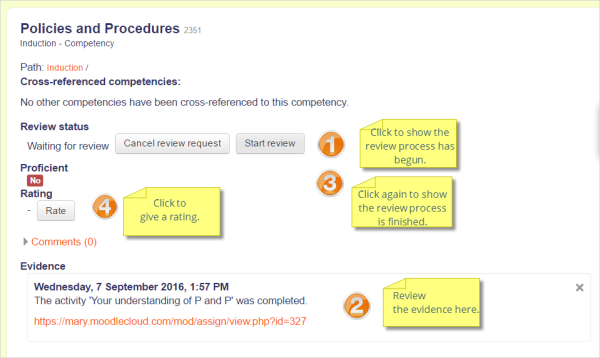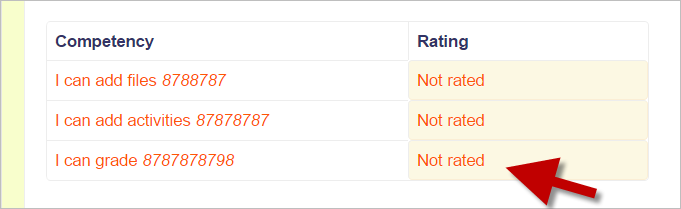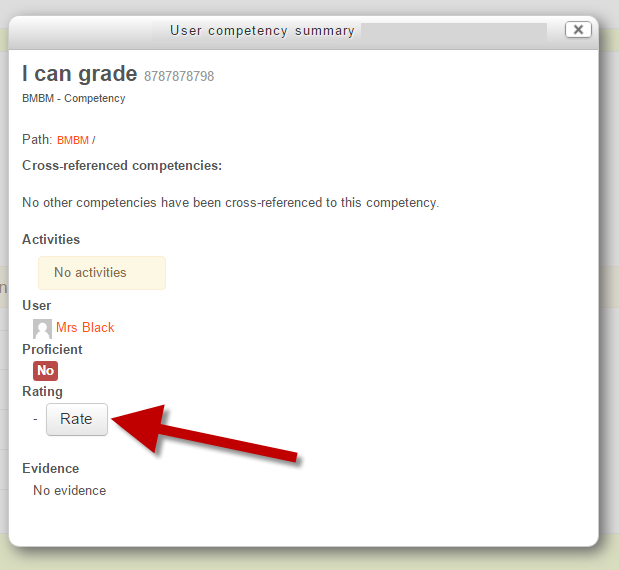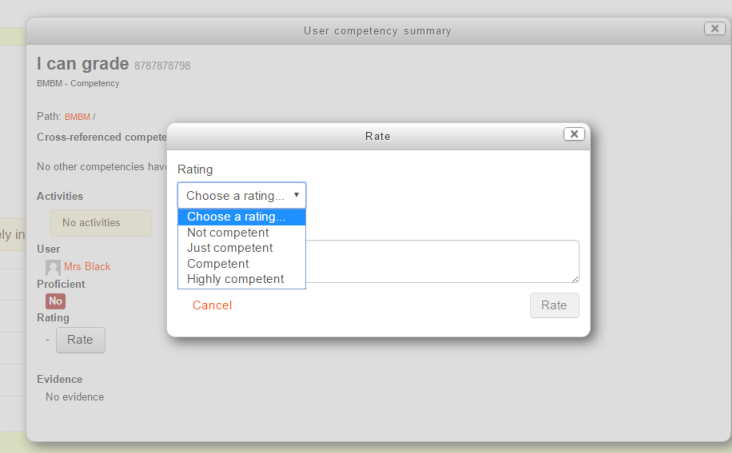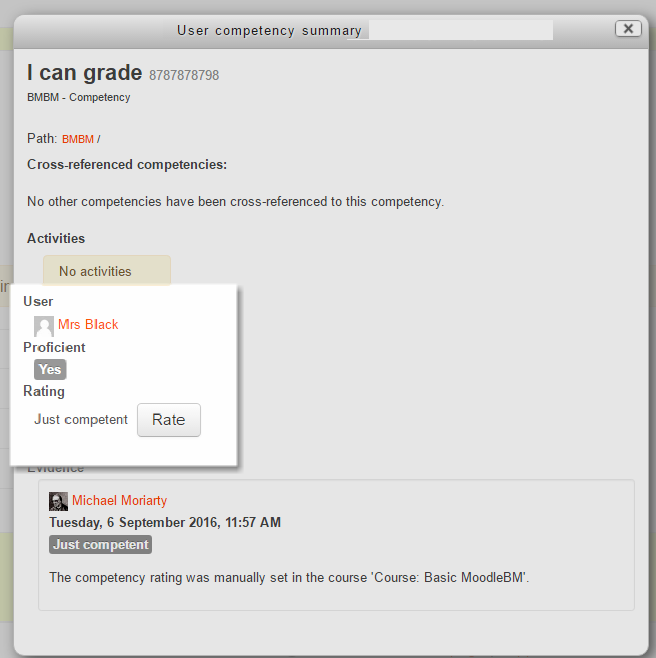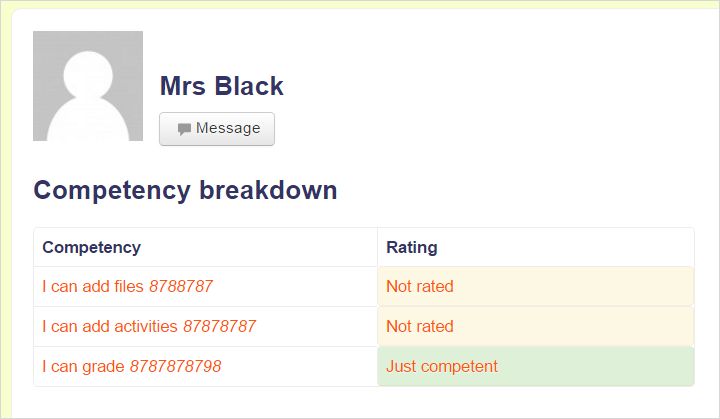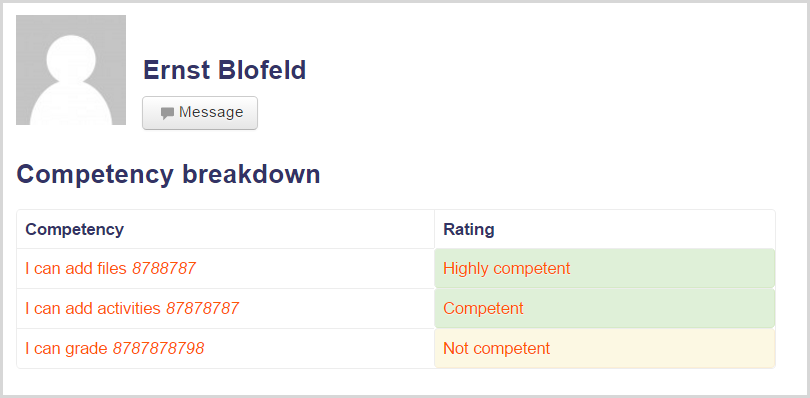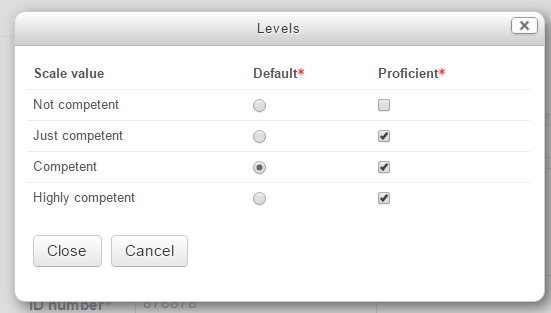Competencies FAQ: Skillnad mellan sidversioner
| (17 mellanliggande sidversioner av 5 användare visas inte) | |||
| Rad 1: | Rad 1: | ||
{{Competencies}} | {{Competencies}} | ||
==Can a competency be added to more than one course or activity?== | |||
Definitely - and your organisation might well need to do this, if certain competencies need to be met in a series of courses or several activities within one course. | |||
==I can't see evidence uploaded by my students== | ==I can't see evidence uploaded by my students== | ||
*Are you a course teacher? You will not be able to see evidence of prior learning unless your administrator has given you a role with the capability moodle/competency:userevidenceview set to ''Allow'' . | *Are you a course teacher? You will not be able to see evidence of prior learning unless your administrator has given you a role with the capability moodle/competency:userevidenceview set to ''Allow'' . | ||
==How does 'Attach evidence' work?== | |||
*A teacher can set "Attach evidence" as an option when an activity or a course is completed. Once an activity or course has been completed, the activity or course in question will display as Evidence at the bottom of the competency in question in a student's learning plan. A manager or other user with the capability moodle/competency:userevidenceview set to ''Allow'' will be able to see this evidence. | |||
[[File:evidencedisplayed.png|center]] | |||
*However, they will not be alerted that the evidence is available, so the student should request a review, as below. | |||
==How does "Request review" work?== | |||
* A student can request a review of a competency, for example if they have submitted a piece of work as attached evidence and they wish to alert their course tutor to this. The student accesses the competencies from their learning plan and clicks'"Request review" from the Edit menu. | |||
[[File:studentrequestreview.png|center]] | |||
*The student will then see 'waiting for review' next to that competency. | |||
*The course tutor/supervisor or anyone who is [[Capabilities/moodle/competency:usercompetencyreview| allowed to review competencies]] will see the request from the learning plans block on their dashboard: | |||
[[File:sendforreview1.png|center]] | |||
*They click the link to access the student's requested competency and (''1 in screenshot below'') click to start the review. | |||
*When the review is in progress, the words the student sees change from 'waiting for review' to 'in review'. | |||
*The course tutor can then review the evidence (''2 in screenshot below'') and then (''3'') click to finish the review. The message 'in review' no longer displays for the student. | |||
*The course tutor can then rate the competency if required ''(4):'' | |||
[[File:sendforreview2.png|center|thumb|600px]] | |||
==How can a course teacher review competencies?== | |||
See the [[Competency reviewer]] role. | |||
==How can a course teacher view their students' learning plans?== | |||
See the [[Learning plan viewer]] role. | |||
==How can a course teacher manage their students' learning plans?== | |||
See the [[Learning plan supervisor]] role. | |||
==How do teachers rate competencies?== | |||
Competencies may be met automatically upon activity completion (with the 'Default' scale as above) or teachers may rate competencies manually with a customised 'Proficient' scale. | |||
*A teacher accesses the [[Competency breakdown report]], selects a student and clicks on a particular competency which has not yet been rated: | |||
[[File:ratecompetencies12.png|center]] | |||
*The teacher then clicks the 'Rate' button: | |||
[[File:ratecompetencies2.png|center]] | |||
*The teacher then chooses from the desired rating from the available options: | |||
[[File:ratecompetencies3.png|center]] | |||
*Once saved, the Proficient scale will change if the competency was met: | |||
[[File:ratecompetencies4.png]] | |||
*The competency breakdown report will reflect this, using the wording of the scale: | |||
[[File:ratecompetencies5.png|center]] | |||
*In the example below, the first competency was manually rated "Highly competent"; the second competency was automatically met upon activity completion and the third competency was manually rated "Not competent". | |||
[[File:ratecompetencies6.png|center]] | |||
==I can't see the Learning plans block== | ==I can't see the Learning plans block== | ||
| Rad 19: | Rad 63: | ||
*It may be manually marked as complete by a user with the relevant capabilities - or - | *It may be manually marked as complete by a user with the relevant capabilities - or - | ||
* a due date may be set for completion when a learning plan template is created. | * a due date may be set for completion when a learning plan template is created. | ||
==What is the difference between 'default' and 'proficient' when setting up scales in a competency framework?== | |||
*The default value is what is displayed in the breakdown report and for a student in their learning plan when a competency is automatically met upon activity completion. In the example below, 'competent" will display when a student completes a task satisfactorily. | |||
*Items in the Proficient list can be displayed when a teacher rates a competency manually. There may be several different levels which can all be competent. In the example below, 'Just competent','Competent' or 'Highly competent' will result in the student achieving that competency: | |||
[[File:levels.png|center|Custom competency scale]] | |||
Note that the above is a custom created scale. | |||
==How can students create their own learning plans?== | |||
*If authenticated users have the capability ''[[Capabilities/moodle/competency:planviewowndraft|competency:planviewowndraft]]'' and''[[Capabilities/moodle/competency:planmanageowndraft|competency:planmanageowndraft]]'' set to "Allow then they will see a button "Add new learning plan" when they access their learning plans from their profile. | |||
*They can then create a draft learning plan and request a review of it by a manager or other user with the capability ''[[Capabilities/moodle/competency:planmanagedraft|moodle/competency:planmanagedraft]]''. | |||
==How can I export or import competency frameworks?== | |||
See [[Competency frameworks]]. | |||
==Any further questions?== | |||
Please post in the [https://moodle.org/mod/forum/view.php?id=8266 Competencies forum] on moodle.org | |||
[[de:Kompetenzen FAQ]] | |||
[[es:Competencias FAQ]] | [[es:Competencias FAQ]] | ||
[[fr:FAQ des compétences]] | |||
Nuvarande version från 19 december 2019 kl. 14.08
Can a competency be added to more than one course or activity?
Definitely - and your organisation might well need to do this, if certain competencies need to be met in a series of courses or several activities within one course.
I can't see evidence uploaded by my students
- Are you a course teacher? You will not be able to see evidence of prior learning unless your administrator has given you a role with the capability moodle/competency:userevidenceview set to Allow .
How does 'Attach evidence' work?
- A teacher can set "Attach evidence" as an option when an activity or a course is completed. Once an activity or course has been completed, the activity or course in question will display as Evidence at the bottom of the competency in question in a student's learning plan. A manager or other user with the capability moodle/competency:userevidenceview set to Allow will be able to see this evidence.
- However, they will not be alerted that the evidence is available, so the student should request a review, as below.
How does "Request review" work?
- A student can request a review of a competency, for example if they have submitted a piece of work as attached evidence and they wish to alert their course tutor to this. The student accesses the competencies from their learning plan and clicks'"Request review" from the Edit menu.
- The student will then see 'waiting for review' next to that competency.
- The course tutor/supervisor or anyone who is allowed to review competencies will see the request from the learning plans block on their dashboard:
- They click the link to access the student's requested competency and (1 in screenshot below) click to start the review.
- When the review is in progress, the words the student sees change from 'waiting for review' to 'in review'.
- The course tutor can then review the evidence (2 in screenshot below) and then (3) click to finish the review. The message 'in review' no longer displays for the student.
- The course tutor can then rate the competency if required (4):
How can a course teacher review competencies?
See the Competency reviewer role.
How can a course teacher view their students' learning plans?
See the Learning plan viewer role.
How can a course teacher manage their students' learning plans?
See the Learning plan supervisor role.
How do teachers rate competencies?
Competencies may be met automatically upon activity completion (with the 'Default' scale as above) or teachers may rate competencies manually with a customised 'Proficient' scale.
- A teacher accesses the Competency breakdown report, selects a student and clicks on a particular competency which has not yet been rated:
- The teacher then clicks the 'Rate' button:
- The teacher then chooses from the desired rating from the available options:
- Once saved, the Proficient scale will change if the competency was met:
- The competency breakdown report will reflect this, using the wording of the scale:
- In the example below, the first competency was manually rated "Highly competent"; the second competency was automatically met upon activity completion and the third competency was manually rated "Not competent".
I can't see the Learning plans block
- Are you a course teacher? You will not be able to see the Learning plans block unless your administrator has set the capability block/lp:view to Allow for teachers. However, administrators additionally need to set other capabilities in the system context relating to viewing learning plans and evidence for the block to display any useful information.
- It might be helpful to create a custom role, such as 'Supervisor', with the capabilities you wish to allow in the system context.
- If students have no learning plans, or if teachers/supervisors have no competencies needing reviewing, then the Learning plans block is not visible when editing is not turned on.
I can't see competencies when trying to add them to a learning template
Make sure you are in the right part of the site. If you added competencies to a category you will need to add the learning template to that category. If you added competencies to the system you will need to add your learning plan template to the system.
The learning plan shows all competencies met but the course competencies screen shows some are still incomplete.
- Competencies exist outside a course,so it might be that the competency has been met in another course but not the one you are in
- If a manager or other user who is allowed to review competencies chooses to rate a competency from the learning plan, then the competency will not show as complete inside the course, but it will display as complete in the learning plan.
The progress bar shows 100% complete but the learning plan is not marked complete.
- A learning plan does not automatically display as "complete" once all competencies have been met.
- It may be manually marked as complete by a user with the relevant capabilities - or -
- a due date may be set for completion when a learning plan template is created.
What is the difference between 'default' and 'proficient' when setting up scales in a competency framework?
- The default value is what is displayed in the breakdown report and for a student in their learning plan when a competency is automatically met upon activity completion. In the example below, 'competent" will display when a student completes a task satisfactorily.
- Items in the Proficient list can be displayed when a teacher rates a competency manually. There may be several different levels which can all be competent. In the example below, 'Just competent','Competent' or 'Highly competent' will result in the student achieving that competency:
Note that the above is a custom created scale.
How can students create their own learning plans?
- If authenticated users have the capability competency:planviewowndraft andcompetency:planmanageowndraft set to "Allow then they will see a button "Add new learning plan" when they access their learning plans from their profile.
- They can then create a draft learning plan and request a review of it by a manager or other user with the capability moodle/competency:planmanagedraft.
How can I export or import competency frameworks?
Any further questions?
Please post in the Competencies forum on moodle.org