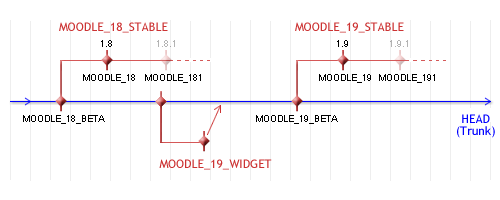「管理者用CVS」の版間の差分
Mitsuhiro Yoshida (トーク | 投稿記録) |
Mitsuhiro Yoshida (トーク | 投稿記録) |
||
| 79行目: | 79行目: | ||
cvs -d:pserver:anonymous@SERVER.cvs.moodle.org:/cvsroot/moodle login | cvs -d:pserver:anonymous@SERVER.cvs.moodle.org:/cvsroot/moodle login | ||
パスワードはありません - パスワードを聞かれた場合、キーボードのEnterボタンを押してください。 | |||
To checkout (download) the entire Moodle code for the first time, use this command to get the latest WEEKLY version (generally the latest, most bug free version): | To checkout (download) the entire Moodle code for the first time, use this command to get the latest WEEKLY version (generally the latest, most bug free version): | ||
2008年10月1日 (水) 15:22時点における版
作成中です - Mitsuhiro Yoshida 2008年9月25日 (木) 12:34 (CDT)
CVS archiveには、すべてのMoodleソースコードが含まれています。あなたは、CVSプログラムを使用して、最新のステーブルリリースから開発バージョンまでのバージョンを取得することができます。CVSの使用は、Moodleサーバを管理する、極めて便利な方法です。
Moodle CVSアーカイブに対して、開発者には選択的な書き込み権があります (詳細は、開発者用CVSをご覧ください)。しかし、殆どのユーザは読み出し専用のアクセスのみ必要なため、以下に記述した anonymous CVS (匿名CVS) のひとつにアクセスすることができます。現在、開発者CVSに対してMoodle開発者がコミットした後、コミット内容がanonymous CVS (匿名CVS) に反映されるまで、最大1時間の遅れがあります。
CVSサーバ
このリストから、あなたに一番近いCVSミラーサーバを選択してください:
| 国 | サーバ | 提供者 |
| EU | eu.cvs.moodle.org | The Open University トラブルが発生した場合、Rod Norfor または Derek Woolhead にご連絡ください。 |
| ES | es.cvs.moodle.org | Mondragon Unibertsitatea トラブルが発生した場合、iarenuno@eteo.mondragon.edu または iarenaza@escomposlinux.org にご連絡ください。 |
| UK | uk.cvs.moodle.org | Cumbria and Lancashire Education Online (CLEO) in collaboration with Lancaster University Network Services (LUNS) |
| US | us.cvs.moodle.org | San Francisco State University, Academic Technology (SFSU). トラブルが発生した場合、iLearn support にご連絡ください |
| US | us2.cvs.moodle.org | The Contractors Institute pserver and viewvc. In case of trouble contact network support. |
上記サーバ一覧の中から、あなたが選択したサーバを下記インストラクションのSERVER.cvs.moodle.orgと入れ替えてください!
これらのサーバに関して、予定または予定外の最新停止情報を取得したい場合、Moodle Outageメーリングリストに登録してください。
(あなたが、ミラーサーバの運用によってプロジェクトに貢献したい場合、CVSミラーの設定方法をご覧ください。)
新しいサーバに切り替える
あなたが「すでに」CVSを使用中で、異なるサーバに変更したい場合、あなたのワーキングコピーが新しいミラーサーバを指すよう、少しだけ変更を加える必要があります。
Unixで新しいサーバに切り替える
次のようなシェルコマンドを使用して、新しいミラーサーバを指すよう、既存の設定を変更します (この例では、UKミラーを使用します):
find . -type f -name Root -print0 | xargs -0 perl -pi -e 's/\@moodle\.cvs\.sourceforge\.net/\@uk\.cvs\.moodle\.org/'
例えば、複数のサイトを一度に変更したい場合、シェルコマンドを /home で実行することができます。
TortoiseCVSで新しいサーバに切り替える
あなたが「すでに」WindowsのTortoise CVSを使用している場合、サーバを変更するためのインターフェースがないため、少々トリッキーです。 http://www.tortoisecvs.org/faq.html#changecvsroot に説明があります。しかし、基本的に、
1) WinCVSをインストールした後、起動してください。 2) あなたのMoodleフォルダを選択してください。 3) メニューから「Macros -> CVS -> Change Root」を選択してください。 4) デフォルトを「old」サーバに変更してください。 5) 新しいサーバ名を入力してください。 6) OKボタンをクリックしてください。
すべてのcvsフォルダをチェックして、rootファイルを更新するまで、数秒必要です。
あなたがWinCVSをインストールしたくない場合、他の方法があります。あなたのTortoiseCVSクライアントをWindowsからアンインストールした後、regeditを使用して、tortoisecvsに関連するエントリをすべて消去します (必要ではないかもしれません)。そして、Windows用TortoiseCVSクライアントを再インストールします (最新バージョンのTortoiseCVSにバージョンアップする、もっともな理由です!)。私は、この方法をテストして、anonymous CVS (匿名CVS) サーバ設定のオリジナル設定を綺麗に変更することができました。
インストラクション
Unixコンピュータから
最初にCVSサーバにアクセスおよびログインするには、次のコマンドを使用することができます (忘れずに、あなたが選んだミラーサーバのサーバ名とSERVER.cvs.moodle.orgの「SERVER」を入れ替えてください):
cvs -d:pserver:anonymous@SERVER.cvs.moodle.org:/cvsroot/moodle login
パスワードはありません - パスワードを聞かれた場合、キーボードのEnterボタンを押してください。
To checkout (download) the entire Moodle code for the first time, use this command to get the latest WEEKLY version (generally the latest, most bug free version):
cvs -z3 -d:pserver:anonymous@SERVER.cvs.moodle.org:/cvsroot/moodle co -P -r MOODLE_19_WEEKLY moodle
Or the latest development version (not for production use):
cvs -z3 -d:pserver:anonymous@SERVER.cvs.moodle.org:/cvsroot/moodle co -P moodle
Or the modules in Contrib
cvs -z3 -d:pserver:anonymous@SERVER.cvs.moodle.org:/cvsroot/moodle co contrib
Later, to update your local copy of Moodle to the current version in CVS you just need to go into your local Moodle directory and type:
cvs update -dP
To update your local copy of Moodle to a new version (e.g. from 1.8+ to 1.9), go into your local Moodle directory and type:
cvs update -dP -r MOODLE_19_STABLE
To update your local copy and to save the log of the process, use the following command instead the previous one:
cvs update -dP -r MOODLE_19_STABLE | tee upgrade.log
Then look at the upgrade.log, notably look for lines starting with "C" (conflict):
grep '^C' upgrade.log
Conflicts may appear in case you have manually modified your source files. You have to resolve conflicts before using the site. See CVS for Developers for more details.
ディレクトリ名を変更する
By default, the CVS checkout creates a diectory on your webserver called 'moodle'. If you want your Moodle installation in a different directory, you can change the name of the directory that it will checkout the files to, by typing the follwing. This would download the MOODLE_19_STABLE branch into a directory called "mydirectory" (-d mydirectory).
cvs -z3 -d:pserver:anonymous@SERVER.cvs.moodle.org:/cvsroot/moodle co -d mydirectory -r MOODLE_19_STABLE moodle
Or the latest development version to a directory called 'moodle-dev':
cvs -z3 -d:pserver:anonymous@SERVER.cvs.moodle.org:/cvsroot/moodle co -d moodle-dev moodle
You can also change the name of the directory after the files are downloaded, and before you go through the Moodle install process. If you change the name of the directory before install, it will not affect anything during the install or during a CVS update. If you change the name of the directory after an install, you will need to change the config.php to reflect the name change (guidance here). It won't affect the CVS update though.
ディレクトリ所有者を変更する
Depending on your webserver setup, you may well need to change the owner of the directory to the webserver user. Follow this step if you get permissions error when you try to access the page. For apache:
chown -R www-data:www-data moodle
Windowsコンピュータから
To get started with a fresh copy of Moodle, follow the following steps (remember to replace SERVER.cvs.moodle.org in the instructions below with the mirror server you chose above):
- Get TortoiseCVS from tortoisecvs.org and install it, then reboot.
- Find or create a new folder somewhere where you want Moodle to be downloaded to.
- Right-mouse-click that folder and choose "CVS Checkout" from the menu. You should see a dialog box.
- Copy this text into the CVSROOT field:
:pserver:anonymous@SERVER.cvs.moodle.org:/cvsroot/moodle- NOTE - replace "SERVER" with "eu", "es", "uk" or "us" depending on your location.
- Under the "Module" field, type "moodle" to get moodle. (Other options here include"contrib" to get the contrib directory of hacks and addons, or "mysql" to get the optional MySQL Admin module).
- For the latest STABLE version, click on the "Revision" tab and then check the radio button labelled "Choose branch or tag". From the drop-down menu select MOODLE_18_STABLE.
- If you don't see the very latest version in the long drop-down list under Branch or tag name, click the Update List button next to it and wait for the list to be updated.
- For the latest UNSTABLE development version, the radio-button "Use HEAD branch" in the Revision tab should be checked.
- Press the button: "OK" and everything should be downloaded.
Later, to update your local copy of Moodle to the current version in CVS, just right-mouse-click the folder and choose "CVS Update".
Note that the enclosing moodle folder is self-contained - you can move it anywhere you like or even rename it.
NOTE.- Admins with a developer account on cvs.moodle.org can connect with their account name, see attached screen shot.
Mac OS Xコンピュータから
You will find some information about CVS and Mac OS X in the documentation for the complete installation package Moodle4Mac. Please read How To Update Your Moodle4Mac. It works fine with the new CVS servers.
トラブルシューティング
If you see something like this, make sure that there is not some firewall blocking the port (it's 2401):
$ cvs -d:pserver:anonymous@us.cvs.moodle.org:/cvsroot/moodle login Logging in to :pserver:anonymous@us.cvs.moodle.org:2401/cvsroot/moodle CVS password: cvs [login aborted]: connect to us.cvs.moodle.org(130.212.64.111):2401 failed: Connection timed out
関連情報
- Development:Setting up Eclipse for step by step instructions for setting up the Eclipse IDE for Moodle development, which including how to do the necessary CVS operations.
- Development:Tracking Moodle CVS with git
Using Moodle forum discussions: