Grading quick guide: Difference between revisions
From MoodleDocs
| Line 4: | Line 4: | ||
==Grading from the Assignment page== | ==Grading from the Assignment page== | ||
If grading an assignment that has the student submit items to Moodle (file/online text etc.), the best place to enter grades is from the assignment itself. | If grading an assignment that has the student submit items to Moodle (file/online text etc.), the best place to enter grades is from the assignment itself. From the assignment, click on View/Grade All Submissions. | ||
[[File:AssignmentPage.png]] | [[File:AssignmentPage.png]] | ||
On the following page, you will see where you can edit grades/add feedback and review the students' work. At the top of the page is a dropdown list. Here you have the option to download all student submissions. This is very useful if the students have submitted essays or other files. | |||
==Grading from the Grader Report== | ==Grading from the Grader Report== | ||
Revision as of 14:45, 2 November 2015
This guide is designed for teachers or non-editing teachers that will be entering grades for students. Grades can be entered in multiple locations in Moodle. It will depend on what you are grading where the best place is to enter the grades.
Grading from the Assignment page
If grading an assignment that has the student submit items to Moodle (file/online text etc.), the best place to enter grades is from the assignment itself. From the assignment, click on View/Grade All Submissions.
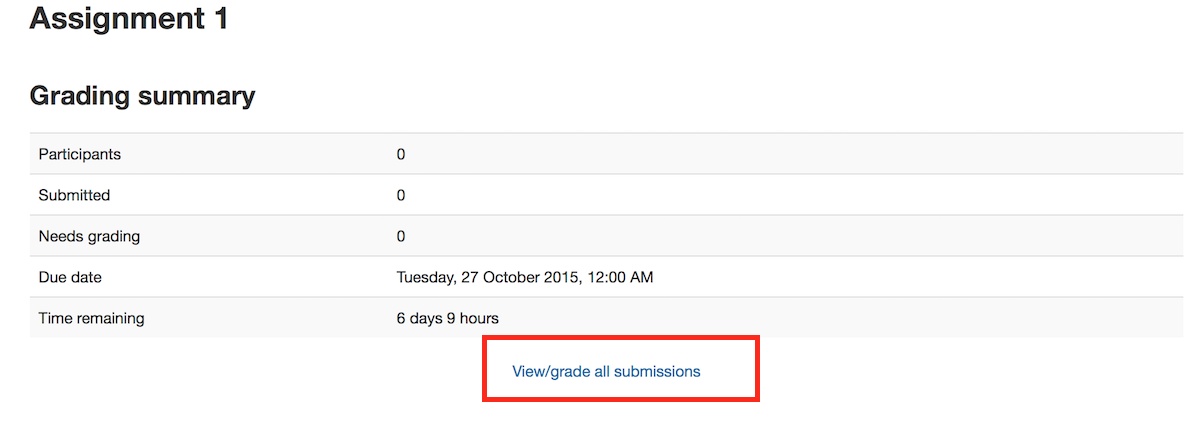
On the following page, you will see where you can edit grades/add feedback and review the students' work. At the top of the page is a dropdown list. Here you have the option to download all student submissions. This is very useful if the students have submitted essays or other files.