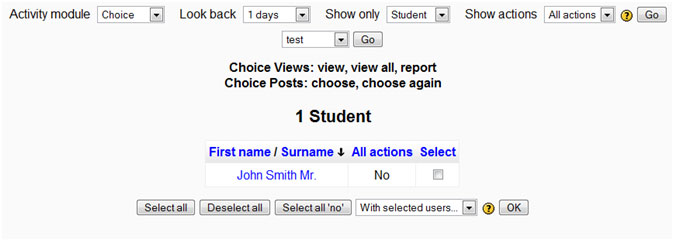Participation report: Difference between revisions
From MoodleDocs
Mary Cooch (talk | contribs) (added template) |
Helen Foster (talk | contribs) (page update) |
||
| Line 1: | Line 1: | ||
{{Course reports}} | {{Course reports}} | ||
A participation report for a particular activity can be generated by a teacher in ''Navigation > Courses > My course > Reports > Participation report''. | |||
A participation report | |||
[[Image: | [[Image:Participation_report_example.jpg]] | ||
The definition of View and Post for the selected activity type will be given on screen. | |||
For example: | For example: | ||
Forum View: View Discussion, Search, Forum, Forums, Subscribers | *Forum View: View Discussion, Search, Forum, Forums, Subscribers | ||
Forum Post: Add Discussion, Add Post, Delete Discussion, Delete Post, Move Discussion, Prune Post, Update Post | *Forum Post: Add Discussion, Add Post, Delete Discussion, Delete Post, Move Discussion, Prune Post, Update Post | ||
An extremely useful feature of the participation report is the option to send a message to all students who have not completed a certain action. Other options with selected users are to add a note or extend enrolment. | |||
[[fr:Rapport de participation]] | [[fr:Rapport de participation]] | ||
[[de:Bericht über die Beteiligung]] | [[de:Bericht über die Beteiligung]] | ||
Revision as of 15:09, 18 October 2011
A participation report for a particular activity can be generated by a teacher in Navigation > Courses > My course > Reports > Participation report.
The definition of View and Post for the selected activity type will be given on screen.
For example:
- Forum View: View Discussion, Search, Forum, Forums, Subscribers
- Forum Post: Add Discussion, Add Post, Delete Discussion, Delete Post, Move Discussion, Prune Post, Update Post
An extremely useful feature of the participation report is the option to send a message to all students who have not completed a certain action. Other options with selected users are to add a note or extend enrolment.