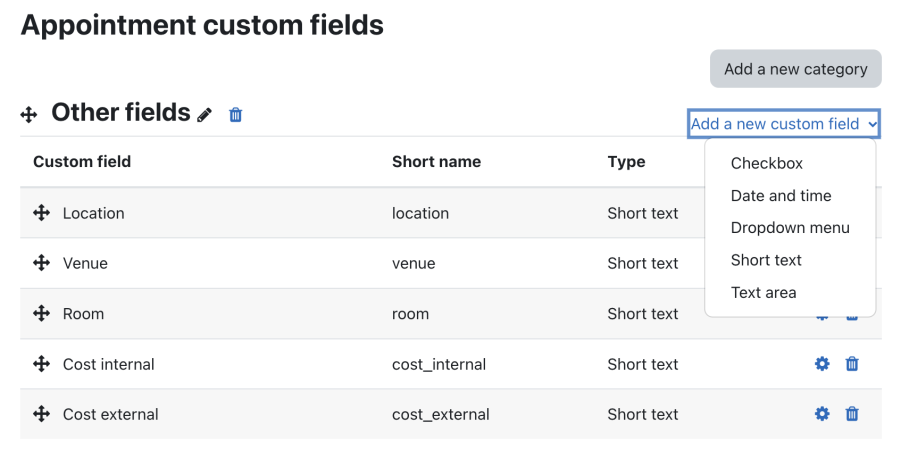Appointment custom fields: Difference between revisions
From MoodleDocs
No edit summary |
(Update to 4.0) |
||
| (6 intermediate revisions by 3 users not shown) | |||
| Line 1: | Line 1: | ||
{{Workplace}} | {{Workplace}} | ||
To manage user-defined appointment fields, you can either go to '''Site administration > Plugins > Activity modules > Appointment custom fields''' or select the '''Manage custom fields''' link underneath the Description text box in the [[Appointments|Appointment]] | To manage user-defined appointment fields, you can either go to '''Site administration > Plugins > Activity modules > Appointment custom fields''' or select the '''Manage custom fields''' link underneath the Description text box Advanced settings in the [[Appointments|Appointment]] activity. | ||
[[File:Appointment custom fields.png|alt=|center|frameless| | |||
During the installation, three custom fields will be created automatically: '''Location''', '''Venue''', and '''Room'''. You may choose to delete them manually and remove them from the notification templates (via language strings). | |||
[[File:Appointment custom fields.png|alt=|border|center|frameless|901x901px]] | |||
Appointment custom fields work in precisely the same way as any other custom fields in Moodle, for instance, [[Course_settings#Course_custom_fields|courses]]. Appointment custom fields can also be used in the email templates of [[Appointments#Appointment_notifications|appointment notifications]]. | Appointment custom fields work in precisely the same way as any other custom fields in Moodle, for instance, [[Course_settings#Course_custom_fields|courses]]. Appointment custom fields can also be used in the email templates of [[Appointments#Appointment_notifications|appointment notifications]]. | ||
Latest revision as of 11:45, 13 October 2022
To manage user-defined appointment fields, you can either go to Site administration > Plugins > Activity modules > Appointment custom fields or select the Manage custom fields link underneath the Description text box Advanced settings in the Appointment activity.
During the installation, three custom fields will be created automatically: Location, Venue, and Room. You may choose to delete them manually and remove them from the notification templates (via language strings).
Appointment custom fields work in precisely the same way as any other custom fields in Moodle, for instance, courses. Appointment custom fields can also be used in the email templates of appointment notifications.