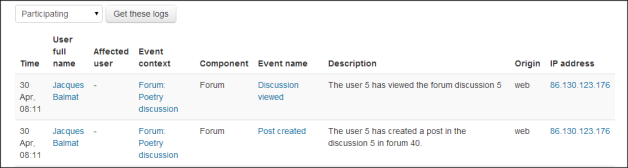Logs: Difference between revisions
Mary Cooch (talk | contribs) (log stores support) |
Mary Cooch (talk | contribs) (logging screencast) |
||
| Line 71: | Line 71: | ||
*[[Capabilities/report/log:viewtoday|View today's logs]] | *[[Capabilities/report/log:viewtoday|View today's logs]] | ||
*[[Capabilities/report/loglive:view|View live logs]] | *[[Capabilities/report/loglive:view|View live logs]] | ||
==See also== | |||
[http://youtu.be/enW6Yz41rS4 Moodle HQ screencast on logging] | |||
==See also== | ==See also== | ||
Revision as of 18:04, 13 May 2014
Logs in Moodle are activity reports. Logs are available at site and course level.
Logs of course activity
A log of activity in the course may be generated by a teacher in Administration> Course administration>Reports > Logs.
To generate a log, select any combination of group, student, date, activity, actions and level, then click the "Get these logs" button.
Levels
You can filter the logs by level. Examples of this are:
- Teaching level: an event or action performed by a teacher (usually) which affects the students' learning experience. This might be for instance, grading a student or adding a module to the course.
- Participating level: an event or action which could be related to a user's learning experience. This might be for instance a student posting to a forum or submitting an assignment.
You can see what pages the student accessed, the time and date they accessed it, the IP address they came from, and their actions (view, add, update, delete).
You can choose to display the logs on a page or download them in text, ODS or Excel format.
Note: The log report page contains active links enabling you to access a student's profile page or a particular page that the student was viewing. The IP address link provides an estimate of the student's location.
Logs of site activity
A log of site activity may be generated by a site administrator in Administration>Site administration>Reports>Logs
The log can display all activities, site news or site errors, such as failed login attempts, and all levels.
An example of the Other level, which relates to all actions without a specific educational value.
Live logs
Live logs are available for a course from Administration>Course administration>Reports>Live logs and for the site (as in the screenshot below) from Administration>Site administration>Reports>Live logs
Live updates can be stopped and restarted by clicking the 'Pause live updates' button.
Site administration settings
The site administrator can define which log stores are available, and in which order, from Administration>Site administration>Plugins>Logging>Manage log stores.
Note: A new Moodle site will have Standard logging enabled and Legacy logging disabled. A site which has been upgraded will have both enabled.
The default Standard log is very detailed and should meet most requirements. The Legacy log should be disabled unless you have old custom reports that need it. An External database log store also allows you to connect to an external log database.
From Site administration>Plugins>Reports>Manage reports, the administrator can see which log stores support which given report:
View logs capabilities
See also
Moodle HQ screencast on logging
See also
Developer documentation on Events (giving examples of levels