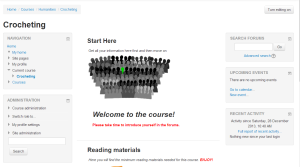Blocks: Difference between revisions
From MoodleDocs
m (added * [https://moodle.org/mod/forum/discuss.php?d=227772 Moodle forum discussion about ''which Moodle blocks are the most useful for teaching'']) |
Helen Foster (talk | contribs) m (removing (new in 2.5)) |
||
| Line 55: | Line 55: | ||
|[[Messages block|Messages]] | |[[Messages block|Messages]] | ||
|- | |- | ||
|[[My latest badges block|My latest badges]] | |[[My latest badges block|My latest badges]] | ||
|- | |- | ||
| [[My private files_block|My private files]] | | [[My private files_block|My private files]] | ||
Revision as of 15:44, 6 November 2013
Blocks are items which may be added to the left or right or centre column of any page in Moodle. They may also be added to the centre of the My Home (My Moodle) page. You can theme the position of blocks in the centre of pages as well.
Any block can be made 'sticky' so that it appears in all the contexts below, such as throughout a course or a particular activity - see Block settings.
Blocks can be placed on the side of the screen (if your theme supports it) via the Dock icons ( ![]() and
and ![]() ).
).
Standard blocks
Available blocks include:
There are also many contributed blocks available for download from the plugins database.