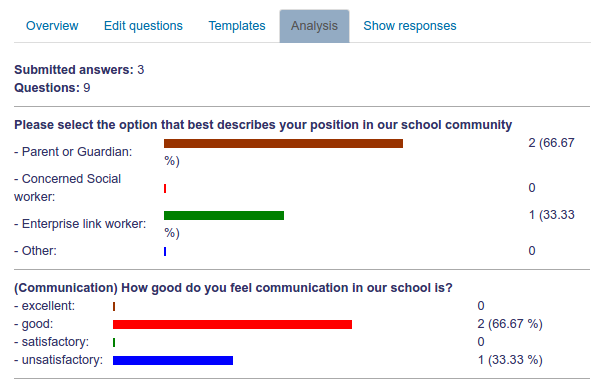Using Feedback: Difference between revisions
Mary Cooch (talk | contribs) (/updated info and screenshot* Template */) |
Mary Cooch (talk | contribs) (contact us) |
||
| Line 48: | Line 48: | ||
====Sign up!==== | ====Sign up!==== | ||
Guests can be invited to sign up for events/courses via the feedback module. | Guests can be invited to sign up for events/courses via the feedback module. | ||
====Contact us==== | |||
Non-logged in users can use an instance of the feedback module as a "contact us" form. | |||
====Anti-bullying surveys==== | ====Anti-bullying surveys==== | ||
Students can be asked to highlight anonymously any incidences of bullying, along with their location and type. | Students can be asked to highlight anonymously any incidences of bullying, along with their location and type. | ||
Revision as of 11:05, 28 January 2013
What the student sees
- When first clicking on a feedback activity, the student will be presented with an entry page with description and link to the feedback questions:
- Clicking the link takes them to the feedback questions which they complete and then submit by clicking the "Submit your answers" button.
- On submitting their responses, they will be directed to a particular URL or a "thankyou" page whose message can be personalised in the Feedback_settings
What the teacher sees
Overview
- When a feedback survey has been completed the teacher will see, via the Overview tab, the number of students who have responded so far:
Edit questions
- The Edit Questions tab will allow them to tweak their questions
Template
- The Template tab allows them to save this particular survey's questions as a template for future use, or to use a template that has already been created. See Feedback_templates for more detailed information.
- An administrator(or other user with system permissions) can save a template as "public" to allow it to be reused in different courses. A regular editing teacher does not have this capability. See Template creator for how to allow teachers the ability to save templates as "public"
Analysis
- This screen shows a graphical summary of the results of each question, along with the option to download the results to Excel:
Show responses
- This screen allows for the teacher to see and then delete individual responses. (In the screenshot below the responses are anonymous)
Why use Feedback?
- Apart from the obvious use here of evaluating a course, feedback surveys have a variety of uses, both within a course and for non-logged in users on the front page. The ability to set them as "anonymous" means also that sensitive issues can be surveyed without students worrying who might see their responses. Some ideas:
Guest surveys
Anonymously, on the front page, non-logged in users such as parents can be questioned on their opinions about, eg, the website design, school policies, school meals.
Sign up!
Guests can be invited to sign up for events/courses via the feedback module.
Contact us
Non-logged in users can use an instance of the feedback module as a "contact us" form.
Anti-bullying surveys
Students can be asked to highlight anonymously any incidences of bullying, along with their location and type.
Making choices
Students can select course modules or subjects they wish to study in a subsequent year/semester. The results can be exported and easily collated to match availability.
Use of Moodle!
Staff can be surveyed on which Moodle modules they use/would like more training in
IT Skills audit
Staff - or students - can be surveyed to discover their IT skills and weaknesses to highlight training needs.
See also
- Example of feedback on a school's performance from School demo site (Log in with username:parent/password:moodle)
- Example of analysis of feedback on a school's performance from School demo site (Log in with username:teacher/password:moodle)
- Student feedback captured within Moodle blog post with video