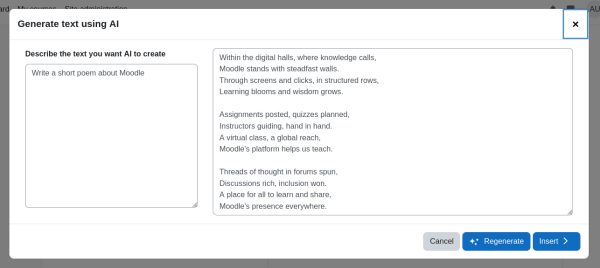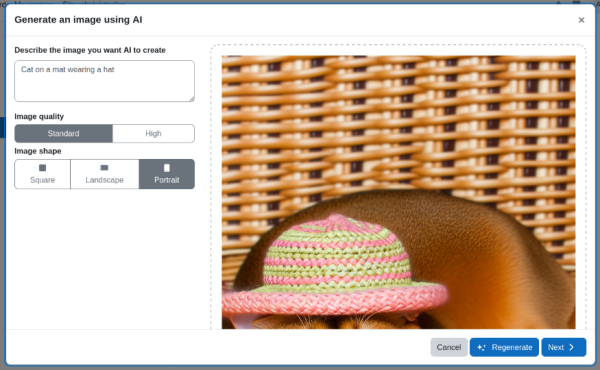KI-Platzierungen
Neue Funktionalität
in Moodle 4.5!
![]() Diese Seite muss übersetzt werden. Greif zu!
Diese Seite muss übersetzt werden. Greif zu!
Wenn du dich um diesen Artikel kümmern willst, dann kennzeichne das, indem du die Vorlage {{Übersetzen}} durch die Vorlage {{ÜbersetzenVergeben}} ersetzt.
Wenn du mit deiner Arbeit fertig bist, dann entferne die Vorlage aus dem Artikel.
Danke für deine Mitarbeit!
Placements define how and where AI Actions can be used in Moodle LMS. Site administrators can choose which actions are available in each Placement through their settings.
By default, all AI Placements are disabled. You can enable them through the AI Placements page (Go to site administration -> General -> AI -> AI Placements).
Please be aware that an AI Provider must be enabled and configured before Placements will be available on the site, even if they have been enabled (in this case an error message will also be displayed when accessing each Placement’s settings).
The first time each user attempts to interact with AI via any Placement, they will be presented with an AI usage policy, which they must accept before being allowed to proceed with the AI Action they are attempting. This is only required once per user, so accepting within one Placement will mean they are not prompted by other Placements that may be available.
HTML Text Editor Placement
Enable Generate Text and Generate Image Actions by toggling the settings.
Once enabled, users can access these options in the editor by clicking the Generate AI content icon or via the Insert menu. If both Actions are enabled, options for AI Generate Text and AI Generate Image will be available. If only one of the Actions is enabled, that Action will be available as a button rather than a dropdown.
AI generate text:
Users can generate text via the Generate AI content icon or through the insert menu, where they can provide a description of the text to be generated:
AI generate image:
Users can generate images via the Generate AI content icon or through the Insert menu, where they can provide a description and choose some basic image options:
Course Assistance Placement
To enable this feature access to “AI placements” on the “Course assistance placement” click on enable toggle. Click on the settings link to access to the “Actions” page where you can enable the Summarise text option.
Once enabled, the Summarise button can be used in any course page to summarise the main text content of the page.