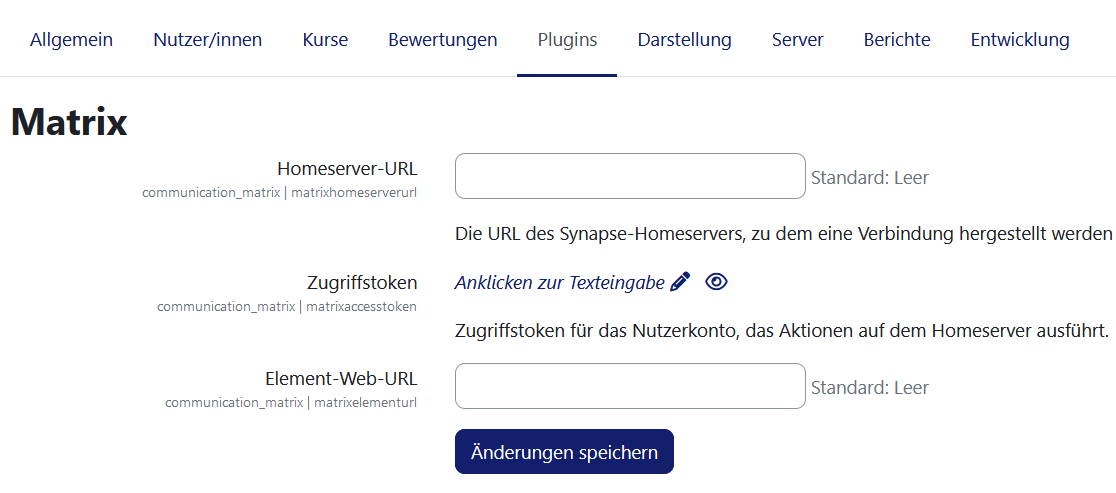Kommunikation: Unterschied zwischen den Versionen
| Zeile 29: | Zeile 29: | ||
===Zugriff auf den Raum / Service=== | ===Zugriff auf den Raum / Service=== | ||
Sobald der Raum eingerichtet ist, erscheint auf allen Kursseiten rechts unten dieses Symbol [[File:kommsymbol.png]]. | Sobald der Raum eingerichtet ist, erscheint auf allen Kursseiten rechts unten dieses Symbol [[File:kommsymbol.png]]. | ||
Wenn man darauf klickt, gelangt man in den Raum. | Wenn man darauf klickt, gelangt man in den Raum. | ||
Version vom 20. Dezember 2023, 08:18 Uhr
![]() Diese Seite muss übersetzt werden. Greif zu!
Diese Seite muss übersetzt werden. Greif zu!
Wenn du dich um diesen Artikel kümmern willst, dann kennzeichne das, indem du die Vorlage {{Übersetzen}} durch die Vorlage {{ÜbersetzenVergeben}} ersetzt.
Wenn du mit deiner Arbeit fertig bist, dann entferne die Vorlage aus dem Artikel.
Danke für deine Mitarbeit!
Neue Funktionalität
in Moodle 4.5!
Wenn in den Experimentellen Einstellungen Kommunikationsprovider aktiviert sind (enablecommunicationsubsystem), kann die Moodle-Administration für Trainer/innen Matrix-Räume oder Links zu vorhandenen Räumen bereitstellen, die diese mit ihren Kursteilnehmer/innen nutzen können.
Kurseinstellungen
- Trainer/innen können auf der Kursseite unter Mehr > Kommunikation auf die Kommunikationseinstellungen zugreifen, wenn die Moodle-Administartion diese experimentelle Funktionalität aktiviert hat (siehe Systemweite Einstellungen weiter unten.
- Die verschiedenen Kommunikationsintegrationen werden "Provider" genannt.
- Jeder Provider kann seine eigenen individuellen Einstellungen haben.
- Wählen Sie den gewünschten Provider aus der Liste aus.
Matrix
- Wenn die Moodle-Administration einen Matrix-Server aufgesetzt hat, wird automatisch ein Matrix-Raum erzeugt, wenn ein neuer Moodle-Kurs angelegt wird. Trainer/innen können die Raum-Einstellungen konfigurieren, indem sie Matrix als Provider auswählen.
- Bei Bedarf können sie dem Raum einen Namen und ein Thema geben. Wenn sie dem Raum keinen Namen geben, wird der Kursname verwendet.
- Trainer/innen haben automatisch Moderationsrechte im Matrix-Raum.
Nutzerdefinierter Link
Wenn es keinen Matrix-Server für die Moodle-Site gibt, können Trainer/innen direkt auf einen eigenen Matrix-Raum oder einen Matrix-Raum eines anderen Dienstes (z.B. Telegram) verlinken, indem sie als Provider Nutzerdefinierter LInk auswählen und die entsprechende URL eintragen.
Zugriff auf den Raum / Service
Sobald der Raum eingerichtet ist, erscheint auf allen Kursseiten rechts unten dieses Symbol  .
.
Wenn man darauf klickt, gelangt man in den Raum.
Systemweite Einstellungen
Communication Providers in Moodle LMS are currently experimental and must be enabled in the "experimental settings". To Enable communication providers:
- Navigate to Site administration > Development > Experimental > Experimental settings.
- Check the checkbox nable communication providers (enablecommunicationsubsystem)
- Click the Save changes button.
Once the communication providers experimental setting is enabled they can be configured.
- Admins will then have a new section, Communication, from Site administration > Plugins. From the page Manage communication providers, administrators can configure the installed communication provider plugins server for the site if desired and disable/enable the option for teachers to add custom links to messaging rooms in their courses.
The currently supported communications providers are:
- Custom link - Allows communication providers only requiring a URL (like Google Meet) to be linked to a Moodle LMS course
- Matrix - Allows for pairing a Matrix Element room to a Moodle course, including user management.
Matrix
The Matrix communication provider allows Moodle LMS courses to have an associated room in a Matrix Element instance, and can provide adding and removing of participants in a course to a Matrix Element room.
Currently the integration supports the Synapse Matrix homeserver. To configure your Moodle LMS instance to connect to a Synapse server you will need the URL of the homeserver, and an API Access token for a Synapse Admin user. You will also need the URL of an Element web server to use.
To configure your Moodle LMS instance to use the Matrix provider:
- Enter the URL of your Synapse server in the Homeserver URL (matrixhomeserverurl) field
- Enter the Synapse server API Access token in the Access token (matrixaccesstoken) field
- Enter the URL of the Element web server in the Element web URL (matrixelementurl) field
- Click Save changes.
Synapse API Access Token Generation
To generate an API Access Token for Moodle LMS, you need access to a terminal and an existing username and password for and administrator of your Synapse server instance.
To generate an access token to be used with Moodle LMS, enter the following into a terminal:
curl -XPOST -d '{"type":"m.login.password", "user":"@admin:synapse", "password":"secretpass"}' "https://synapse:8008/_matrix/client/r0/login"
- Where the username is:
@<user name on home server>:<home server domain>
- Password is the admin user's regular password.
The returned value will look something like:
{"user_id":"@admin:synapse","access_token":"syt_YWRtaW4_OQNsHwWoObhseRAWmUCs_2T29if","home_server":"synapse","device_id":"JPAIBCQCSB"}
The access_token field is the API token to use in the Moodle LMS Matrix communication provider settings.