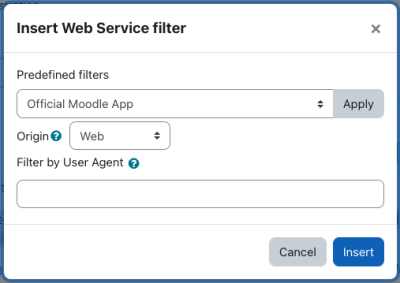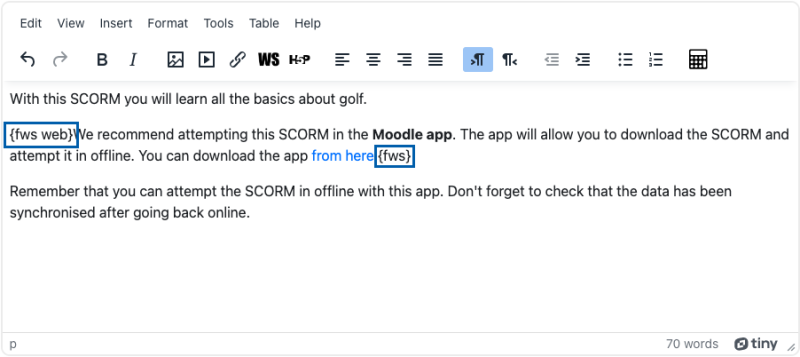tiny filterws
Introduction
TinyMCE plugin which makes it easier to add WebService filter tags to some content. For more information about the WebService filter plugin please see this documentation.
Installation
You can download this plugin from the Moodle plugins directory or from the source repository. It can be installed using any of the methods supported by Moodle. If you are unsure, please visit this page.
To install it manually, unzip the plugin in the moodle .../lib/editor/tiny/plugins/ directory.
How to use
Once enabled, a new button will appear in the toolbar of the Tiny editor. A new option will also appear in the Insert menu.
While creating/editing some content using the TinyMCE editor, select the text to filter and click the "WS" button. In the popup window, select the Origin and the User Agent (optional) you want to apply to the filter. Click "Insert" and the tags will be added to the content.
Example: In the following image we have some content that we want to filter. As you can see, a new button was added to the toolbar:
Button displayed in the editor toolbar.
We select the text we want to filter and click the button. A new popup window appears:
We select the options we want (in this case, Web and no User Agent) and click Insert. This will add the tags to the content, as you can see in the following screenshot:
Predefined filters
The site admin can create some predefined filters that users will be able to apply, that way they don't need to remember the Origin and User Agent to apply. By default, this plugin includes a predefined filter to display some content in the official Moodle app.
To define these predefined plugins, go to "Site Administration > Plugins > Text editors > WebService Filter settings > Predefined filters".