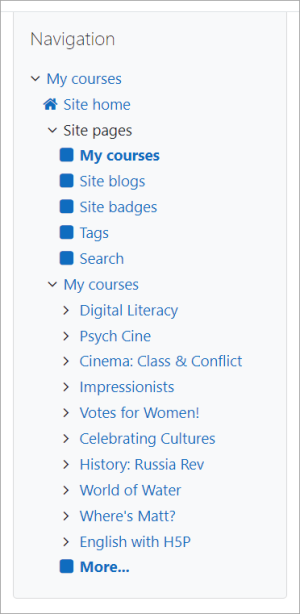Navigation block: Difference between revisions
From MoodleDocs
- Managing blocks
- Block settings
- Accessibility review
- Activities
- Activity results
- Admin bookmarks
- Administration
- Blog menu
- Blog tags
- Calendar
- Comments
- Course completion status
- Course overview
- Course/site summary
- Courses
- Feedback
- Flickr
- Global search
- Latest announcements
- Latest badges
- Learning plans
- Login
- Logged in user
- Main menu
- Mentees
- Navigation
- Network servers
- Online users
- Private files
- Random glossary entry
- Recent activity
- Recent blog entries
- Recently accessed courses
- Recently accessed items
- Remote RSS feeds
- Search forums
- Section links
- Self completion
- Social activities
- Starred courses
- Tags
- Text
- Timeline
- Upcoming events
- YouTube
- Blocks FAQ
Mary Cooch (talk | contribs) No edit summary |
Mary Cooch (talk | contribs) (updating page) |
||
| (One intermediate revision by one other user not shown) | |||
| Line 1: | Line 1: | ||
{{Blocks}} | {{Blocks}} | ||
The navigation block is used to provide navigation links when using the Classic theme or a custom theme based on Classic. | |||
The navigation block is set as an 'unneeded block' in The [[Boost theme]] settings, and is therefore not available to add. | |||
*If enabled, the navigation block will appear on every page of the site. It contains an expanding tree menu which includes Dashboard, Site Pages and Courses. What appears in the navigation block depends on the role of the user, where they are in the Moodle site, and any settings that have been applied globally. | |||
*If enabled, the | |||
*The administrator can change settings (such as the default home page) from Navigation in Site Administration. | *The administrator can change settings (such as the default home page) from Navigation in Site Administration. | ||
[[File:ExplandedNavBlock4.png|frameless|center|Student view of expanded navigation block]] | |||
==See also== | ==See also== | ||
| Line 25: | Line 15: | ||
* [https://moodle.org/plugins/view.php?plugin=block_fn_my_menu FN My Menu] | * [https://moodle.org/plugins/view.php?plugin=block_fn_my_menu FN My Menu] | ||
* [https://moodle.org/plugins/view.php?plugin=block_course_menu Course Menu] | * [https://moodle.org/plugins/view.php?plugin=block_course_menu Course Menu] | ||
[[es:Bloque de navegación]] | [[es:Bloque de navegación]] | ||
[[eu:Nabigazioa_blokea]] | [[eu:Nabigazioa_blokea]] | ||
[[de:Navigation-Block]] | [[de:Navigation-Block]] | ||
Latest revision as of 09:20, 4 July 2022
The navigation block is used to provide navigation links when using the Classic theme or a custom theme based on Classic.
The navigation block is set as an 'unneeded block' in The Boost theme settings, and is therefore not available to add.
- If enabled, the navigation block will appear on every page of the site. It contains an expanding tree menu which includes Dashboard, Site Pages and Courses. What appears in the navigation block depends on the role of the user, where they are in the Moodle site, and any settings that have been applied globally.
- The administrator can change settings (such as the default home page) from Navigation in Site Administration.
See also
Contributed plugins with similar functionality: