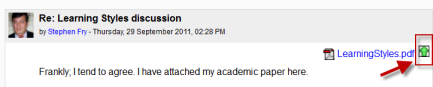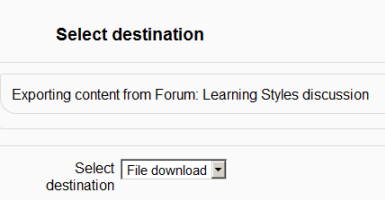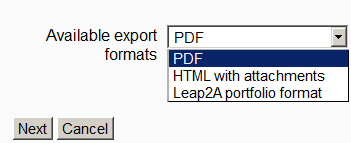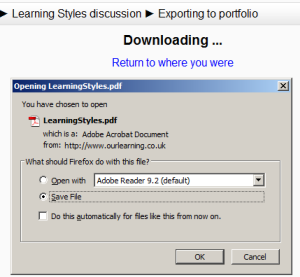File download portfolio: Difference between revisions
From MoodleDocs
No edit summary |
Mary Cooch (talk | contribs) |
||
| Line 6: | Line 6: | ||
*Go to ''Administration > Site administration > Advanced features > Enable portfolios'' | *Go to ''Administration > Site administration > Advanced features > Enable portfolios'' | ||
*Go to ''Administration > Site administration > Plugins > Portfolios > Manage Portfolios'' | *Go to ''Administration > Site administration > Plugins > Portfolios > Manage Portfolios'' | ||
*Click the "Settings" and if desired, give File download a customised name (not essential) | *Click the "Settings" and if desired, give File download a customised name (not essential) | ||
Revision as of 14:00, 10 February 2024
The File download portfolio allows for easy download of content in Moodle activities.
Enabling file download (admin settings)
- Go to Administration > Site administration > Advanced features > Enable portfolios
- Go to Administration > Site administration > Plugins > Portfolios > Manage Portfolios
- Click the "Settings" and if desired, give File download a customised name (not essential)
Sending/"pushing" files to File download
- You can export content such as attached files in forum posts to File download.
- Click the green icon next to the file - in this instance, a pdf document:
- On the next screen, choose the portfolio to export to. (If File download is the only one, you will only have that option!)
- Click "Next" and then choose the file format you wish to export as. (Which formats you are offered depends on the type of file you wish to download)
- On the next screen, click "Continue" to confirm your export and download your file: