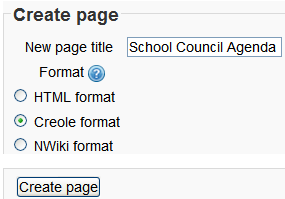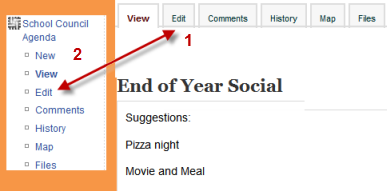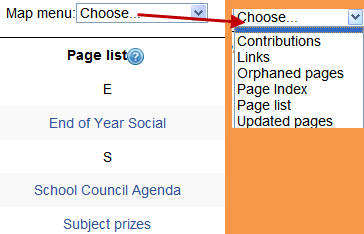Using Wiki
This page really needs improving. Please see the page comments for suggestions of what to include, then remove this template when you're done.
This section outlines how to use wikis after the teacher has added a wiki acivity. To set up a wiki in your course, see Wiki settings
Creating the first page
- Once the wiki is set up, a user will click the link and reach the following screen:
Adding more pages
- Type the name of your page inside double brackets. (1 in screenshot below) You can preview it by clicking the "preview" button towards the bottom of the screen.
- Press the "save" button.
- Now click the (red) link for one of the pages (2 in screenshot below) and you will be prompted to create it in the same way you create the first page:
Hint:
If you use theNew option from the navigation block you will still need to copy and paste the name of the new page onto the immediate parent page and surround it with double brackets. This creates a link to your new page and makes it accessible from the main Wiki page. Otherwise nobody will recognise the so called lost new page.
Wiki editing in general
Depending on the type of the wiki, there are several ways to edit your page. But don't worry: The best thing of a wiki is, that nothing is lost. The old version will be there - and if someone changes your version of the page - your version will also be there. Note that the options for editing, commenting viewing history, map and files may all be accessed both from tabs at the top (1 in screenshot below) and links in the navigation block (2 in screenshot below):
View
- The View tab at the top or link in the navigation block allows users to display and view the wiki page.
Edit
The Edit tab at the top or link in the navigation block allows users to edit the wiki page.
Comments
- The Comments tab at the top or link in the navigation block allows users to see and add comments about the wiki.
History
- The History tab at the top or link in the navigation block allows users to see what has been altered in the wiki.
- Compare edits by clicking the "Compare Selected" button.
- Click the "Restore" button of the version you wish to restore if the latest edit is unsuitable:
Map
- The Map tab at the top or link in the navigation block allows users to view areas of the wiki such as a list of pages (as in the following screenshot), updated or orphaned pages etc. (Orphaned pages are pages not linked to anywhere.)
- To select what you want to see, click the Map menu dropdown box.
Files
- The Files tab at the top or link in the navigation block allows users to access any files which have been added to the wiki.
Administration
- The Administration tab at the top or link in the navigation block is available to editing teachers in the course so they can delete page versions or orphaned pages.
Deleting pages
Teachers and other users with the mod/wiki:managewiki capability can delete any page or page version, with the exception of the first page, via the Administration link in the navigation block or the Adminstration tab.
Markup language
You miss all the formatting you know from other moodle activities? That's because the wiki-type of your wiki is e.g. nwiki. See Nwiki markup
Wiki Basics
Wikis are a simple, flexible tool for collaboration. They can be used for everything from simple lists of web links to building entire encyclopedias. Wikipedia is the largest wiki in the world (http://www.wikipedia.org). As of August 2007, Wikipedia contained over 2,000,000 articles in English alone, on everything from general topology to split infinitives. The entire Wikipedia site is written by volunteers from around the world. An article is started by someone with an interest in the subject, and then anyone in the community can add content, edit other people's work, or add another page elaborating on a sub-topic. It has become so large and so frequently used that there is a lively debate about how authoritative a collaborate work without a central editor can be.
Of course, wikis in your own class won't be that extensive. But it's important to have a plan for your wiki before you release it to the class. Students need to know the purpose of the wiki and how it fits in with the class. If it's a personal wiki, will they be graded? Is it simply a staging area for group work that will be submitted later? Students need to know so they can submit appropriate work. A brainstorming wiki is very different from one that will be submitted for a grade.
You'll also need to decide on an editing policy. Will you be a central editor? Or will you let the students be completely responsible for the work? How will you deal with offensive content?
In most circumstances, you'll find that you can trust students. But on the rare occasion a student does do something offensive, you will need to have a policy to deal with it. Will you roll back the changes by that author? Or will you create a new version by deleting her content? Creating a new version leaves a trail you can use for evidence later, but it also makes it easier for the perpetrator to restore her comments.
Creative Wiki practices
The free-form, collaborative nature of wikis makes them easy to apply in creative ways. Any sort of group process can be facilitated using a wiki. For instance, a course may make use of many resources and have, as an aid to instructors, a wiki devoted to equipment located in several remote classrooms. The wiki's links to equipment and process pages can become useful in giving directions. The front page would then be organized differently than an individual teacher's page.
Group lecture notes
Usually, lecture notes are a solitary activity, but one person can easily miss an important point during a lecture through daydreaming or trying to understand a prior point. Students may also have difficulty deciding what information is important and what is elaboration or example. Creating a wiki for group lecture notes after a lecture gives students a chance to combine all their notes. Those that missed information can get it from their peers. The group can also decide what information is critical and give it proper emphasis. Group lecture notes could be done with the entire class, if it is small enough, or with small working groups. Groups can also compare notes for further discussion and refinement.
Group Project management
The most straightforward use of a wiki is as a tool for group collaboration for creating group projects. A teacher assigning a group project can give students a place to work by creating a wiki with the group mode enabled. This will give each group their own space to record research, to develop outlines and to create the final product. The teacher may create a submission date on which to turn off editing capabilities for students so that he or she can grade the final projects. Afterwards, the teacher may enable visible groups so that everyone can see each other's work.
Brainstorming
Brainstorming is a non-judgmental group creative process in which group members are encouraged to give voice to any ideas they personally consider relevant to the group exercise. In a face-to-face meeting, a brainstorming facilitator will usually stand in front of a big piece of paper and elicit ideas from the participants in the room. A teacher can create an online version of this process by setting up a wiki for the entire class or for smaller student groups and asking people to submit ideas around a brainstorming topic. People can add ideas as they occur and link to other pages for elaboration.
Contribute to other wikis
A teacher might assign his or her class the task of contributing to Wikipedia, Wikiversity, or to another wiki on the Web, on any class topic, perhaps by assigning students to groups (or making it a class project if the class is small enough and the topic broad enough) and challenging them to collaboratively create an article they would feel confident posting to a public-information space. Students will use the course wiki to create drafts of the article they will eventually publish to the community at the end of the semester.
This type of assignment has a number of benefits:
- It gives students additional motivation to do their best, since they know their work will be viewed and critiqued by the public instead of just by their instructor.
- It can act as a summarizing activity for an entire semester’s worth of material.
- Students will know their work will be used by other people, not just graded and filed away.
See also
- Using Moodle Wiki module forum