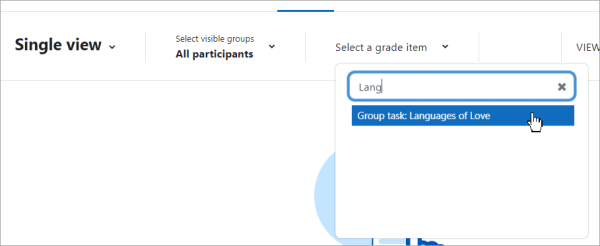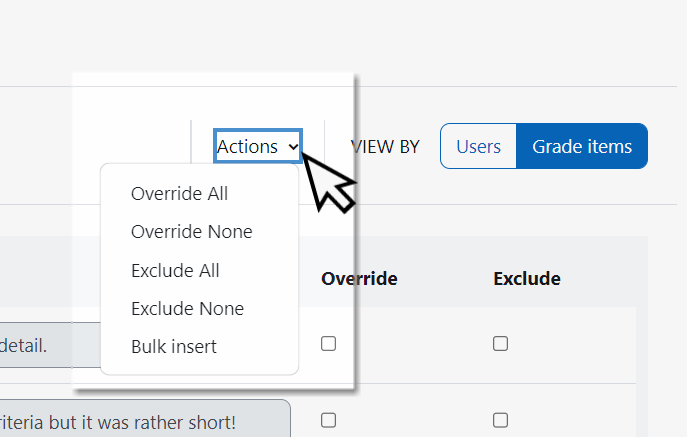Single view: Difference between revisions
From MoodleDocs
Luca Bösch (talk | contribs) mNo edit summary |
Mary Cooch (talk | contribs) No edit summary |
||
| (2 intermediate revisions by the same user not shown) | |||
| Line 1: | Line 1: | ||
{{Grades}} | {{Grades}} | ||
Single view allows a course teacher to view either all the grades of one single student or a single grade item for all students. | |||
From a clearer interface, you can search by user, group or grade item. | |||
[[File:sss.png|600px|center]] | |||
With Edit mode turned on, bulk actions on grades may be taken, for example overriding, excluding or inserting. | |||
[[File:BulkActionsSingleView.png|center]] | |||
[[es:Vista individual]] | [[es:Vista individual]] | ||
[[de:Einzelansicht]] | [[de:Einzelansicht]] | ||
Latest revision as of 06:19, 3 April 2023
Single view allows a course teacher to view either all the grades of one single student or a single grade item for all students.
From a clearer interface, you can search by user, group or grade item.
With Edit mode turned on, bulk actions on grades may be taken, for example overriding, excluding or inserting.