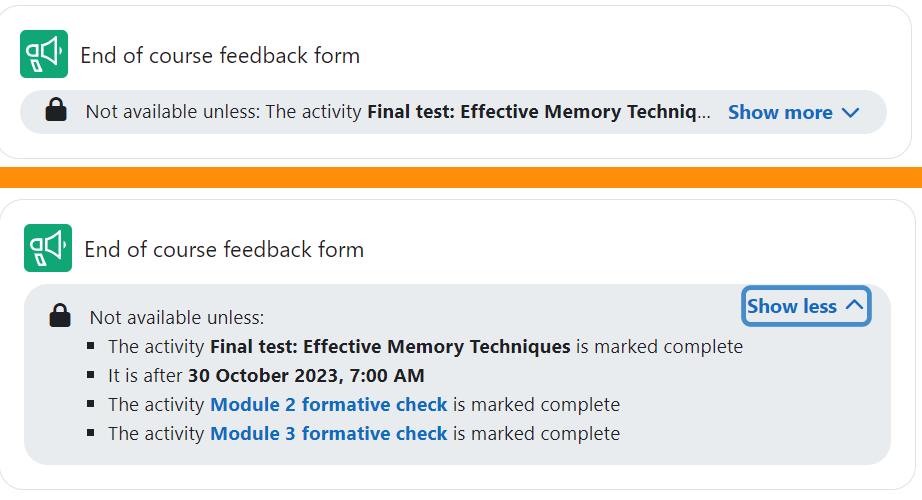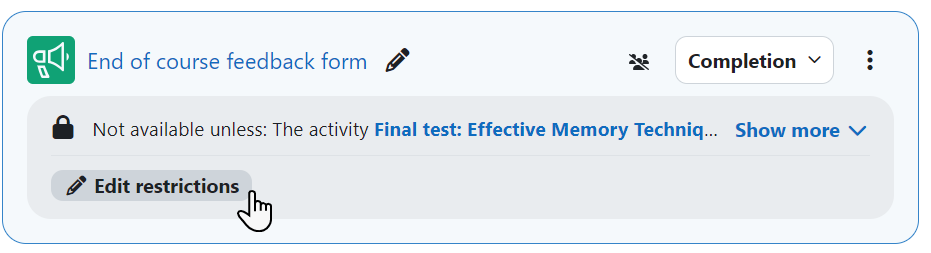Restrict access: Difference between revisions
From MoodleDocs
Helen Foster (talk | contribs) (Tracking progress template, conditional activities sub-items, see also link and video links moved to Using Conditional activities) |
Helen Foster (talk | contribs) m (removing new features template) |
||
| (22 intermediate revisions by 5 users not shown) | |||
| Line 1: | Line 1: | ||
{{ | {{Courses}} | ||
The restrict access feature enables teachers to restrict the availability of any activity or even a course section according to certain conditions such as dates, grade obtained, group or [[Activity completion|activity completion]]. | |||
If more than one access restriction is set for an activity, students see a Show more/less dropdown. | |||
[[File:restrictacccessmoreless.png|center]] | |||
Teachers with edit mode on can click Edit restrictions to be taken directly to the Restrict access section of the activity. | |||
[[File:teachereditrestrictions.png|center]] | |||
*[[Restrict access settings]] | |||
*[[Using restrict access]] | |||
*[[Restrict access FAQ]] | |||
[[Category:Completion]] | |||
[[Category:Restrict access]] | |||
[[es:Restringir acceso]] | |||
[[eu:Baldintzatutako_jarduerak]] | [[eu:Baldintzatutako_jarduerak]] | ||
[[de: | [[de:Voraussetzungen]] | ||
[[fr:Activités conditionnelles]] | |||
Latest revision as of 10:01, 26 March 2024
The restrict access feature enables teachers to restrict the availability of any activity or even a course section according to certain conditions such as dates, grade obtained, group or activity completion.
If more than one access restriction is set for an activity, students see a Show more/less dropdown.
Teachers with edit mode on can click Edit restrictions to be taken directly to the Restrict access section of the activity.